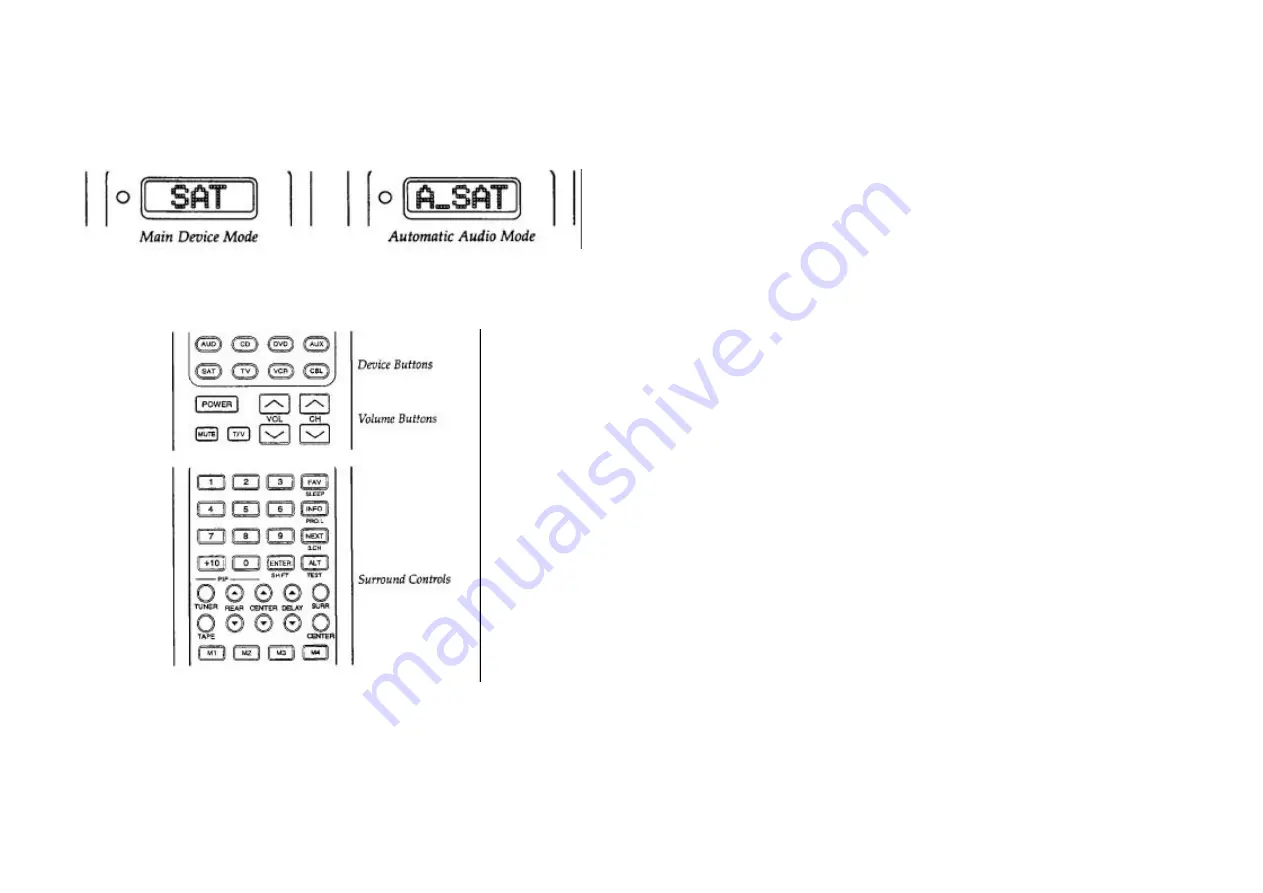
Using Your Remote
21
Example:
Pressing the SAT Device button a second time will change the LCD
from SAT to A-SAT.
In the Automatic Audio Mode, you gain control of the receiver or preamplifier
volume and surround levels while also maintaining full control of the Channel,
Transport and Numeric Keypad of the device in the same mode.
Backlighting
All the buttons and the LCD on the CR9000 are back-lit for 7 seconds when the
LIGHT button is pressed. The backlight is extended an additional 7 seconds with
any button press while the backlight is on.
After you set-up the remote control to operate your equipment, you can also
Advanced Features
22
program advanced features on the remote control. The advanced features are
designed to enhance the use of the remote control with your home
entertainment system.
A: Punch Throughs
Volume Control "Punch Through"
You can program the remote control so that either the AUDIO or TV Volume
Control (Volume Up, down and mute) will also operate in other modes on the
remote control.
Example:
Raise, lower and mute the VOLUME of your Audio
receiver while the remote control is in the Satellite mode.
Note:
When this feature is active, the AUDIO or TV VOLUME and
MUTE will override any existing volume controls in that mode.
To Set-Up:
1
Select the mode that you wish to program for Volume Control Punch
Through.
2
Press the corresponding Device Button and the MUTE button,
simultaneously. SET will appear in the LCD.
3
Press the VOLUME UP button. PUNCH will appear in the LCD.
4
Press either the AUDIO Device Button to set-up for Audio Volume Control
or the TV Device Button to set-up for TV Volume Control. AUDIO or TV
will flash in the LCD, depending on which Device Button was selected.
AUDIO or TV Volume Control will now override the original VOLUME and
MUTE in this mode.
Содержание CR 9000
Страница 30: ...Notes 57 Notes 58 ...
Страница 31: ...Notes 59 ...



























