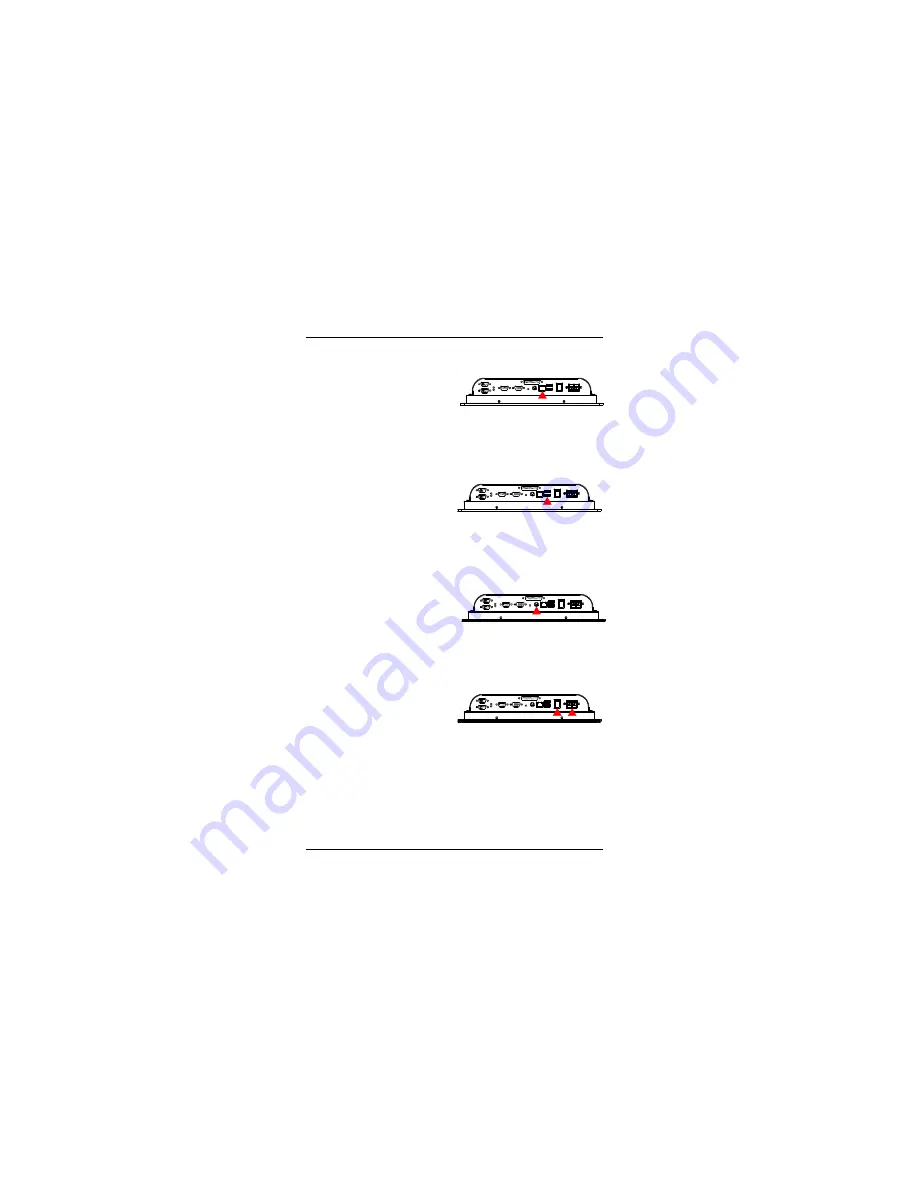
11
1 1
P1215 Quick Installation
USB Ports
P1215 provides two external USB
ports to connect to external USB
devices. USB ports and devices are hotplug capable. Therefore any USB
device can be connected at all time without the need to power down your
system. Note that for many of these devices you will first have to install
proper device drivers before they can be recognized by the system
PS/2 Keyboard/Mouse
P1215 provides one standard PS/2
keyboard/mouse connectors located
at the rear panel.
DC Power Input and Power Switch
One end of the power cable is fitted
with a standard power connector
that connects to 4-pin DC-In Jack.
To connect the system to power,
follow the following instructions :
1 Make the system power switched off.
2 Plug the circular connector firmly into the circular socket on the rear panel.
3 Connect the standard male plug to an electrical outlet.
4 For operation, power up the system.
LAN Port
P1215 provides one 100/10 Base-T
Ethernet (RJ-45) interface.
For network connection, follow the
instructions below;
1. Turn off the Panel PC system and the Ethernet hubs.
2. Plug in one end of cable of a 100/10 Base-T hub to the system's RJ-45
jack.
Содержание P1215
Страница 1: ...Quick Installation Guide Version 1 0 P1215 12 1 Slim Size Intel Low Voltage PIII Celeron Panel PC...
Страница 6: ...6 P1215 Quick Installation Mounting Wall Mounting...
Страница 7: ...7 7 P1215 Quick Installation...
Страница 8: ...8 P1215 Quick Installation Dimension Unit mm...
Страница 17: ...17 1 7 P1215 Quick Installation Panel PC Installation 1 Choose Drivers Utilities...
Страница 18: ...1 8 P1215 Quick Installation 1 1 Select Panel Computing...
Страница 19: ...19 1 9 P1215 Quick Installation 1 2 Select P1215...
Страница 20: ...2 0 P1215 Quick Installation 1 3 Install All Drivers...
Страница 21: ...21 2 1 P1215 Quick Installation 2 Install Touch Screen Driver 2 1 Select All Touch Screen...






















