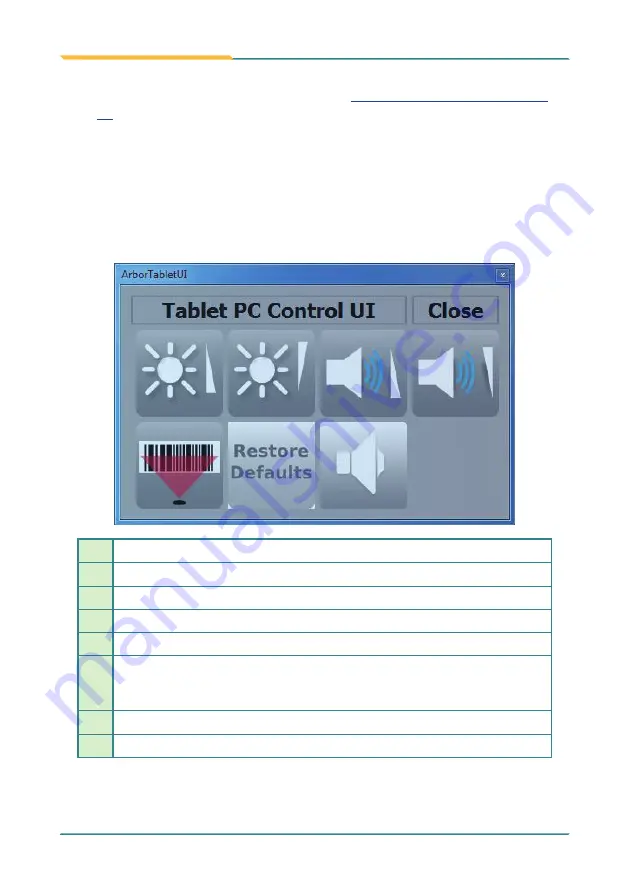
- 30 -
Use the Computer
After all drivers are installed as described in
2.4. Install Drivers and Utilities
on
page
, you can start to use the computer. The chapter will walk through the
essential features of the computer.
3.1. Use Function Keys
1. Press-and-hold the MENU button on the front bezel of the computer
to launch an
ArborTabletUI
utility that controls some features of the
computer. This utility also defines some unique operations to control the
computer’s features.
1
Increases brightness.
2
Decreases brightness.
3
Increases volume.
4
Decreases volume.
5
Enables/disables barcode scanner (configure-to-order)
6
Restores the defaults.
(To know how to define some operations to control the computer’s
features, see the following pages.)
7
Mutes/enables system audio.
8
Quits the program.
1
8
2
3
4
5
6
7
Содержание M1858
Страница 2: ...2 This page is intentionally left blank...
Страница 4: ...ii This page is intentionally left blank...
Страница 15: ...1 1 Chapter 1 General Information Chapter 1 General Information...
Страница 21: ...7 2 Chapter 2 Getting Started Chapter 2 Getting Started...
Страница 22: ...8 Getting Started 2 1 Dimensions 337 502 558 66 47 Unit mm...
Страница 43: ...29 3 Chapter 3 Use the Computer Chapter 3 Use the Computer...
Страница 47: ...33 Use the Computer 6 Or you can choose Program to set Function Keys as any program s hot key...
Страница 53: ...39 Use the Computer 3 Set destination folder...
Страница 54: ...40 Use the Computer 4 Click Preview and the window below will jump out showing video the CCD camera records...
Страница 57: ...43 4 Chapter 4 BIOS Chapter 4 BIOS...
Страница 64: ...50 BIOS 4 4 Boot Settings Set your device booting preferences Host Bridge Display Host Bridge Parameters...
Страница 68: ...54 This page is intentionally left blank...
Страница 69: ...55 Appendix Appendix...
Страница 103: ...89 Appendix Drawing Test Grid...
Страница 114: ...100 Appendix This tab provides a general overview of the eGalax driver H 2 8 About Tab...
Страница 115: ...101 This page is intentionally left blank...






























