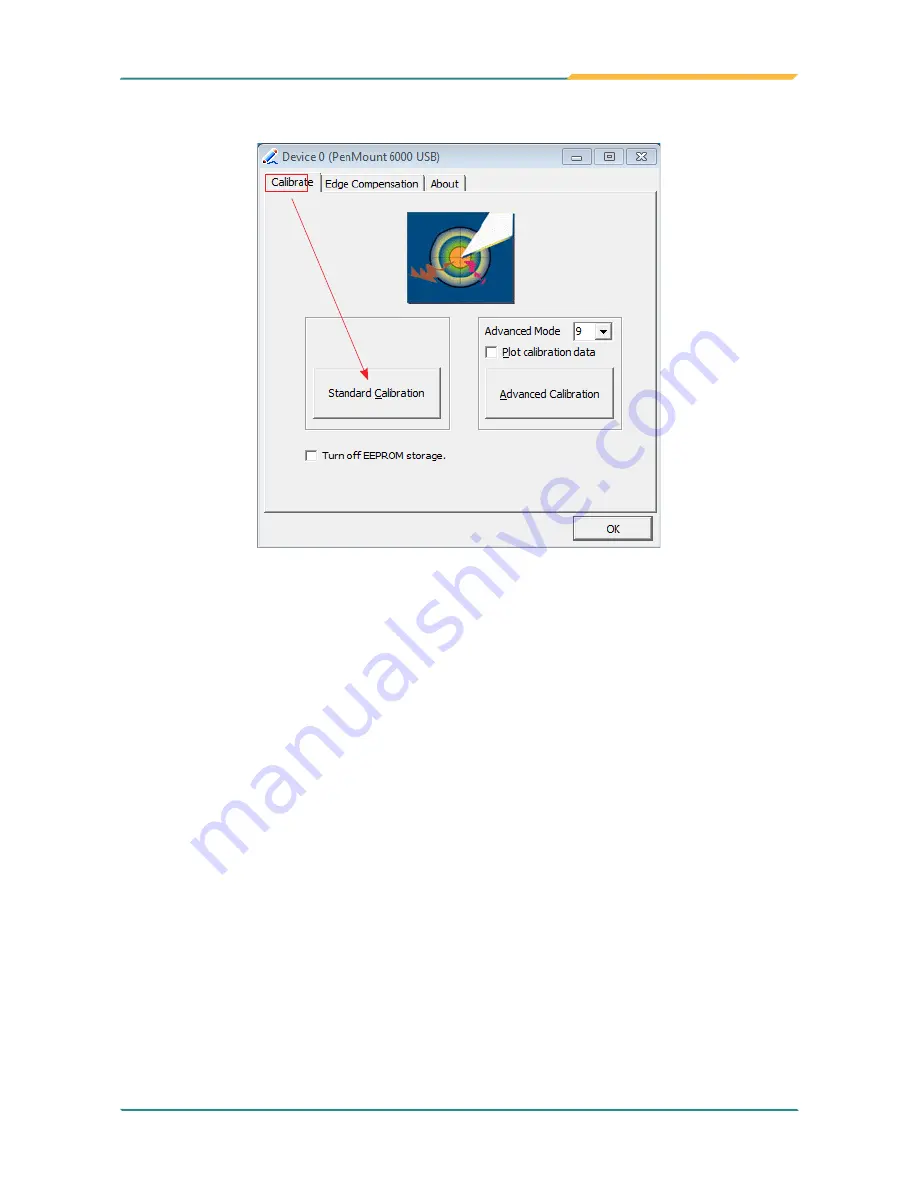
- 59 -
Appendices
2. And then another window with
Calibrate
tab will jump out.
Device Calibration Dialog
a. The Calibrate Tab
This function offers two ways to calibrate your touch screen. ‘
Standard
Calibration
’ adjusts most touch screens while ‘
Advanced Calibration
’
adjusts aging touch screens.
a.1 Standard
Calibration
The Standard Calibration function lets you match the touch screen to your
display so that the point you touch is accurately tracked on screen. Standard
Calibration only requires four points for calibration and one point for confir
-
mation. Under normal circumstance, Standard Calibration is all you need to
perform an accurate calibration.
i. Please tap the Standard Calibration button to start calibration procedures.
ii. After that, the 1st crosshair will appear on white screen. Use your finger or
stylus to touch the red center and hold down until the screen shows the
message - “Lift off to proceed”.
iii. The 2nd crosshair follows immediately. Do the process again. After the
fifth red point calibration is complete, the program will jump out automati
-
cally, or you may press ESC key to quit it during calibration process. Alter-
natively, doing nothing for a while equates to pressing ESC.
Содержание LYNC-712-4200G4 Series
Страница 2: ...II Revision History Version Time Description 1 0 2018 05 Initial release...
Страница 10: ...viii This page is intentionally left blank...
Страница 11: ...1 1 Chapter 1 Introduction Chapter 1 Introduction...
Страница 17: ...7 2 Chapter 2 Getting Started Chapter 2 Getting Started...
Страница 18: ...8 Getting Started 2 1 Dimensions LYNC 712 4200G4 Unit mm LYNC 715 4200G4 Unit mm...
Страница 22: ...12 This page is intentionally left blank...
Страница 23: ...13 3 Chapter 3 Engine of the Computer Chapter 3 Engine of the Computer...
Страница 37: ...27 4 Chapter 4 Installation Maintenance Chapter 4 Installation and Maintenance...
Страница 47: ...37 5 Chapter 5 BIOS Chapter 5 BIOS...
Страница 63: ...53 Appendices Appendices...
Страница 76: ...66 Appendices...






















