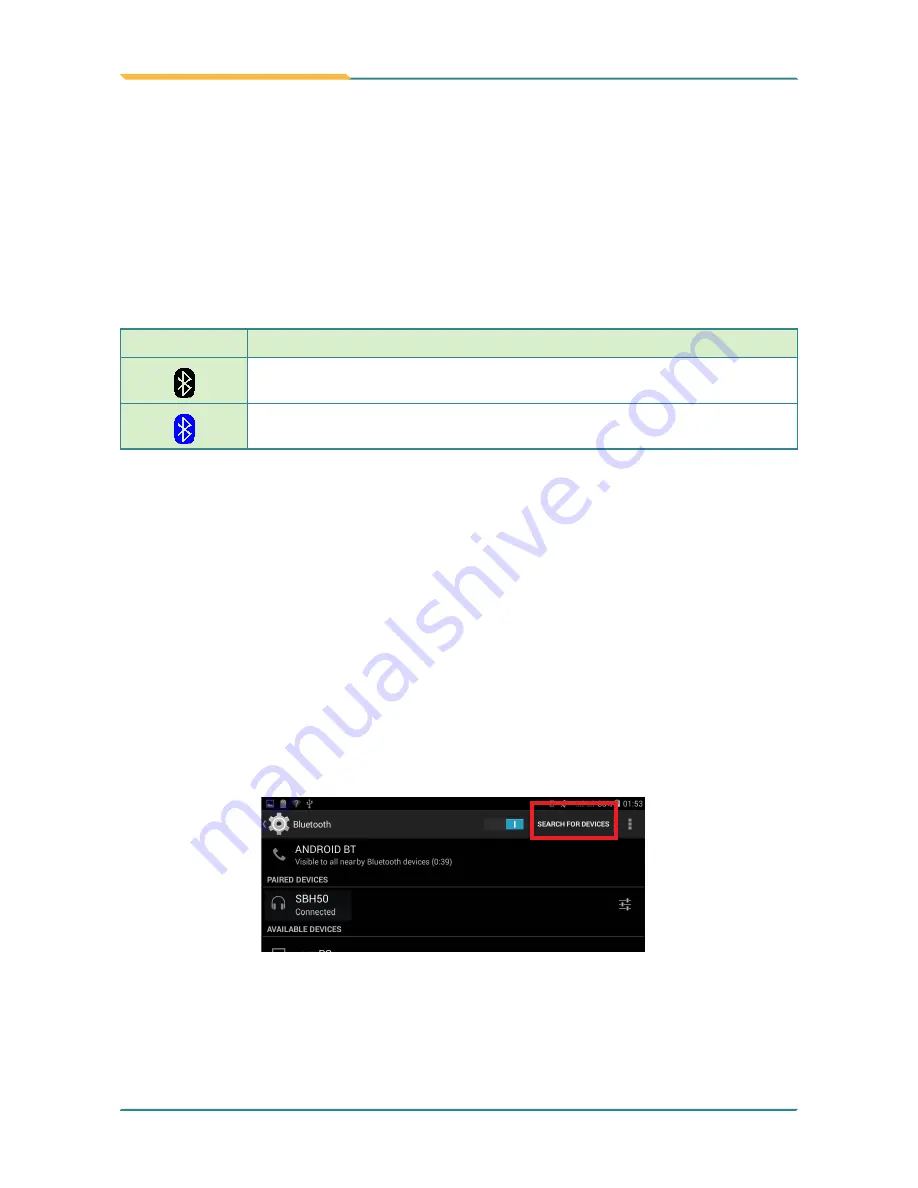
- 32 -
Using the Rugged Handheld Device
capable devices such as PCs, laptops, hands-free, headsets, printers, PDAs
and cell phones.
Before the Gladius 10 can connect a Bluetooth device, it needs to pair with that
device. Such “pairing” involves the authentication between them to justify their
accesses to each other. Once they are paired, they stay paired unless they are
unpaired.
The
Status
bar
displays the following icons that indicate Bluetooth status.
Icon
Description
Bluetooth is on.
Connected to a Bluetooth device.
3.5.1 Enabling Bluetooth and Pairing with Bluetooth Device
To enable or disable the Bluetooth function:
1. Swipe down the
Status bar
and tap the
BLUETOOTH
tile to enable
Bluetooth if it isn't enabled yet.
2. In the
Quick Settings
panel, tap and hold the
BLUETOOTH
tile to access
the Bluetooth settings page.
3. If the Bluetooth device you want to pair with is not displayed in the
AVAILABLE DEVICES
list, tap
SEARCH FOR DEVICES
in the upper right
corner.
The Gladius 10 proceeds to scan for any Bluetooth device in range. Then it
displays the names of the device(s) found.
Содержание Gladius 10
Страница 2: ... II This page is intentionally left blank ...
Страница 16: ... xiv This page is intentionally left blank ...
Страница 17: ... 1 1 Chapter 1 Introduction Chapter 1 Introduction ...
Страница 20: ... 4 Introduction 1 4 Dimensions 278 4 190 7 22 9 Unit mm ...
Страница 23: ... 7 2 Chapter 2 Getting Started Chapter 2 Getting Started ...
Страница 32: ... 16 This page is intentionally left blank ...
Страница 33: ... 17 Chapter 3 Using the Rugged Handheld Deivce 3 Chapter 3 Using the Rugged Handheld Device ...



























