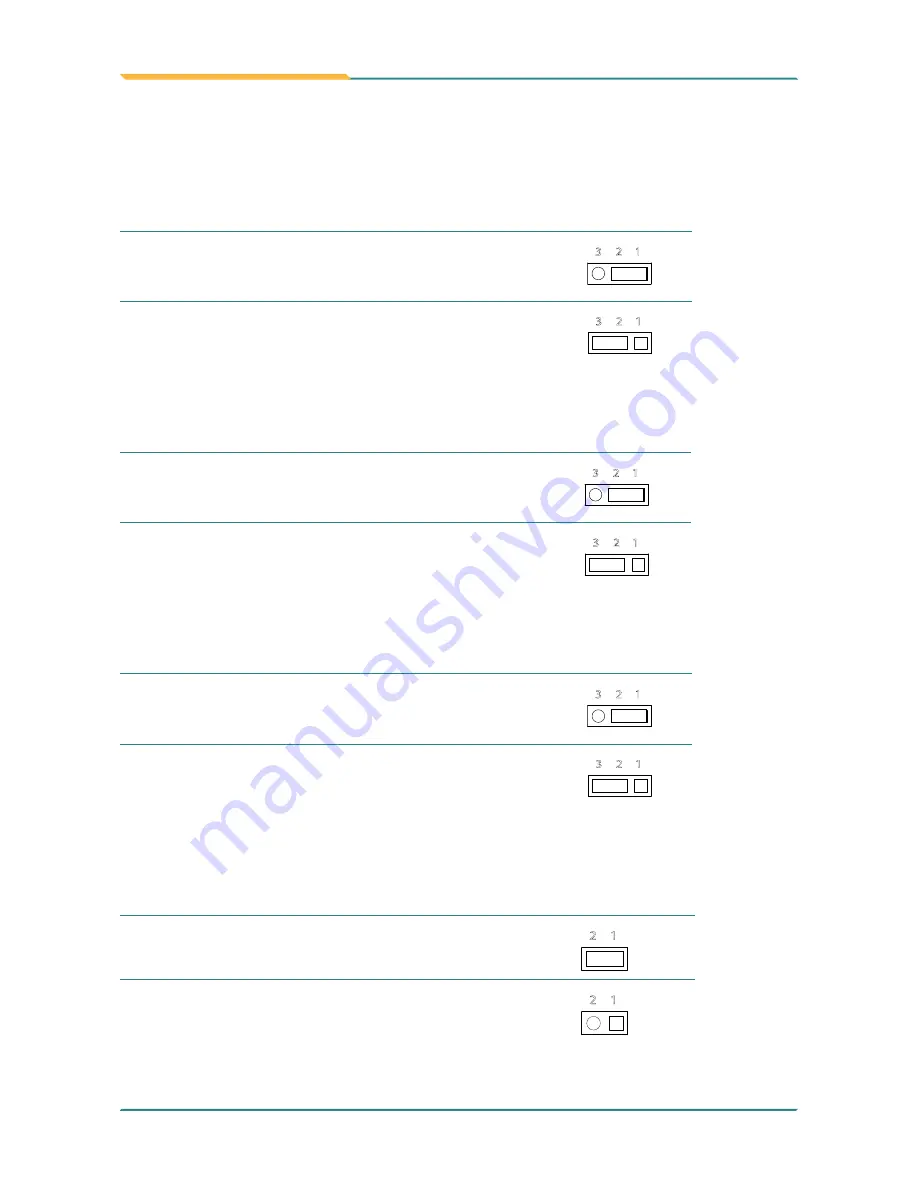
- 12 -
The Engine of FPC-3130/3130V
2.2.2. Jumper Setting
JBAT1: Clear CMOS Setting
Pin
Description
1-2
Keep CMOS (Default)
2
3
1
2-3
Clear CMOS
2
3
1
JCP1: COM Port Power Selector
Pin
Description
1-2
Normal (Default)
2
3
1
2-3
+12V
2
3
1
JV1~4: RI/5V/12V (Pin 9) Selection for COM1~4 Ports
Pin
Description
1-2
Normal (Default)
2
3
1
2-3
COMPOWER
2
3
1
Note: JV1~4 correspond to COM1~4 ports respectively.
JACC1: Vehicle/Automation Power Mode Selection
Pin
Description
Open
Automation power mode
(Default for FPC-3130)
2 1
Short
Vehicle power mode
(Default for FPC-3130V)
2 1
Содержание FPC-3130
Страница 2: ...2 This page is intentionally left blank...
Страница 4: ...IV This page is intentionally left blank...
Страница 11: ...1 1 Chapter 1 General Information...
Страница 17: ...7 General Information 1 6 Dimensions 252 199 Unit mm 33...
Страница 19: ...9 2 Chapter 2 The Engine of FPC 3130 3130V...
Страница 32: ...22 This page is intentionally left blank...
Страница 33: ...23 3 Chapter 3 Installation and Maintenance...
Страница 50: ...40 This page is intentionally left blank...
Страница 51: ...41 4 Chapter 4 Driver AP...
Страница 65: ...55 Driver AP 2 Click Install to proceed The installation starts and progresses...
Страница 67: ...57 BIOS 5 Chapter 5 BIOS...
Страница 85: ...75 Appendix...
















































