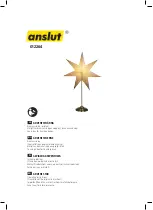- 74 -
Appendices
Appendix C: GPS Module Hardware Installation
1. GPS Module kit is consist of GPS module, 2 screws, and one cable.
2. Remove the computer’s bottom cover as described in
4.1.1. Open the Computer
on
page
40
.
3. Locate the GPS screw hole on the mainboard
4.
Fasten 2 screws to fix the module and connect the cable to the connector on the
module.
Содержание ARTS-1450
Страница 2: ...2 Revision History Version Release Time Description 1 0 March 2015 Initial release...
Страница 10: ...viii This page is intentionally left blank...
Страница 11: ...1 1 Chapter 1 Introduction Chapter 1 Introduction...
Страница 17: ...7 2 Chapter 2 Getting Started Chapter 2 Getting Started...
Страница 22: ...12 This page is intentionally left blank...
Страница 23: ...13 3 Chapter 3 System Configuration Chapter 3 System Configuration...
Страница 49: ...39 4 Chapter 4 Installation and Maintenance Chapter 4 Installation and Maintenance...
Страница 61: ...51 5 Chapter 5 BIOS Chapter 5 BIOS...
Страница 72: ...62 This page is intentionally left blank...
Страница 73: ...63 Appendices Appendices...
Страница 83: ...73 Appendices 13 Have an external antenna Screw and tightly fasten the antenna to the SMAconnector...