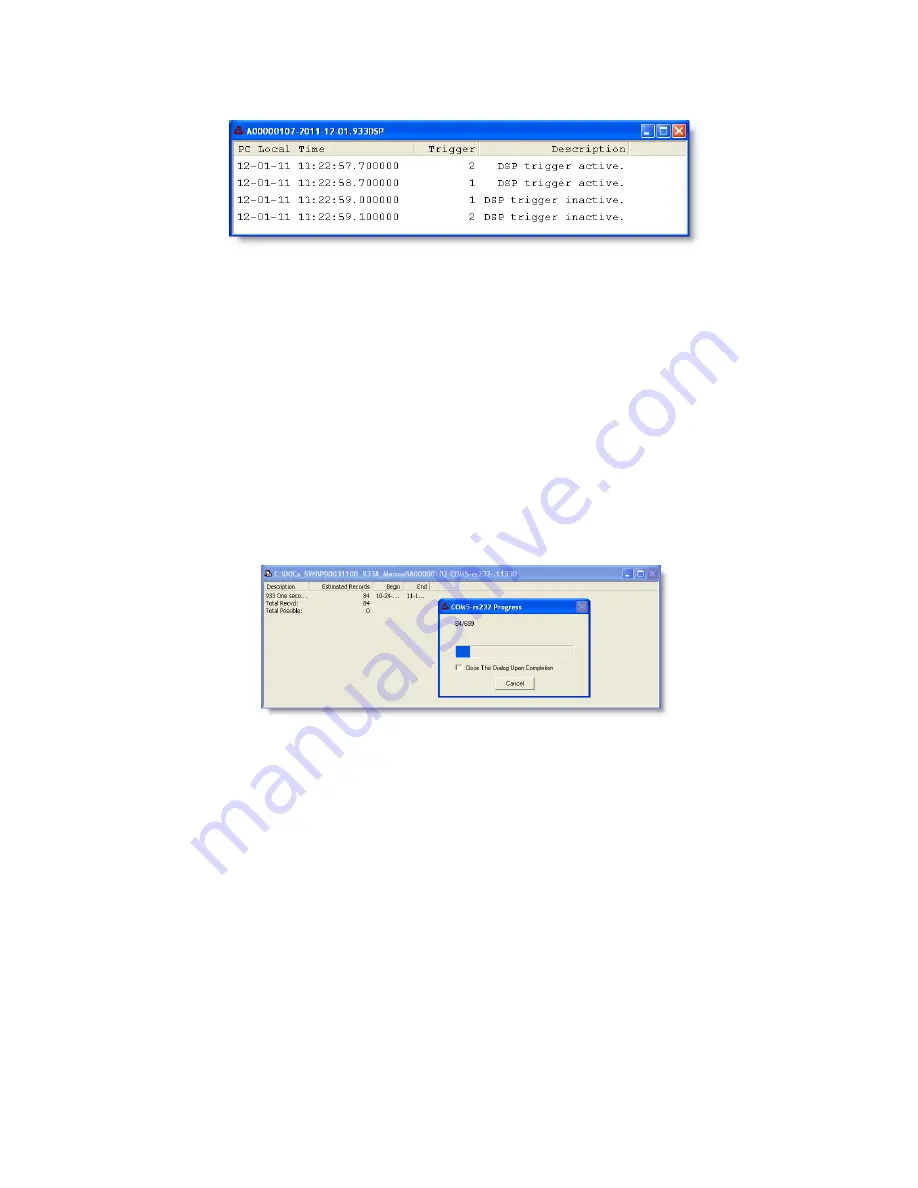
6. Click Save, or choose another filename and click Save, and a list of
event records should appear as seen in Figure 5.12.
Figure 5.12: Viewing Triggered Event Records
−
notice the trigger number
and Trigger activity.
5.5.2
Per Second Data
Per–Second Data are the actual data recorded during an event. Click the
Download Event button or select Connection
>
Flash
>
Download Event.
1. Choose the Per Second radio button and click OK.
2. Choose to select all data records or a smaller selection by time and
date and click OK.
3. Choose a file name and click OK to save the file log. During this time
a window will appear that shows both the progress and the record
files being transferred from the 933A to a file on your computer. See
Figure 5.13.
Figure 5.13: Downloading Per–Second Data
4. Now select the top line in the log with your cursor and a Save-As
window will appear. Click OK, or type in a different name and click
OK, and a window should appear with the data.
73
Содержание Portable Power Sentinel 933A
Страница 16: ...B 3 Uploader Progress Window 165 B 4 Successfully Uploaded File Information 166 xvi ...
Страница 18: ...xviii ...
Страница 35: ...Figure 2 2 Front Panel Description 17 ...
Страница 128: ...Figure 7 9 Power Quality Reference Selection Softkey Figure 7 10 Configuring the Power Quality Reference 110 ...
Страница 163: ...Chapter 10 Connection Diagrams 145 ...






























