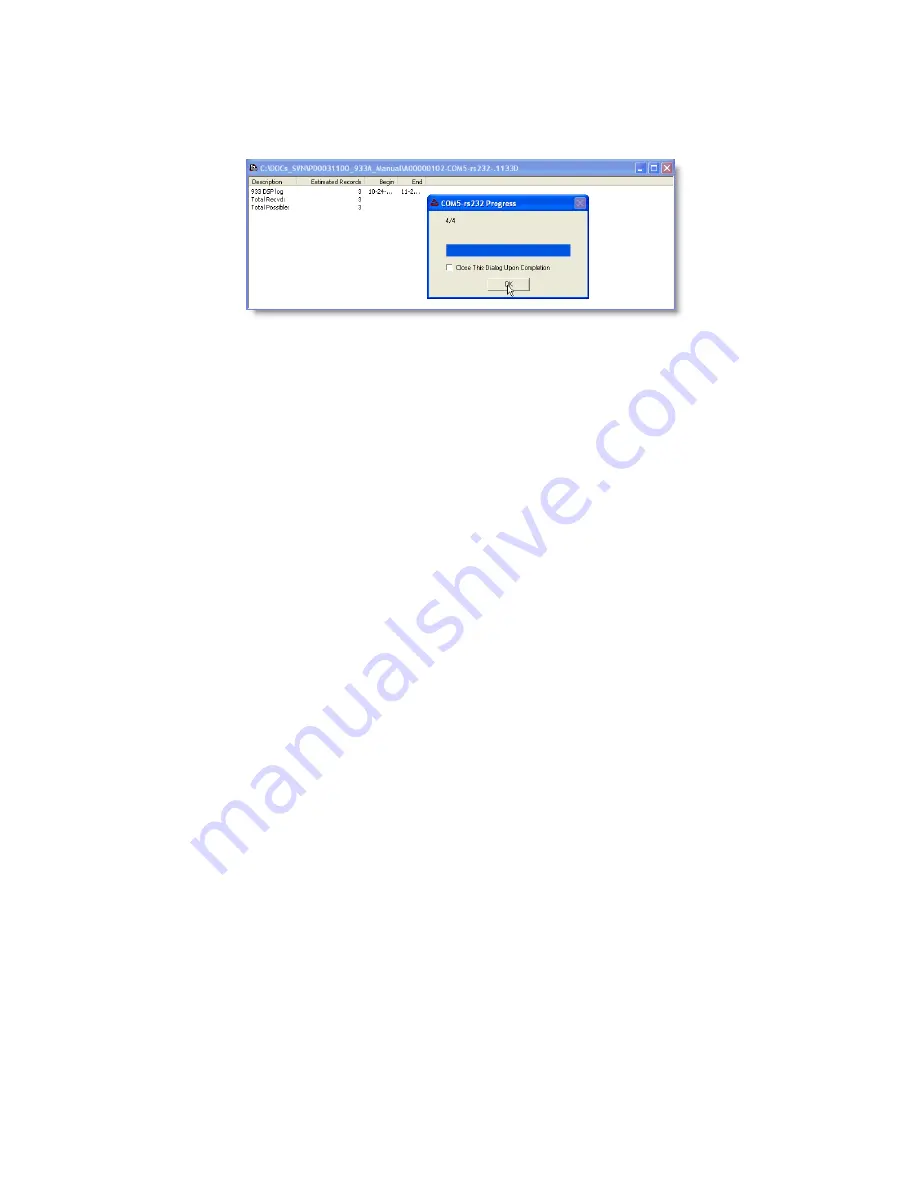
5.5.1
User Event Record Example
Outlined below, is an example of downloading User Event records. Select
USB for downloading waveform data, otherwise the download time could
be very lengthy.
Figure 5.11: Downloading User Records with Progress
Downloading Procedure
Make sure that you are connected to the 933A. If not connected using
PSCSV, see Section 6.2.4.
1. Begin by clicking the Download Event button to open the ”Choose
event data to download” window
−
see Figure 5.9. Select the DSP
Log radio button, and click OK.
2. From the Data Selection window, choose either Select All or Select
Range data by date and time
−
see Figure 5.10. If choosing Select
Range, date and time values are in UTC format.
3. A SaveAs window should appear that allows you to save a record
of the download. Click the Save button and the records should be
transferred from the 933A to the computer.
4. When the User Log window appears, a progress window will indicate
the progress of the record download graphically and by number of
records
−
see Figure 5.11.
5. When the download is complete, select the line that indicates 933
DSP Log (User Event) with your cursor and click once. The previous
window should immediately be minimized and a second SaveAs
window should appear.
72
Содержание Portable Power Sentinel 933A
Страница 16: ...B 3 Uploader Progress Window 165 B 4 Successfully Uploaded File Information 166 xvi ...
Страница 18: ...xviii ...
Страница 35: ...Figure 2 2 Front Panel Description 17 ...
Страница 128: ...Figure 7 9 Power Quality Reference Selection Softkey Figure 7 10 Configuring the Power Quality Reference 110 ...
Страница 163: ...Chapter 10 Connection Diagrams 145 ...






























