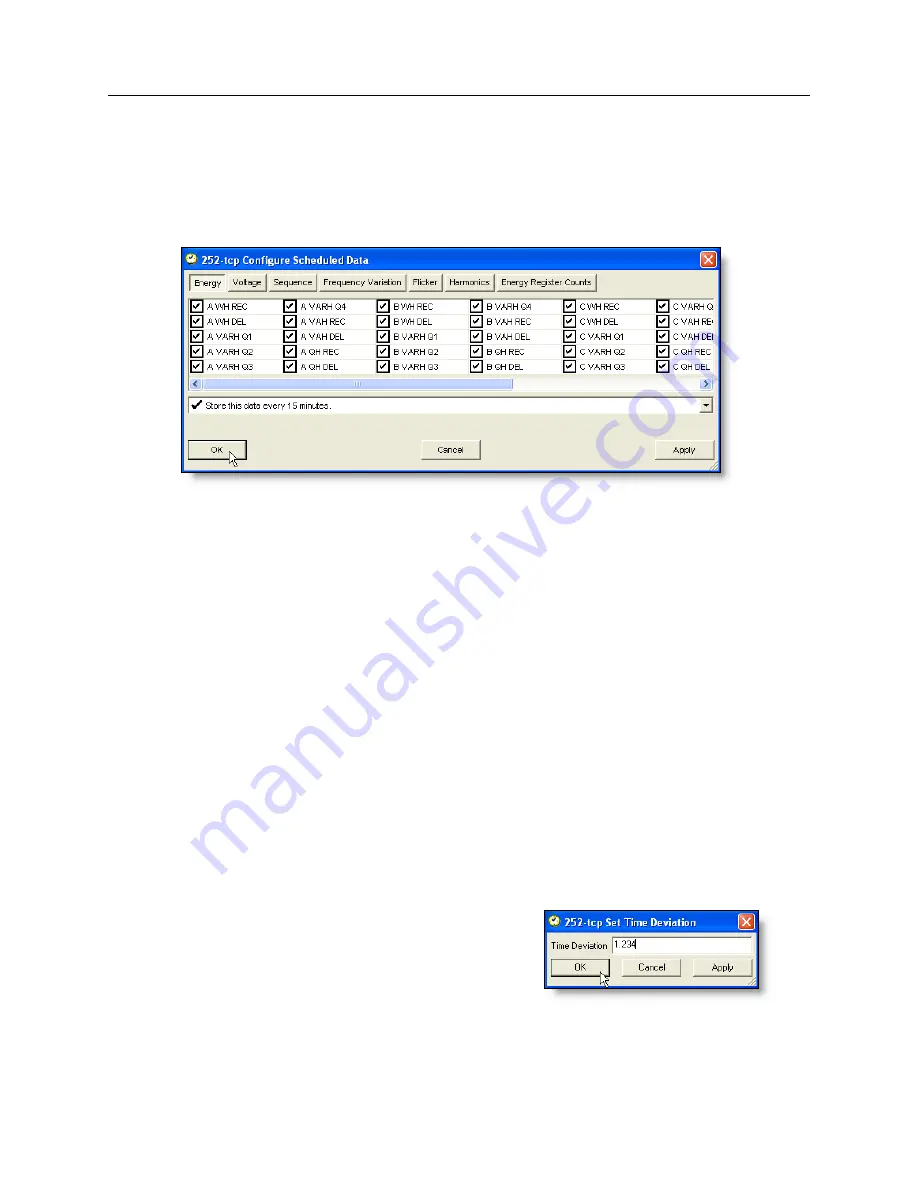
7.13 Configuring Time Deviation
69
complete list of scheduled values.
1. Make certain that there is an open connection with the 1133A and that you are logged on with
permission to configure. If necessary, see “Basic Configuration Requirements” in Chapter 6.
2. From the main menu, select Connection
>
Configure
>
Scheduled Data or click the Configure
Scheduled button to access the configuration window shown in Figure 7.23.
Figure 7.23: Configuring Scheduled Data Screen
3. Select from the list of values, the items to be stored as “scheduled” in flash memory. Access
the six scheduled categories using the buttons at the top of the configuration window.
4. For each set of items (e.g. Energy) select the measurement interval window, which is the
recording rate. Choices include 1, 5, 10, 15, 30 and 60 minutes. Do this for each category.
5. Click Apply and a new template will be created in flash memory for storing scheduled records.
6. Click Apply and OK to close the Configure Scheduled window.
NOTE:
After selecting OK, a message will inform you that the flash partition used to store
scheduled records will be erased.
7.13
Configuring Time Deviation
The 1133A calculates the electrical system time deviation, in seconds, by comparing it to GNSS
time. It also displays the electrical system frequency and compares it to a reference 60 Hz signal
within the 1133A. These are all displayed on the front panel using the FREQ./TIME DEV. button.
If it is necessary to offset the system time with a value equal to a known deviation, configure it
using this function.
Figure 7.24: Configuring
Time Deviation Screen
Select Connection
>
Configure
>
Set Time Deviation to access the Time Deviation window,
shown in Figure 7.24. Type in the required value in seconds and click Apply and then OK.
Содержание 1133A
Страница 4: ...iv ...
Страница 20: ...xx LIST OF TABLES C 1 IRIG B Code Designations 157 E 1 Vorne 34 Output Time Deviation Values 164 ...
Страница 98: ...78 Configuring the Model 1133A Figure 7 30 Upload Configuration Window ...
Страница 110: ...90 Working with Triggers and Downloading Event Records Figure 8 10 List of Event Records ...






























