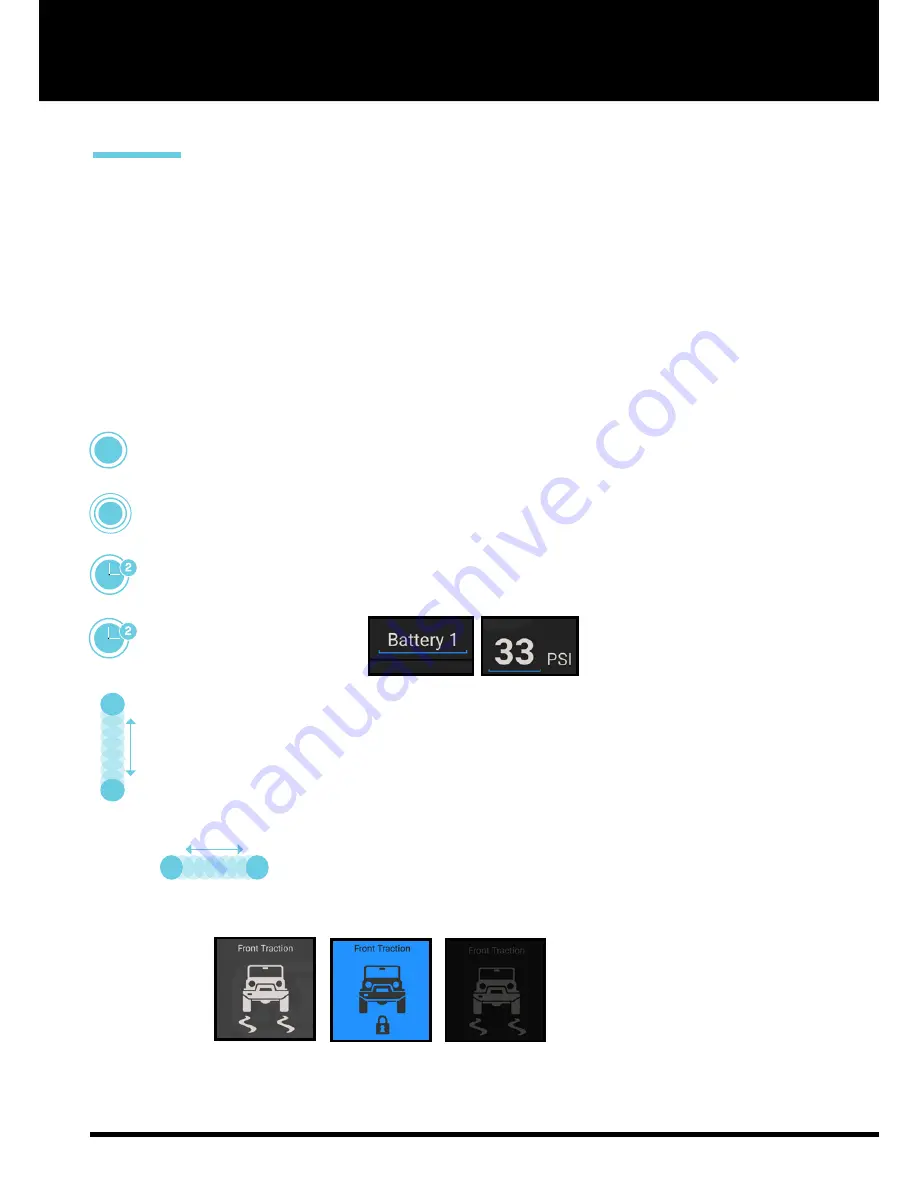
| LX100 VEHICLE ACCESSORY INTERFACE KIT
OPERATION GUIDE
PAGE 26
10.
LINX INTERFACE &
MENU NAVIGATION
The LINX system offers a Graphical User Interface (GUI) similar to
that found on most smart phones and tablets.
In order to fast track your use of the LINX interface, please acquaint yourself with
these basic methods of interacting with LINX.
DOUBLE TAP
a module to toggle
between full / split screen display.
SINGLE TAP
a module to activate
or de-activate it.
PRESS & HOLD
a module to go to
its Settings Menu.
PRESS & HOLD
an underlined
value or text to edit it.
SWIPE LEFT/RIGHT
to return to
the LINX main icon screen.
SWIPE DOWN
from the top of the
screen with two fingers to access
the Quick Settings menu.
SELECTABLE
( but not active)
SELECTABLE
(and active)
DISABLED/
NON-SELECTABLE
BUTTON COLOUR STATUS
Содержание LINX
Страница 1: ...OPERATION GUIDE LX100 Vehicle Accessory Interface Kit 22 01 18 LIN VEHICLE ACCESSORY INTERFACE ...
Страница 2: ...PAGE 2 LX100 VEHICLE ACCESSORY INTERFACE KIT OPERATION GUIDE WHAT IS LINX ...
Страница 45: ...PAGE 45 ...
Страница 52: ...PAGE 52 COMPLIANCE INFORMATION BACK TO TABLE OF CONTENTS ...
















































