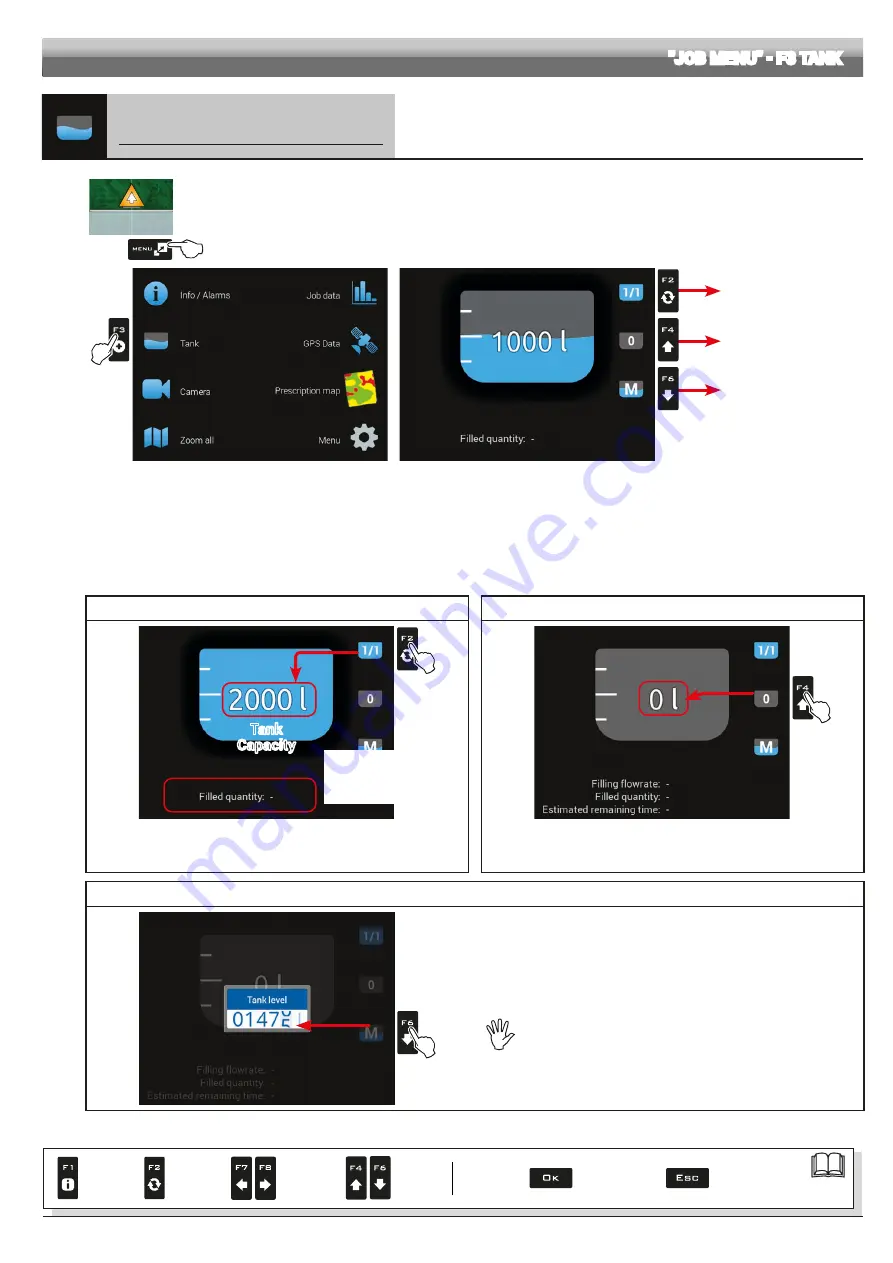
99
"JOB MENU" - F3 TANK
15.3
F3
Tank
Manages tank filling.
The management mode will change according to the device set for the tank level reading
(basic settings, chap. 9).
1
2
Fig. 318
1
In the guidance screen, press
Menu
.
2
Press
F3
to view the
Tank
menu (Fig. 319).
Complete filling
Level reset
Filled quantity manual
setup
Fig. 319
• TANK LEVEL SOURCE: LEVEL SENSOR
The computer displays the real quantity of fluid inside the tank, detected by the level sensor.
• TANK LEVEL SOURCE: MANUAL / FILLING FLOWMETER
The computer calculates the quantity of fluid inside the tank (by processing the job data), and allows to enable several manual procedures:
- Complete filling, according to the tank capacity (Fig. 320)
- Level reset (Fig. 321)
- Filled quantity manual setup (Fig. 322)
TANK FILLING
LEVEL RESET
Tank
Capacity
Fig. 320
Fig. 321
Press
F2
to set tank level to the maximum value.
The display will show the tank as full: its total capacity has been set during
advanced setup (par. 10.1.10).
Press
F4
to set tank level to zero.
The display will show the tank as empty.
FILLED QUANTITY MANUAL SETUP
Fig. 322
- Press
F6
to set the quantity of liquid filled in the tank.
- Set the value and confirm.
The display will show the tank level that has been reached.
It is not possible to set values higher than tank total capacity.
When the filling flowmeter
is connected, the display
shows the filling data in real
time.
Par.
Confirm access
or data change
Exit the function or
data change
Delete
selected
character
Scroll
(LEFT /
RIGHT)
Data
increase /
decrease
Scroll
(UP /
DOWN)
Enter
selected
character






























