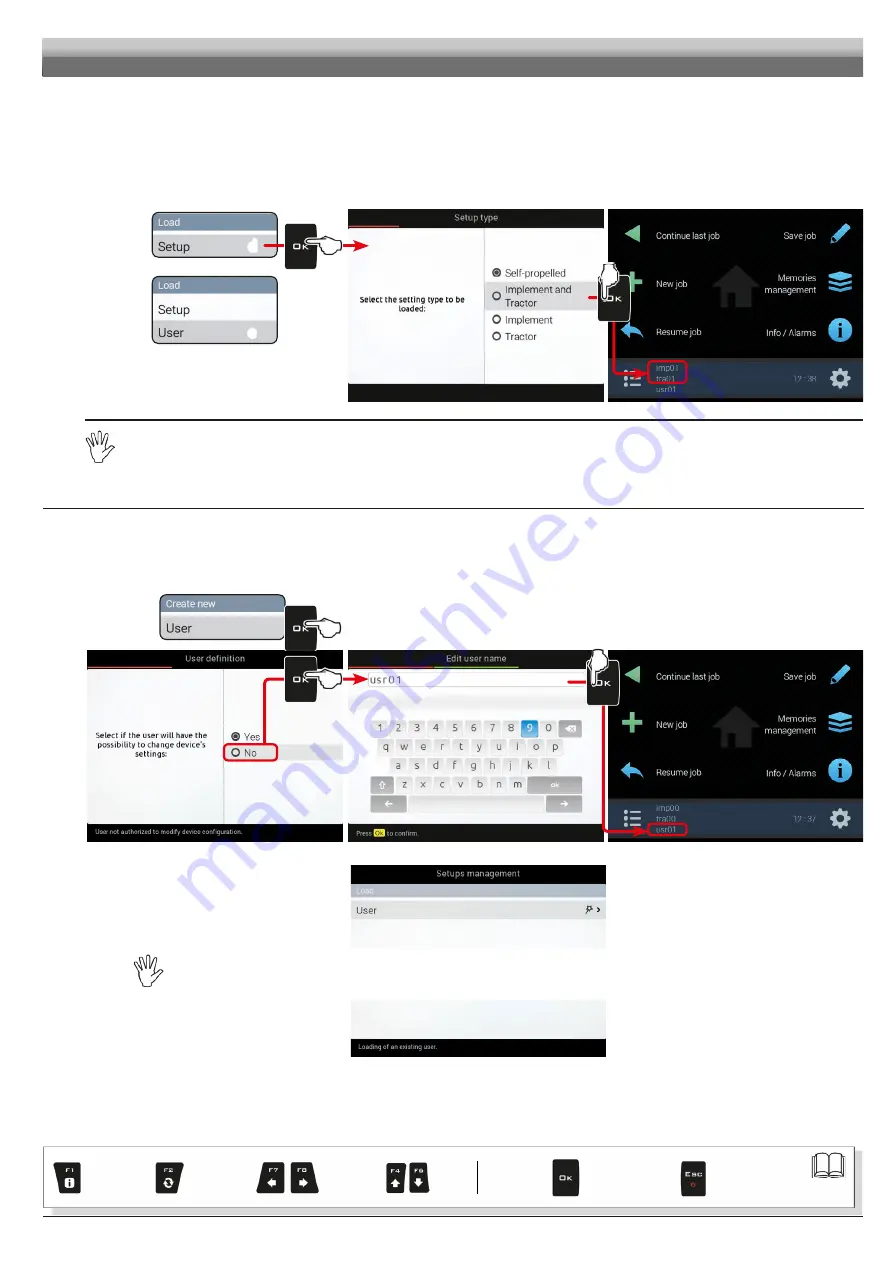
21
Exit the function
or data change
Confirm access
or data change
Scroll
(LEFT /
RIGHT)
Delete
selected
character
Data
decrease
of data
Scroll
(UP /
DOWN)
Enter
selected
character
Par.
LOADING A SETUP
Instead of saving, you can activate a previously saved setup.
1
Select
Load > Setup
(
d
in Fig. 48) and press
OK
.
2
From the example in Fig. 49 select the setting type to be loaded and press
OK
.
Follow the steps and select the desired options.
OK
: next step
ESC
: previous step.
The selected setup is now active on the computer (Fig. 50). Proceed to advanced setup.
You can follow the same procedure for setting
Load > User
(
e
)
d
e
Fig. 48
Fig. 49
Fig. 50
Now you can start advanced setup: all the modifications will be applied to ACTIVE SETTINGS
(
mac
,
imp
,
tra
,
usr
).
11.2
Device reduced configuration
Allows reducing the access level to control parameters.
1
Select
Create new > User
and press
OK
.
2
User definition: select
No
for device reduced configuration (Fig. 51). Press
OK
.
3
Type the name (in the example of Fig. 52:
usr01
) and press
OK
.
The new user is now active on the computer (Fig. 53).
Fig. 51
Fig. 52
Fig. 53
When reduced configuration is active, configurations (
mac
,
imp
,
tra
) other than those already present CAN NEITHER
BE CREATED NOR LOADED.
Device configuration cannot be edited and menu structure is simplified.
Fig. 54
ADVANCED SETUP
2
1
1
3
2






























