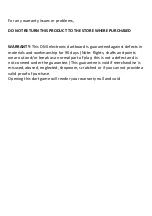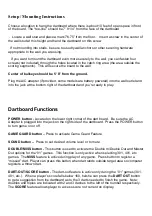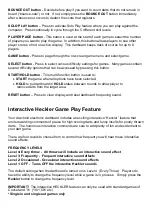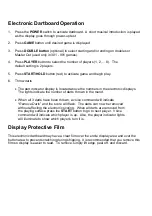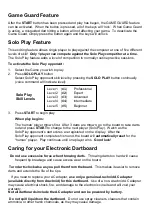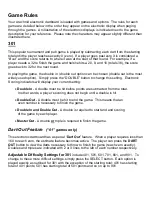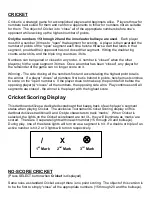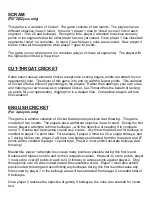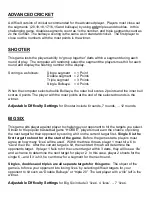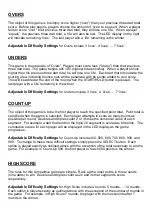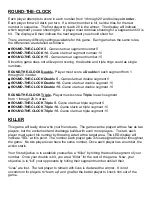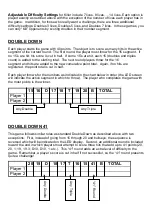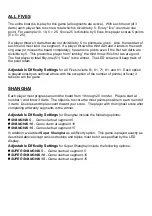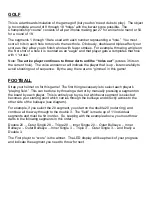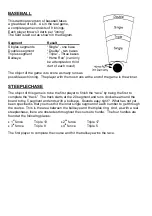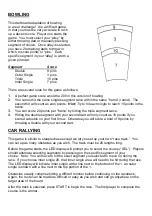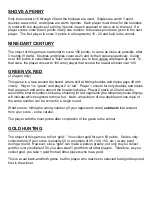BOUNCE OUT button
- Decide before play if you want to count darts that do not remain in
board (“bounce-outs”) or not. If not, simply press the
BOUNCE OUT
button immediately
after a bounce out occurs to deduct the score that registers.
SOLO PLAY
button
– Press to activate Solo Play feature where you can play against the
computer. Press continually to cycle through the 5 different skill levels.
PLAYER/PAGE button
- This button is used at the start of each game to select the number
of players you want to play the game. In addition, this button allows players to see other
player scores of not on active display. This dartboard keeps track of scores for up to 8
players.
GAME button -
Press to page through the on-screen game menu and select game.
SELECT button
- Press to select various difficulty settings for games. Many games contain
several difficulty options that can be accessed by pressing this button.
START/HOLD button
- This multi-function button is used to:
•
START
the game when all options have been selected.
•
HOLD
to put dartboard in
HOLD
status between rounds to allow player to
remove darts from the target area.
RESET button
– Press to clear display and reset dartboard to opening sound.
Interactive Heckler Game Play Feature
Your Arachnid electronic dartboard includes an exciting interactive “Heckler” feature that
emits rewarding comments of praise for high scoring darts and funny insults for poorly thrown
darts. The humorous interactive comments are sure to add plenty of fun and excitement to
your dart game.
There are four levels to choose from to control how frequent you will hear these interactive
sound effects:
FREQUENCY LEVELS
Level 4: Every throw - All throws will include an interactive sound effect
Level 3: Frequently - Frequent interactive sound effects
Level 2: Occasional - Occasional interactive sound effects
Level 1: OFF - Turns OFF the interactive Heckler sounds
The default setting when the dartboard is turned on is Level 4 (Every Throw) Players do
have the ability to change the frequency level while a game is in process. Simply press the
Heckler
button to change the frequency level.
IMPORTANT!
The interactive HECKLER feature can only be used with standard games of
Cricket and ’01 (*301,501 etc)
*Single in and single out games only