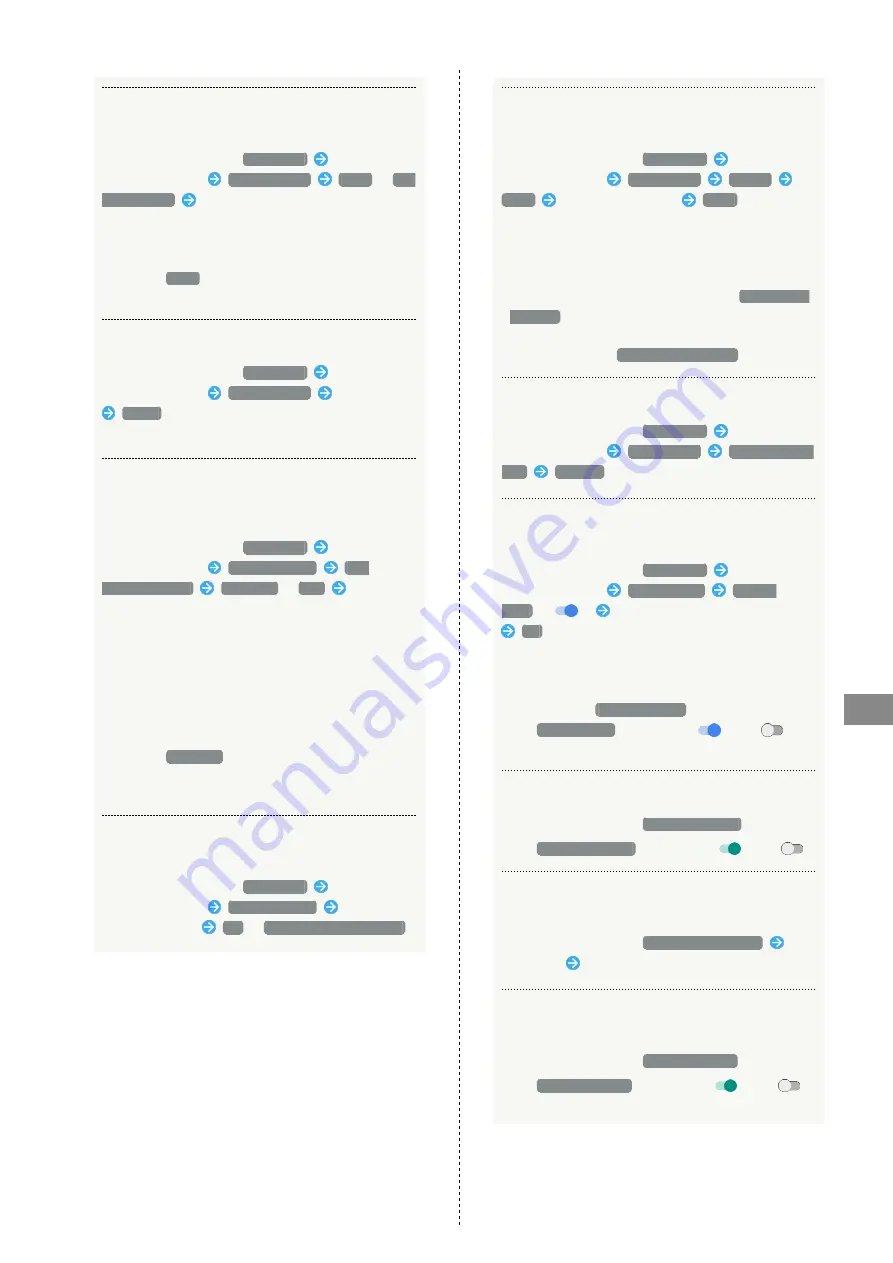
139
Handset Settings
AQUOS Xx3 mini
Unlocking Screen Automatically in Specified
Locations
In Lock & Security menu,
Smart Lock
Enter pattern/
Lock No./password
Trusted places
Home
/
Add
trusted place
Follow onscreen prompts
・Set pattern/Lock No./password for unlocking screen
beforehand.
・If confirmation appears, follow onscreen prompts.
・To select
Home
, sign in to a Google Account
beforehand.
Deleting Locations Saved as Trusted Places
In Lock & Security menu,
Smart Lock
Enter pattern/
Lock No./password
Trusted places
Tap location
Delete
・If confirmation appears, follow onscreen prompts.
Unlocking Screen Automatically when
Bluetooth
®
Device is Connected or when
Tapping Handset to IC Card (NFC)
In Lock & Security menu,
Smart Lock
Enter pattern/
Lock No./password
Trusted devices
ADD
TRUSTED DEVICE
Bluetooth
/
NFC
Follow
onscreen prompts
・If a Bluetooth
®
device is set as a trusted device, screen
is unlocked while handset is connected to the Bluetooth
®
device. If an IC card (NFC) is set as a trusted device,
screen is unlocked when the IC card (NFC) is placed on
the back of handset in lock screen.
・Set pattern/Lock No./password for unlocking screen
beforehand.
・To select
Bluetooth
, enable Bluetooth
®
and pair
handset with a Bluetooth
®
device beforehand.
・If confirmation appears, follow onscreen prompts.
Deleting IC Cards (NFC)/Bluetooth
®
Devices
Saved as Trusted Devices
In Lock & Security menu,
Smart Lock
Enter pattern/
Lock No./password
Trusted devices
Tap IC card/
Bluetooth
®
device
OK
/
REMOVE TRUSTED DEVICE
Unlocking Screen Automatically Using Face
Recognition
In Lock & Security menu,
Smart Lock
Enter pattern/
Lock No./password
Trusted face
SET UP
NEXT
Align face with guide
DONE
・Face recognition starts automatically when Display turns
on, then screen is unlocked.
・Set pattern/Lock No./password for unlocking screen
beforehand.
・To improve face recognition accuracy, Tap
Improve face
matching
. Follow onscreen prompts.
・If confirmation appears, follow onscreen prompts.
・Not available when
Unlock with your eyes
is set.
Deleting Face Recognition Setting
In Lock & Security menu,
Smart Lock
Enter pattern/
Lock No./password
Trusted face
Remove trusted
face
REMOVE
Unlocking Screen when Saying "OK Google" to
Handset
In Lock & Security menu,
Smart Lock
Enter pattern/
Lock No./password
Trusted voice
Trusted
Voice
(
)
Enter pattern/Lock No./password
OK
・Set pattern/Lock No./password for unlocking screen
beforehand.
・Sign in to a Google Account beforehand.
・Available when
From any screen
is enabled.
・Tap
Trusted Voice
to toggle on (
)/off (
).
・If confirmation appears, follow onscreen prompts.
Showing/Hiding Entered Password Characters
In Lock & Security menu,
Visible passwords
・Tap
Visible passwords
to toggle on (
)/off (
).
Enabling/Disabling Handset Management
Applications
In Lock & Security menu,
Device administrators
Tap
application
Follow onscreen prompts
Enabling/Disabling Installation of Non-Google
Play Applications
In Lock & Security menu,
Unknown sources
・Tap
Unknown sources
to toggle on (
)/off (
).
・If confirmation appears, follow onscreen prompts.
Содержание xx3 mini
Страница 1: ...AQUOS Xx3 mini User Guide ...
Страница 2: ......
Страница 66: ...64 ...
Страница 95: ...Camera Capturing Photos Videos 94 ...
Страница 98: ...96 ...
Страница 99: ...Music Images Listening to Music Play Music 98 Viewing Managing Photos Videos Album 100 ...
Страница 104: ...102 ...
Страница 105: ...Connectivity Connecting by Wi Fi 104 Using Tethering 107 Using Bluetooth Function 108 ...
Страница 111: ...Global Services Global Roaming 110 Calling from Outside Japan 111 ...
Страница 116: ...114 ...
Страница 154: ...152 ...
Страница 162: ...160 ...
Страница 182: ...180 ...
Страница 185: ......






























