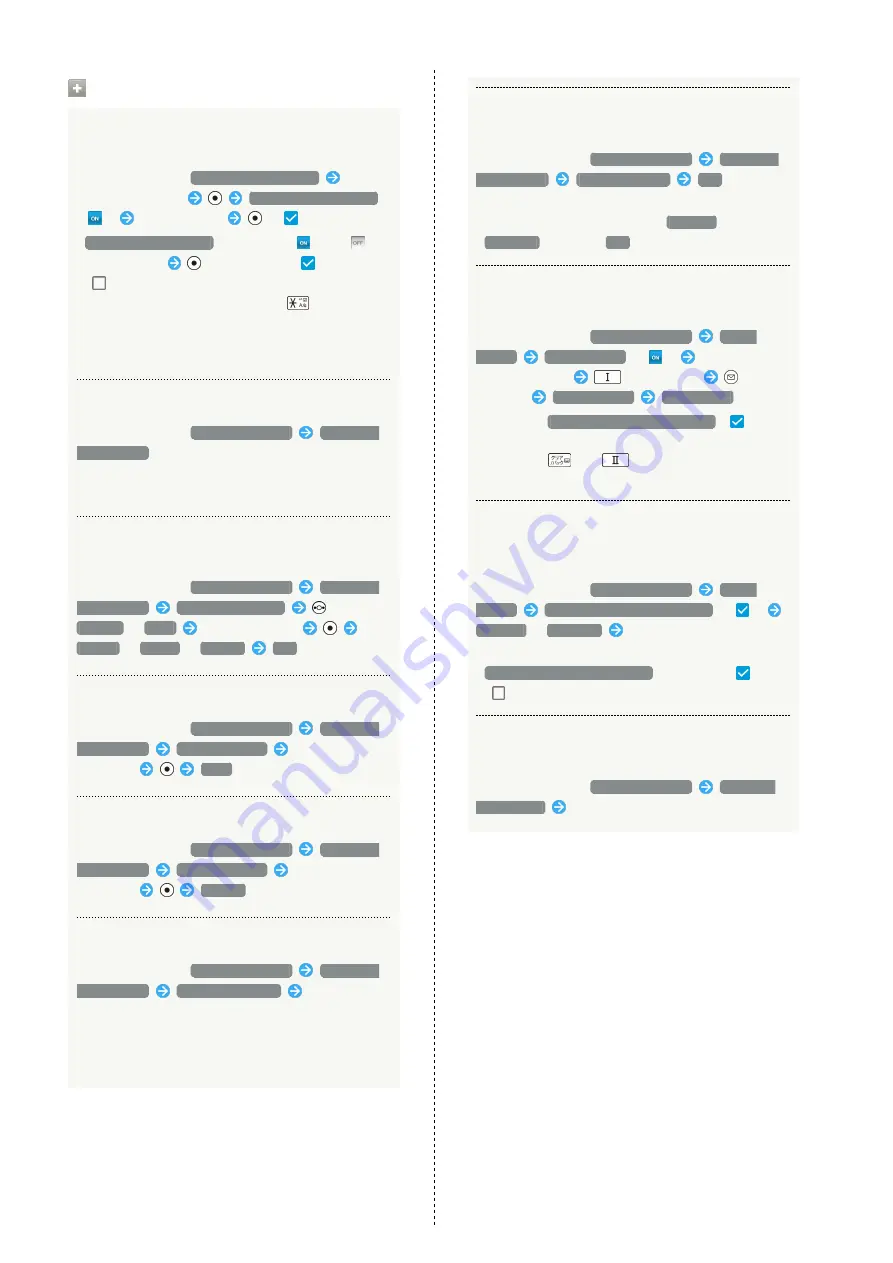
136
Security Operations
Setting Usage Restrictions for Individual
Functions
In Security window,
Restrict launching apps
Enter
Operation Password
Restrict launching apps
(
)
Select function
(
)
・
Restrict launching apps
to toggle on (
)/off (
).
・Select function
to toggle select (
)/cancel
(
).
・Alternatively, in Standby, Long Press
to toggle app
launch restriction on/off.
・Follow onscreen prompts to save Operation Password if
not saved.
Checking Type of Credential Storage
In Security window,
Advanced settings
Encryption
& credentials
to view type of storage.
・The type of credentials storage is shown below "Storage
type."
Setting Whether Functions Can Access Secure
Certificates and Other Credentials
In Security window,
Advanced settings
Encryption
& credentials
Trusted credentials
to select
SYSTEM
/
USER
Select certificate
Disable
/
Enable
/
Remove
Yes
Viewing Details of Credentials Installed by User
In Security window,
Advanced settings
Encryption
& credentials
User credentials
Select
certificate
Done
Deleting Credentials Installed by User
In Security window,
Advanced settings
Encryption
& credentials
User credentials
Select
certificate
Remove
Installing Encrypted Credentials
In Security window,
Advanced settings
Encryption
& credentials
Install certificates
Follow
onscreen prompts
・Set Lock No./Password for unlocking screen beforehand.
・Credentials may be required when configuring a Wi-Fi
network. How to obtain credentials varies by the issuer.
Deleting All Credentials and Resetting
Password for Credential Storage
In Security window,
Advanced settings
Encryption
& credentials
Clear credentials
Yes
・Clearing credential storage also deletes all VPN settings.
・If method for unlocking screen is
Lock No.
or
Password
, first Tap
Yes
and unlock screen.
Setting Restriction so That Only Specified
Functions Can Be Used
In Security window,
Advanced settings
Screen
pinning
Screen pinning
(
)
Activate
function to allow
(Long Press)
(Options)
Screen pinning
YES, PLEASE
・Checkmark
Authentication when unpinning
(
) to
require entry of lock no./password to unlock screen.
・Long Press
and
at same time to unlock
screen.
Requiring Screen to Be Unlocked after Screen
of Only Specified Application No Longer Kept in
View
In Security window,
Advanced settings
Screen
pinning
Authentication when unpinning
(
)
Lock No.
/
Password
Set Lock No./Password
・Set "Screen pinning" to ON beforehand.
・
Authentication when unpinning
to toggle on (
)/off
(
).
Setting Which Functions Can Access Function
History Information
In Security window,
Advanced settings
Apps with
usage access
Follow onscreen prompts
Содержание Keitai 3
Страница 1: ...AQUOS 3 User Guide...
Страница 2: ......
Страница 6: ...4...
Страница 32: ...30...
Страница 40: ...38...
Страница 52: ...50...
Страница 93: ...Internet Services Using the Internet 92 Browser Operations 94 Saving Frequently Visited Sites 97...
Страница 101: ...TV TV 100 Watching TV 101 Data Broadcast Japanese 102...
Страница 105: ...Camera Image Editing Capturing Photos Recording Videos 104...
Страница 109: ...Music Videos Music Files 108 Viewing Videos 110...
Страница 114: ...112...
Страница 115: ...Handling Files Handling Files Data Folder 114...
Страница 166: ...164...
Страница 189: ......






























