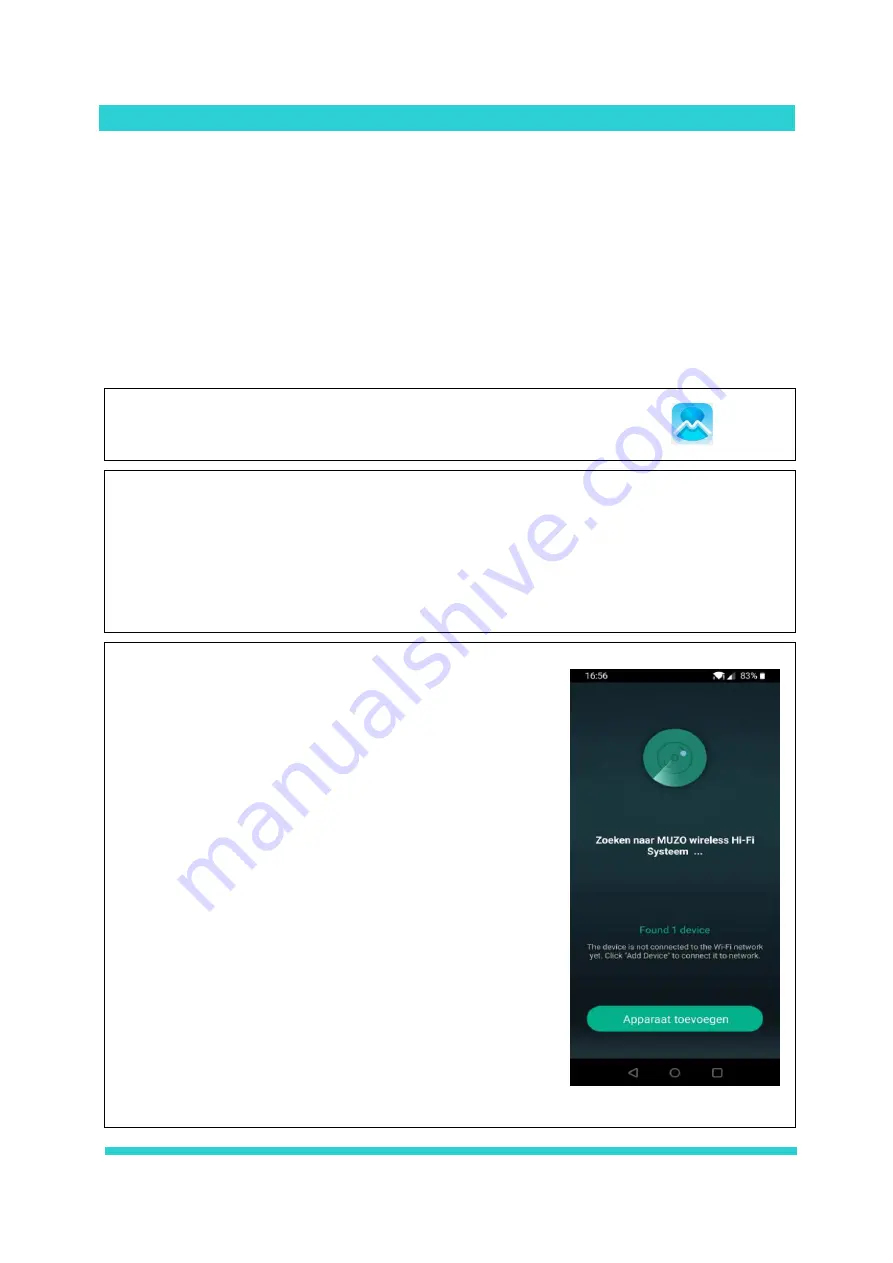
14
Add the WiFi-Audio amplifier to your home network
Add WiFi-Audio amplifier to your home network (2.4 GHz)
You need to complete the steps below only once. The WiFi-Audio amplifier is then permanently
connected to your home network.
•
Make sure that the WiFi-Audio amplifier is in a location where a good Wi-Fi connection is
guaranteed.
•
Add the WiFi-Audio amplifier to your wireless home network before you proceed with
installation of the device (for instance behind a ceiling).
•
Connect 1 or 2 speakers, making it easier for you to be guided through the set-up process (via
voice guidance).
1
Download the Muzo Player* App via Google Play or Apple’s App store,
but do not yet open the app.
2
Connect the WiFi-Audio amplifier to the plugged in power adapter. Now wait 45 seconds.
3
Take your mobile phone or tablet and turn the 3G / 4G OFF.
4
First go to the Wi-Fi settings in your mobile phone or tablet.
5
Search for and connect to the Wi-Fi network named “SoundSystem” or “WiFi Speaker”.
If successful, you will see "Connected, no internet" (this is correct). You will hear a voice
saying ‘you are now connected to the speaker’.
(If a Password is requested then enter: 88888888)
6
Next start the Muzo Player app.
7
The app will now find the WiFi-Audio amplifier, the notification
"Found 1 device" appears.
8
Press "Add device" (If requested, choose
"Muzo Cobblestone")
Содержание WMA50
Страница 22: ...22 www aquasound eu info aquasound eu ...






















