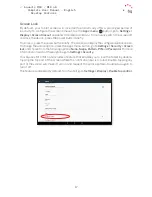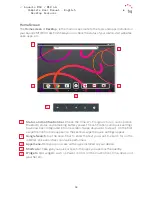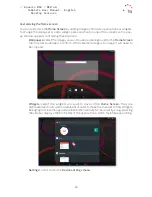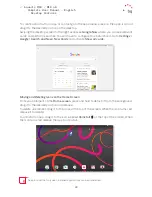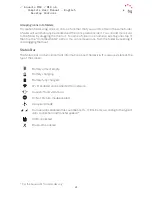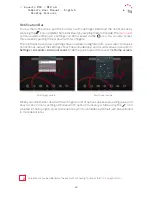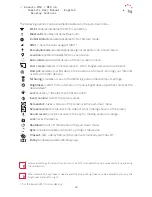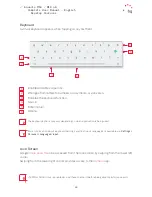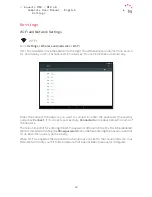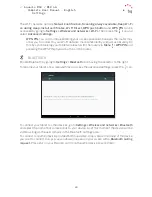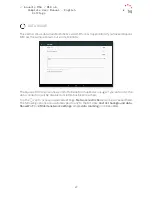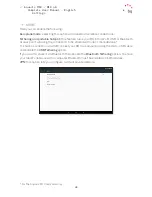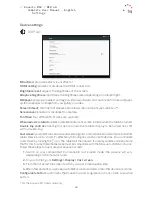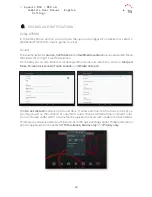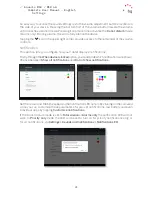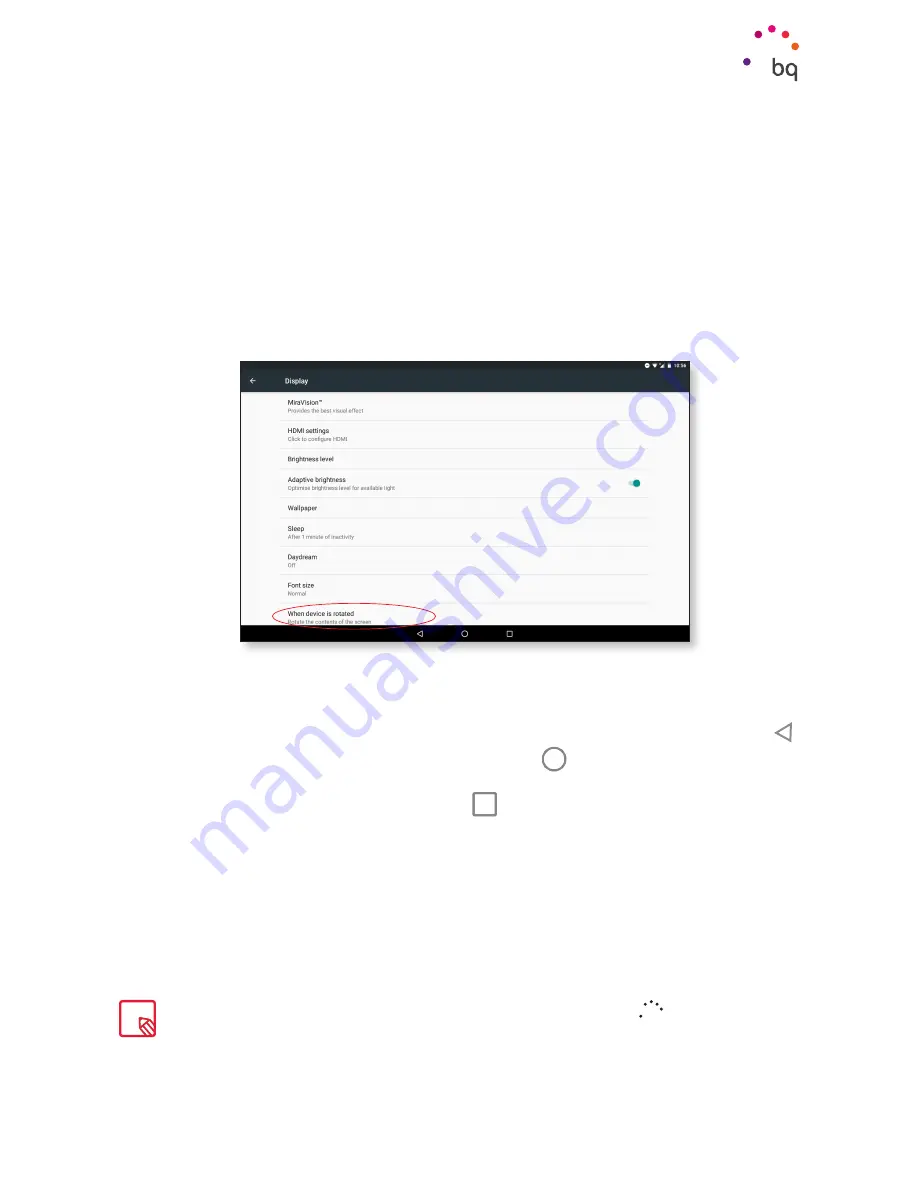
16
//
Aquaris M10 / M10 4G
Complete User Manual - English
Desktop Features
Desktop Features
Adjusting Screen Rotation
In some apps, the screen will rotate automatically from portrait (vertical) to landscape
(horizontal) mode and vice versa, depending on how your device is being held. To stop screen
rotation go to the
Apps menu > Settings > Display > When device is rotated
and select
Stay in
current orientation.
You can also enable and disable automatic screen rotation using the Auto-Rotate toggle in the
quick settings menu.
Buttons and Icons
To facilitate navigating through your device’s screens the nav bar is displayed by default.
While using an app, you can return to the previous screen by pressing the
Back
button .
Go to the
Home screen
at any time by pressing the
Home
button. You can also press and
hold it to access the Google Now application.
Access the recent screens list by pressing
Menu
.If you press and hold it, a pop-up window
will appear offering a choice between
Wallpapers, Widgets
or
Settings.
Your M10/M10 4G tablet features a new, configurable
capacitive button
. The Double-tap and
Long-press actions can be customised to perform given functions like accessing the camera, opening
an app or muting/unmuting the volume. Do this via
Settings > Display > Configurable buttons.
Содержание M10
Страница 1: ...Complete User Manual M10 M104G ...
Страница 72: ...Firmware version BQ Aquaris M10 1 0 0 20151103 0254 BQ Aquaris M10 4G 1 0 0_20161115 1045 ...
Страница 73: ......