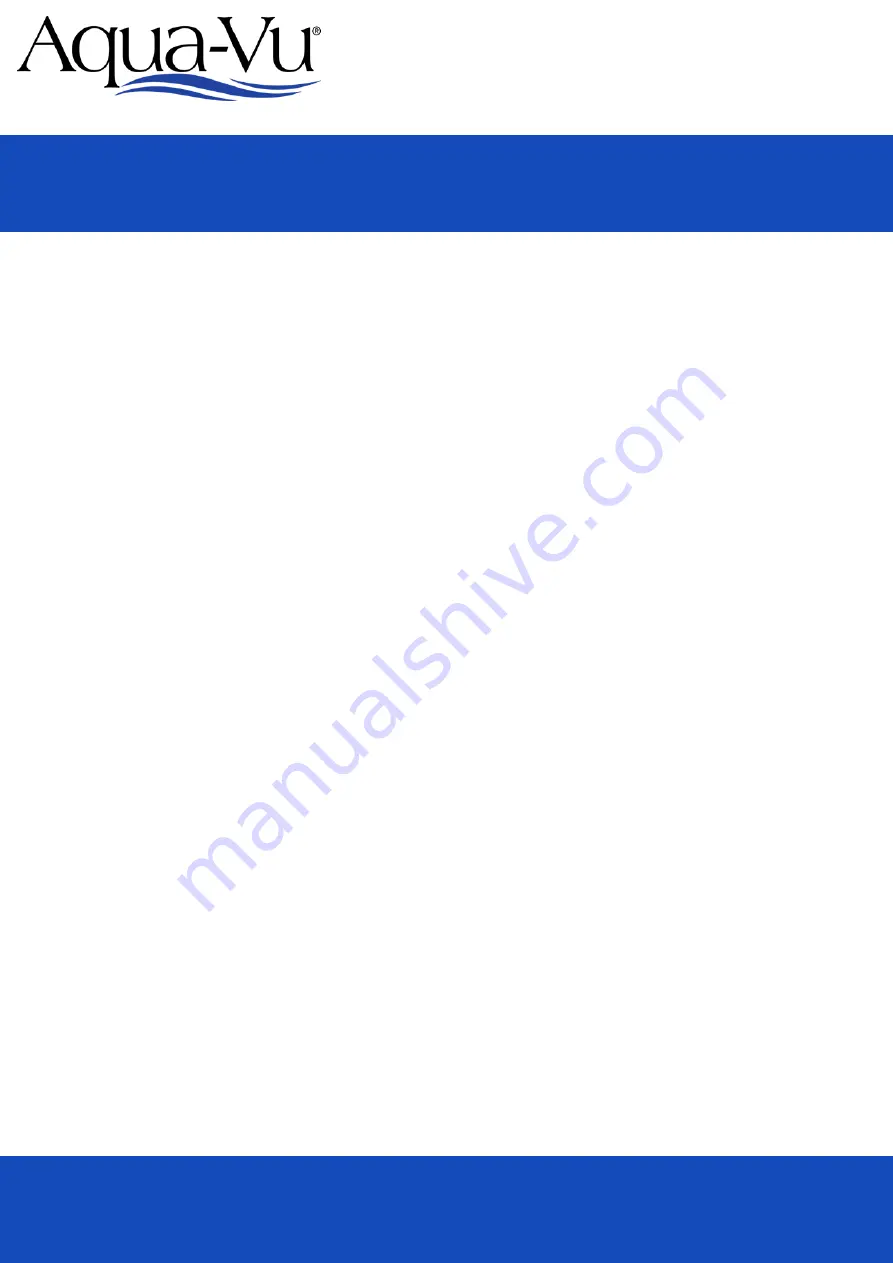
www.aquavu.com
The Original Underwater viewing System
Menu/Settings
User Manual
To display the settings screen, press the menu/esc button. Use the +/- arrow keys to toggle between settings.
To adjust a setting, toggle until the desired setting is highlighted in blue. Then press the ok button to select.
Use the +/- arrow keys to adjust the setting values. Press Menu/Esc when finished to exit and return to the
settings menu. Press Menu/Esc again to return to viewing mode.
IR Lighting - To turn on/off the IR lighting system, select the IR lights menu and press ok. Use the +/- arrow
keys to toggle until the desired setting is highlighted in blue. Press the ok button.
Display Brightness - Adjust this setting by using the +/- arrow keys. By decreasing the value you will be
decreasing the lcd backlight, which will increase your battery run time. Increasing the value, will increase the
lcd backlight for improved daylight visibility.
On Screen Display – The on screen display projects camera direction and temperature on the viewing
screen. To turn on/off, select the on screen display menu and press ok. Use the +/- arrow keys to toggle
until the desired setting is highlighted in blue. Press the ok button.
Units – The units setting determines the scale used for displaying temperature either in Celsius or
Fahrenheit. Select the units menu and press ok. Use the +/- arrow keys to toggle until the desired setting is
highlighted in blue. Press the ok button.
Time Setup– Select the time setup menu to adjust the date/time. Use the +/- arrow keys to adjust and ok to
advance to the next section. The clock setting is in military time. Pressing ok after the minutes section will
return to the main menu.
Time Display – The time display setting allows the user to display or hide the time on the viewing screen.
Select the time display menu and press ok. Use the +/- arrow keys to toggle until the desired setting is
highlighted in blue. Press the ok button.
Video File Duration – This setting controls the maximum length of each recording: 5, 10, 15, or 30 minutes.
Use the +/- arrow keys to toggle until the desired setting is highlighted in blue. Press the ok button.
Memory Info – Measurement of remaining memory in Gigabytes for recording.
Micro
Revolution 5.0 PRO





