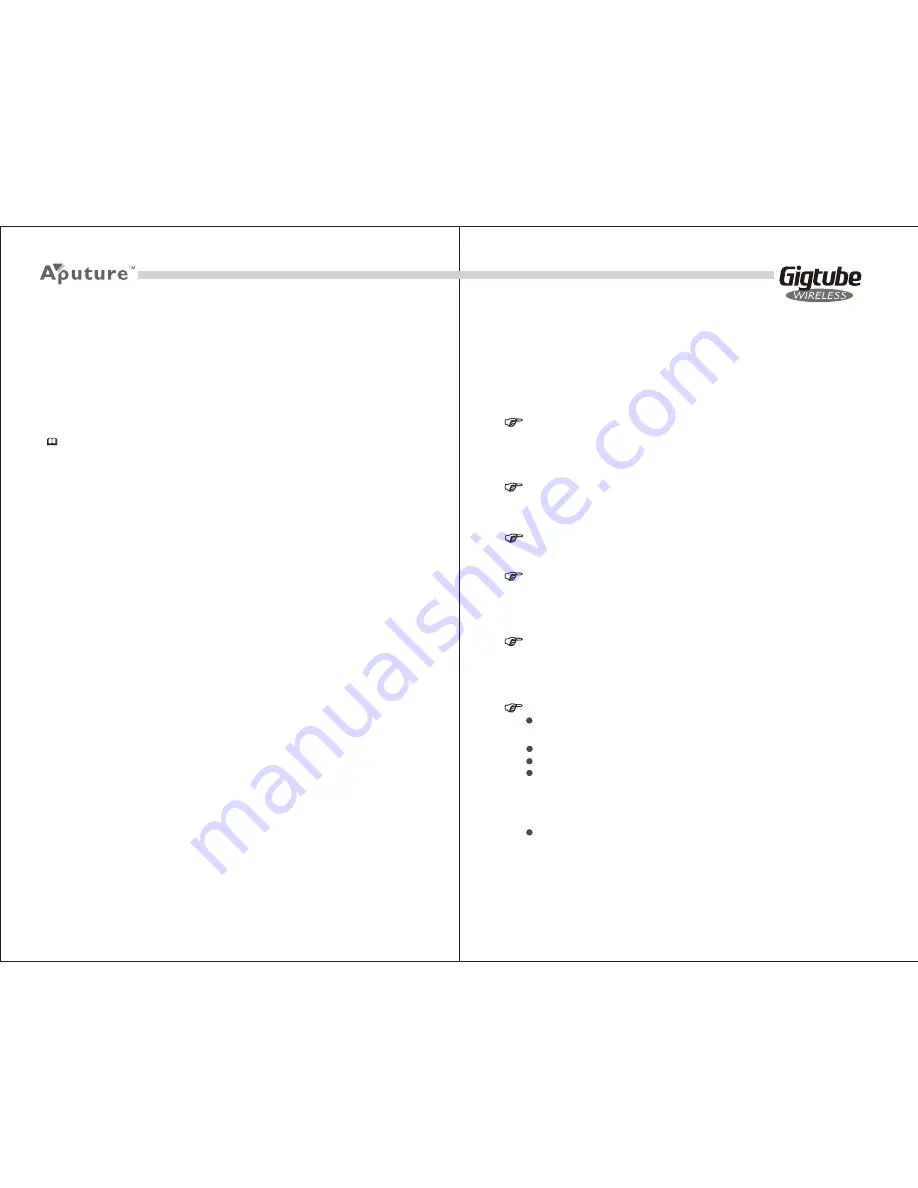
10
9
1. Turn off the Gigtube Wireless remote control.
2. Connect USB cable with Gigtube Wireless and plug in.
Charging duration is around 3.5 hours. Battery can be used continuously for
about 3 hours. Make sure Gigtube Wireless is powered off before recharging.
Power and Charging
Specifications
Frequency: 433MHz, 2.4GHz
Transmitter Distance: 70 to 110 meters (open area)
Channel: 4 different channels
Battery Information: NP-60, 1200mAH, rechargeable Lithium Battery
Power Life:
Remote Control: 1.5 hour
Receiver: 6 hours
Product Size:
Remote Control: 127×79×30 mm
Receiver: 87×50×41 mm
Screen:
Size: 3.5” TFT, 16M colors display
Resolution: 230,400 pixels
Viewing Angle:
Horizontal: 120°
Vertical: 105°
Do not disassemble or modify
Failure to observe this precaution could result in electric shock or product
malfunction. Should the product break open as the result of a fall or other
accident, remove the batteries.
Keep dry
Do not handle with wet hands or immerse in or expose to water or rain.
Failure to observe this precaution could result in fire or electric shock.
Do not use in the presence of flammable gas
Failure to observe this precaution could result in explosion or fire.
Keep out of reach of children
This device contains small parts which may pose a choking hazard.
Consult a physician immediately if a child swallows any part of this
device.
Do not expose to high temperatures
Do not leave the device in a closed vehicle under the sun or in other areas
subject to extremely high temperatures. Failure to observe this
precaution could result in fire or in damage to the casing or internal parts.
Observe precaution when handling batteries
Q&A
Notice:
Green light during recharge.
No light for fully charged battery.
Red Light for charging error.
Q: Why is my camera unable to shoot?
A: Be sure batteries are installed correctly and the power switch is on.
A: Be sure Gigtube Wireless remote control and receiver are on the same channel.
A: Be sure cable is connected correctly.
A: Be sure focus is set to MF mode.
Q: What can I do about signal disturbance or shooting interference?
A: Try another channel.
A: Be sure the channel setting is the same on both remote control and receiver.
A: Move the remote control to a non-interfering position until signal connects.
For Your Safety
Use only batteries listed in this manual. Do not mix old and new
batteries or batteries of different types.
Do not short or disassemble.
Do not attempt to insert batteries upside down or backwards.
Batteries are prone to leakage when fully discharged. To avoid
damage to the product, be sure to remove the batteries when leaving
the product unattended for prolonged periods or when no charge
remains.
Should liquid from the batteries come into contact with skin or
To prevent damage to your product or injury to yourself or to others, read the
following safety precautions in their entirety before using this equipment. Keep
these safety instructions where all those who use this equipment will read them.
Содержание Gigtube Wireless
Страница 1: ...User Manual ...
























