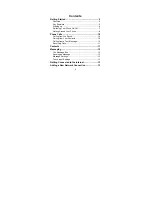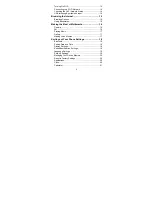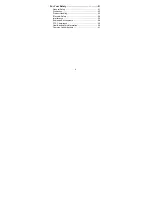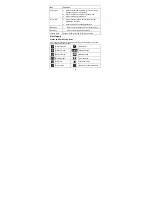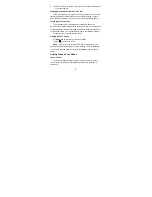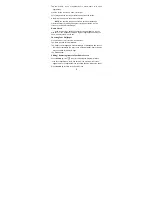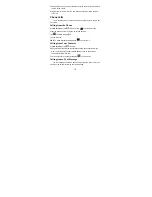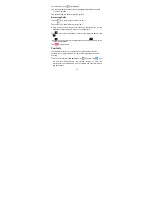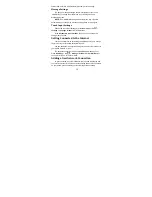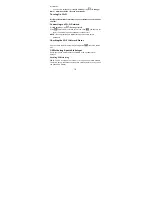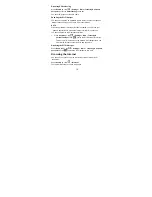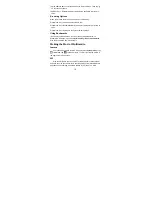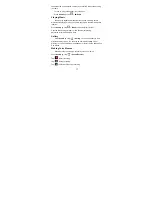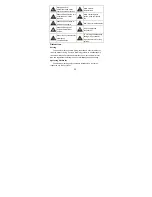9
Tap the buttons, icons, or applications to select items or to open
applications.
Flick the screen to scroll up, down, left or right.
Point, drag and drop to move particular items across the screen.
Double-tap the screen to zoom in/out an image.
NOTE
: You can view the phone screen in portrait or landscape
orientation simply by holding it upright or turning it on its side. Not all
screens are viewable in landscape.
Home
Screen
In the Home screen, besides the shortcut icon is displayed, you can
also set your own wallpaper, add the widgets or application shortcuts you
need, or remove them as you like.
Choosing
Your
Wallpaper
Press Home Key to return to the Home Screen.
Tap Menu Key and select Wallpaper.
Tap Gallery, Live Wallpapers, Video Wallpaper, or Wallpapers and choose
the image or animation you want to use as the wallpaper. Some cropping
may be needed for Gallery images.
Tap Set wallpaper.
Adding/
Removing
items
to
Your
Home
Screen
Press
Home Key
> tap
to enter the Application Program Interface
In the list of applications, touch and hold the icon until the main screen
appears, move the application icon to the idle position, release the finger.
Press
Home Key
to return to the Home Screen.