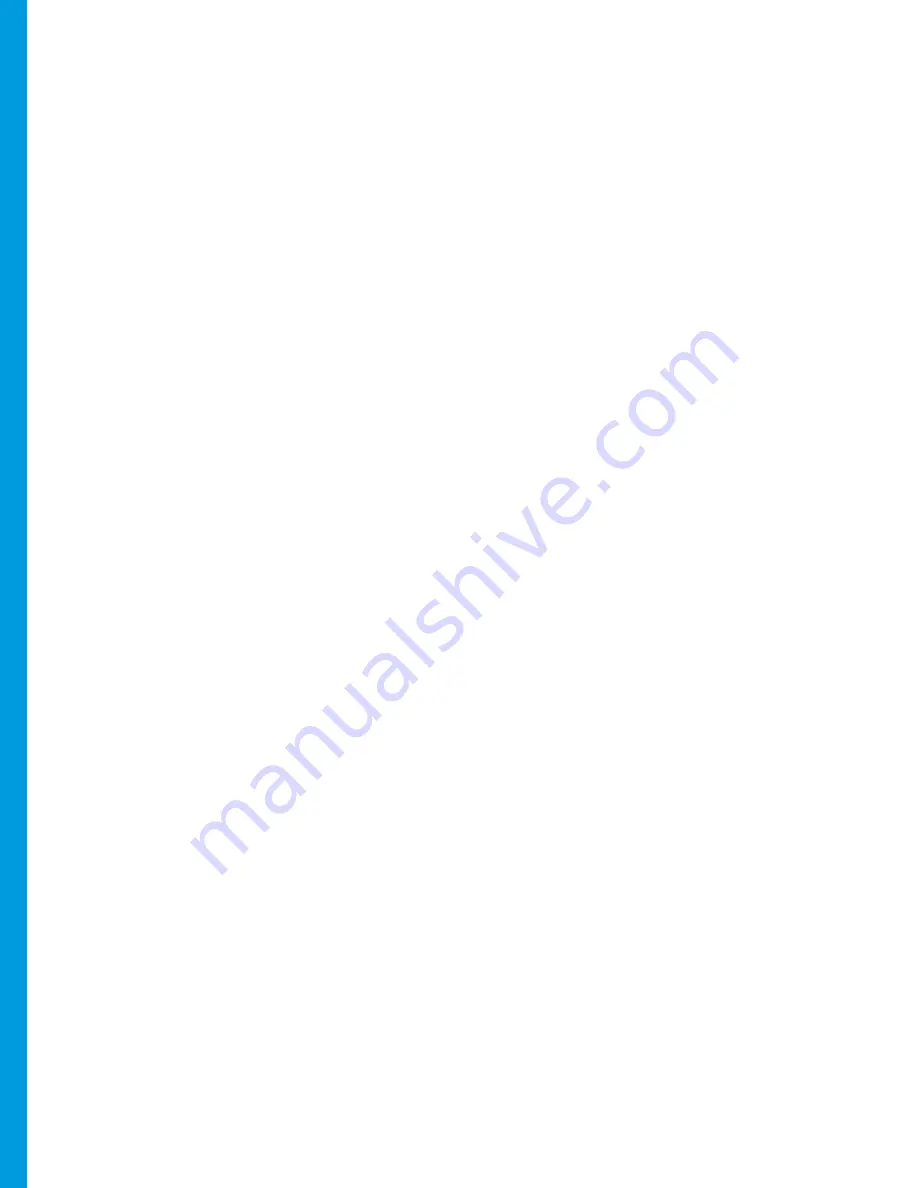
Page 6
Credit Transactions
NOTE: Transactions that are manually entered (not swiped) will require you to enter the card number, expiration date,
customer zip code and credit card CVV (on back of card) value.
Credit Sale
1. Tap Sale.
2. Enter Amount, and then press Enter.
3. Press Enter.
4. Insert or Swipe Customer Card.
5. Tap Credit.
Void Sale
1. Tap the down arrow, and then tap Void when
displayed.
2. To void the last transaction processed, tap Yes.
To void a different transaction tap No.
3. Tap Inv# or Acct#.
4. Enter the Invoice Number or Last 4 digits of the
customer’s card number, and then press Enter.
5. Verify the transaction, and then tap Yes.
Force
1. Tap the down arrow, and then tap Force when
displayed.
2. Enter amount, and then press Enter.
3. Press Enter.
4. Insert or Swipe customer card.
5. Tap Credit.
6. Enter approval code, and then press Enter.
Refund
1. Tap the down arrow, and then tap Refund when
displayed.
2. Enter Amount, and then press Enter.
3. Insert or Swipe customer card.
4. Tap Credit if prompted.
Auth Only
1. Tap the down arrow, and then tap Auth Only
when displayed.
2. Enter Amount, and then press Enter.
3. Press Enter.
4. Swipe customer card.
5. Tap Credit.
Settle Batch
1. Tap the down arrow, and then tap Settlement
when displayed.
2. Confirm totals, and then press Enter.
Содержание Verifone Vx680
Страница 1: ...Verifone Vx680 3G User Guide ...









