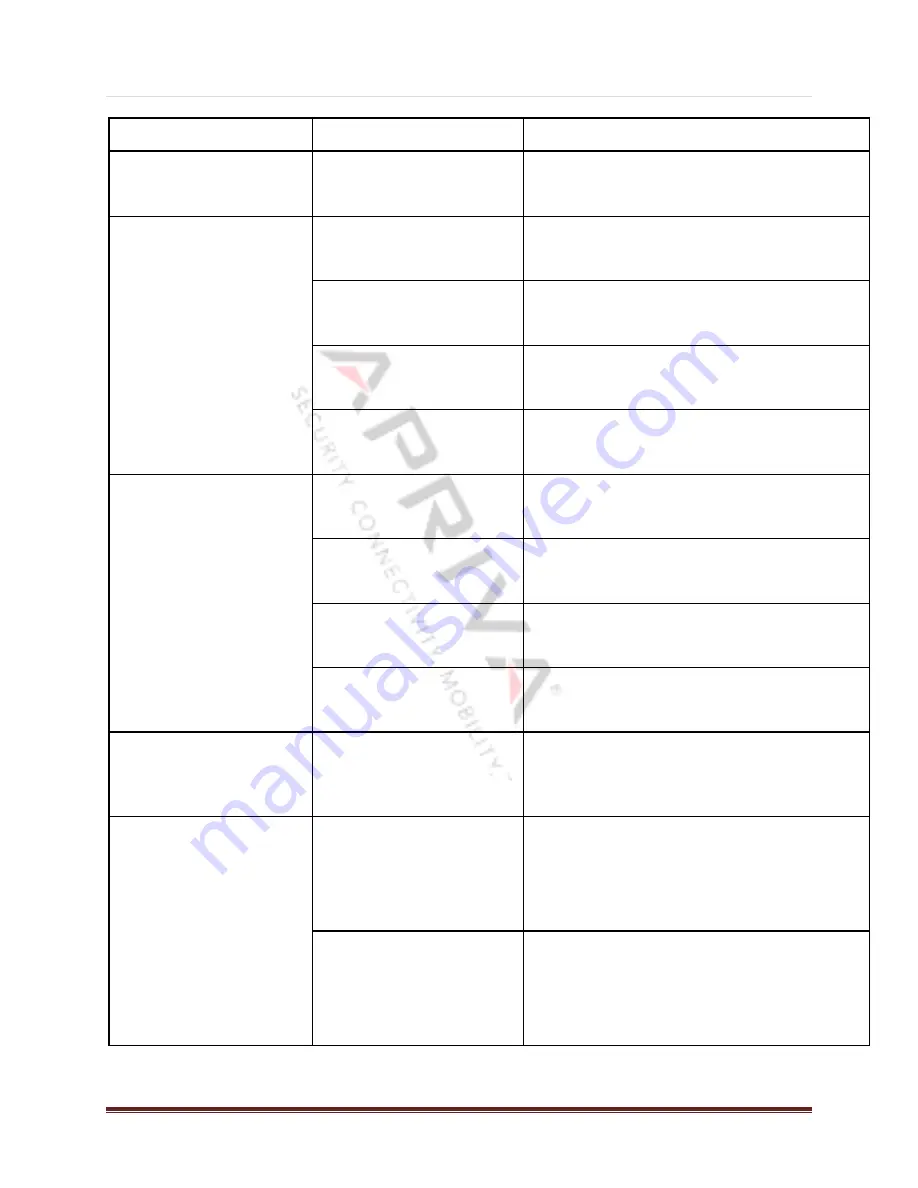
Apriva BT 200-T Installation and User’s Guide
02/16/2010 Page
|
14
Apriva ISS
Proprietary
Action
LED
Indication
Meaning
Reader
turned
on
using
power
switch
Solid
GREEN
and
solid
RED
for
about
2
seconds
Normal
power
on
indication
while
reader
completes
self
test
Solid
GREEN
Battery
over
75%
charged,
ready
for
reader
operations
Rapid
GREEN
blinking
(2
per
second)
Battery
between
25%
and
75%
charged,
ready
for
reader
operations
Rapid
RED
blinking
(2
per
second)
Battery
less
than
25%
charged,
user
should
charge
before
use
After
4
seconds
both
LEDs
turn
off
Normal
transition
to
Reader
Ready
Mode
GREEN
Blinking
(every
4
seconds)
No
USB
or
Bluetooth
connection,
battery
over
25%
charged
RED
Blinking
(every
4
seconds)
No
USB
or
Bluetooth
connection,
battery
less
than
25%
charged
GREEN
Blinking
(every
1
second)
USB
or
Bluetooth
connection,
battery
over
25%
charged
RED
Blinking
(every
1
second)
USB
or
Bluetooth
connection,
battery
less
than
25%
charged
Power
Down
Mode
GREEN
and
RED
solid
for
about
2
seconds
then
both
turn
off
Power
down
indicates
power
switch
pressed,
card
removed,
reader
not
paired,
no
Bluetooth
or
USB
connection,
or
inactivity
timer
expired
Solid
GREEN
blinking
off
every
4
seconds
No
USB
or
Bluetooth
connection,
reader
charging
Note:
If
reader
is
off
when
cable
is
inserted,
reader
will
power
on
Solid
GREEN
blinking
off
every
1
second
USB
or
Bluetooth
connection,
reader
charging
Note:
If
reader
is
off
when
cable
is
inserted,
reader
will
power
on
Battery
Test
Mode
(About
4
seconds)
Reader
Charging
Mode
Reader
is
connected
to
a
charger
or
a
host
PC
with
USB
cable
Reader
Ready
Mode


































