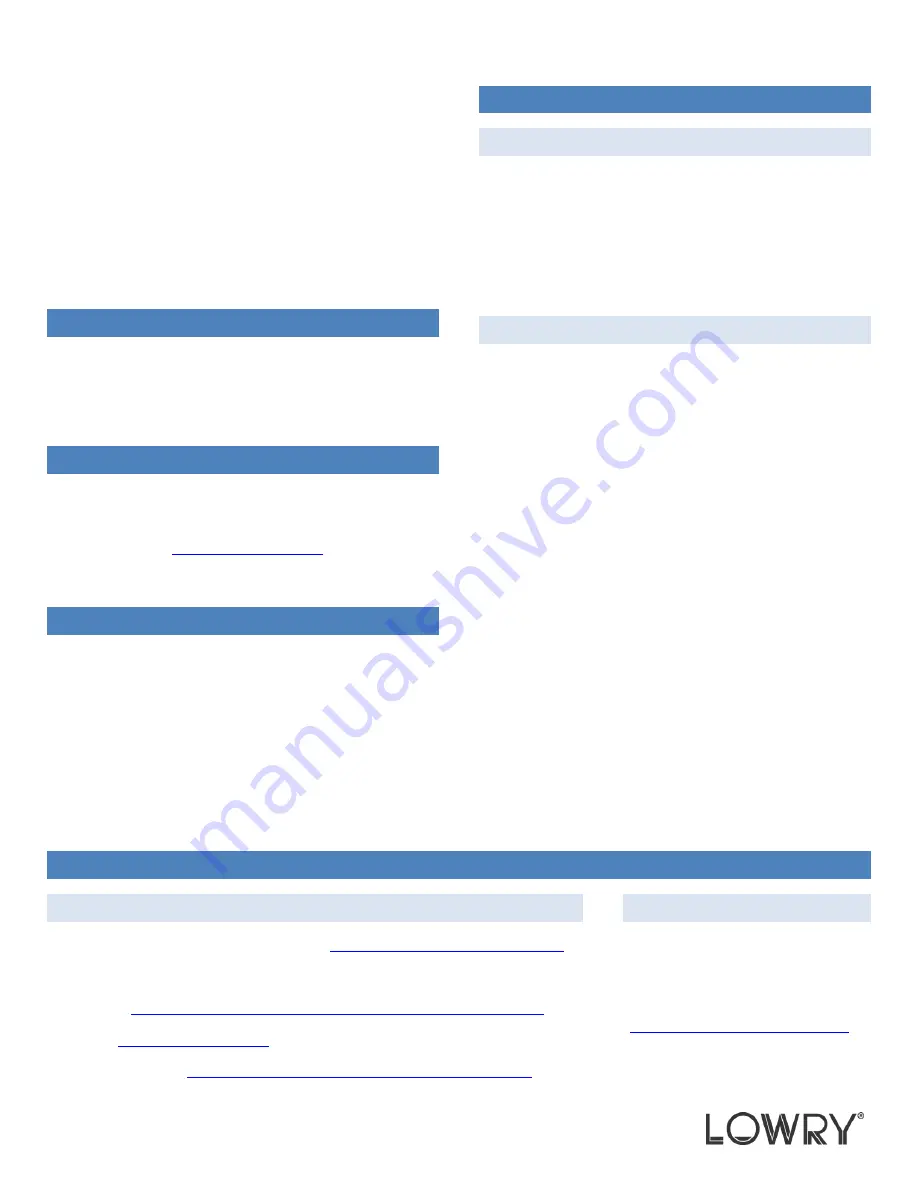
HAND
HELD
TERMINAL
QUICK
START
GUIDE
For
Contract#:
W91QUZ
‐
09
‐
D
‐
0043
AIT
1V:
CLIN0001
GLOSSARY
CAC
–
Common
Access
Card
HHT
–
Hand
Held
Terminal
IA
APL
–
Information
Assurance
Approved
Products
List
GETTING
STARTED
To
Begin:
1.
Read
the
manufacturer’s
Quick
Start
Guide.
o
Motorola
–
http://support.symbol.com
.
2.
Charge
the
batteries
fully
for
the
HHT
and
CAC
readers
before
using
the
equipment.
INSTALLED
SOFTWARE
Network
Security
Software
–
Juniper
Odyssey
Access
Client
Device
Security
Software
–
Apriva
Guard
Data
at
rest
software
–
As
per
the
IA
APL
CONFIGURING
SOFTWARE
APRIVA
GUARD
Apriva
Guard
is
preconfigured
on
the
HHT;
however,
the
HHT
must
be
unlocked
with
a
valid
CAC.
To
Unlock
the
HHT:
1.
Insert
the
CAC.
2.
Enter
PIN
when
prompted.
The
device
is
now
unlocked
and
available
for
use.
JUNIPER
ODYSSEY
ACCESS
CLIENT
NOTE:
All
wireless
network
information
is
provided
by
your
communications
and
IT
support
personnel.
To
Configure
the
Client:
1.
Click
on
File/Networks/Create
.
2.
Enter
ESSID
of
wireless
network
and
description
then
click
Next
.
3.
Enter
Associate
mode
used
for
this
site.
Usually
WPA2
or
xSec
if
an
Aruba
infrastructure.
4.
Enter
Encryption
method
then
click
Next
.
Usually
AES.
5.
Click
Remove
to
delete
the
default
EAP
‐
TTLS
configuration.
6.
Click
Add
then
select
EAP
‐
TLS
.
7.
Deselect
Validate
server
certificate
then
click
Next
twice.
8.
Type
test
user
in
the
Login
name
field.
This
will
be
overwritten
the
next
time
a
CAC
is
inserted.
9.
Highlight
the
digital
certificate
then
click
Next
to
associate
the
login
field
name
to
a
digital
certificate.
10.
Click
Finish
.
11.
Click
Connect
on
the
OCA
client.
Always
stay
connected.
12.
Remove
CAC
card
and
then
re
‐
insert
and
login
again.
All
login
information
will
now
overwrite
previous
configuration
in
OAC
client.
SUPPORT
TECHNICAL
DOCUMENTATION
Apriva
Guard
Software
and
BT200
T
CAC
Reader
–
http://iss.apriva.com/support_reader.aspx
Apriva
BT
200
‐
T
Installation
and
User’s
Guide
–
See
Attachment
Data
at
rest
–
https://chess.army.mil/ascp/commerce/contract/informationassurance.jsp
Motorola
–
http://support.symbol.com
Odyssey
Access
Client
–
http://www.juniper.net/techpubs/software/aaa_802/oac.html
CONTACT
Lowry
Computer
Products,
Inc.
9420
Maltby
Road
Brighton,
MI
48116
(800)
733
‐
0210
http://www.lowrycomputer.com/ait
‐
iv/
















