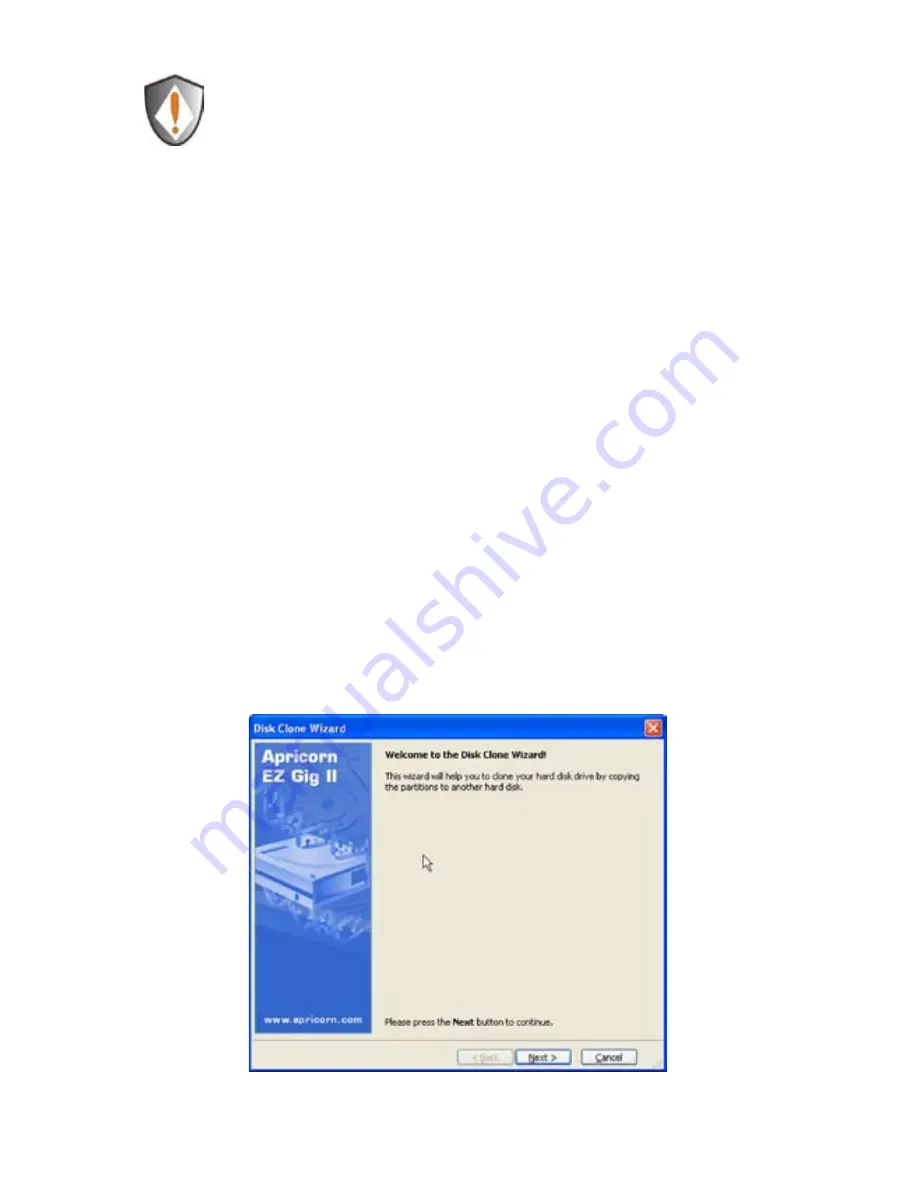
www.apricorn.com
9
Cloning your hard drive with Disk Clone
EZ Gig II allows you to clone your hard drive from inside the Windows
operating system or by booting directly to the Upgrade Suite CD provided in
the kit. All of the procedures are identical and you will skip step number .
If your system is running normally we recommend that you clone your hard
drive by starting up the program inside the windows operating system.
1. Ensure your
DriveWire
is connected to your computer.
. To start EZ Gig II, click
Start >
Programs
>
Apricorn
>
EZ Gig II
and
click on
Apricorn EZ Gig II.
This will open the main screen of EZ Gig II.
You can also click on the
Apricorn EZ Gig II
icon on the Desktop.
. Under New Disk Deployment on the main screen double click on the
“Disk
Clone”
icon to open Disk Clone Wizard.
4. When you see the “
Welcome to the Disk Clone Wizard!
” screen. Click
Next
to continue.
Read all instructions carefully before cloning. This is only
a quick overview of how to use Disk Clone. For detailed
instructions, read Chapter 7. “Transferring the system to
a new disk” located in the EZ Gig II manual located on the
Upgrade Suite CD




















