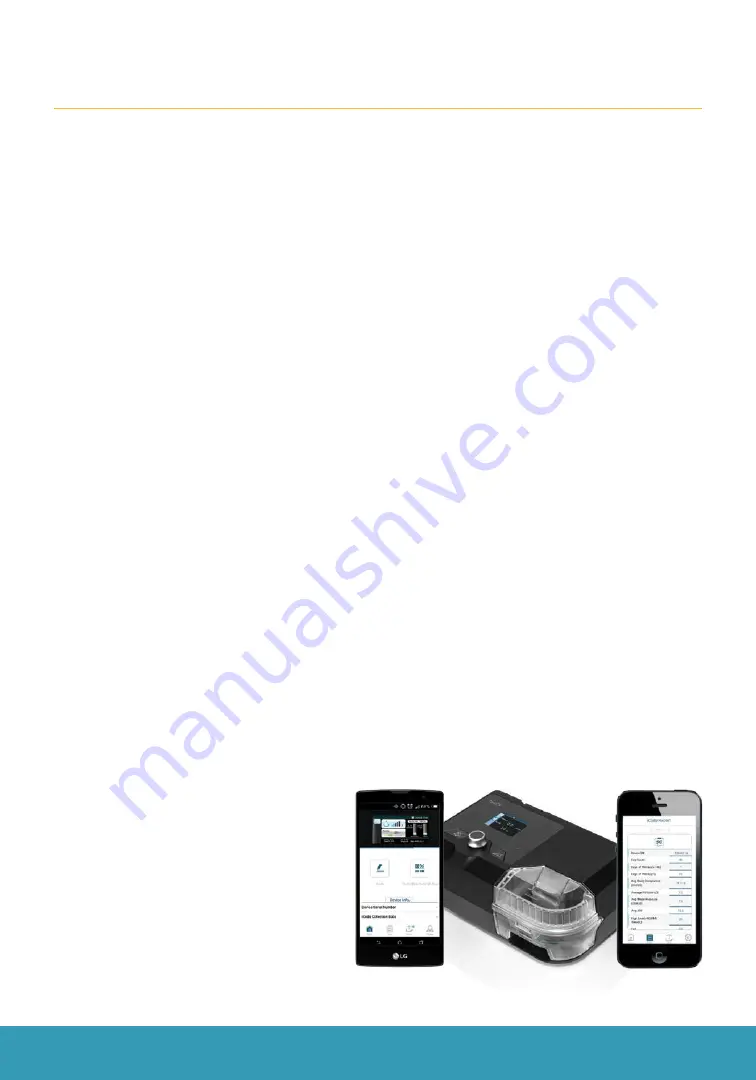
14
|
Questions? Call
877.265.2426
TRACK YOUR PROGRESS
Consistency on Use of Your Device for the Best Sleep Therapy Results
The next step in getting a restful night’s sleep is to focus on using your new CPAP device
consistently for the best sleep therapy results. Adjusting to using your CPAP device
regularly can be difficult. The 3B Luna II CPAP device provides numerous ways to track
your device usage, making compliance a little less challenging. Your Apria Care Team will
also need to track your usage so we can provide feedback to your referring physician
and insurance.
3B Luna II Provides Users Three Ways to Obtain the Usage Information
on Your Device
SD Card
Simply remove the SD card from your sleep therapy device and take it to your local
Apria branch office. After this usage information is provided to your Apria Care Team,
Apria will upload the data into the iCodeConnect
®
software and provide you feedback
on how you are adjusting to therapy.
iCodeConnect Software
To submit the usage information via telephone using iCodeConnect technology, contact
Apria at 877-265-2426 and choose option 4, where an agent will be available to receive
your iCodeConnect information.
How to Retrieve iCodeConnect Information from Device
1. Make sure the device is plugged in and turned on.
2. Enter the patient menu:press and hold “Ramp Button” for 3 seconds, and then you
will see “Heater” be shown on the screen.
3. Press “+” until you see “iCode”, make sure it is “Enable.” If not, press “Ramp Button”
and then press “+” to change it to “Enable.”
4. Press “+”, when you see “Save” on the screen, then press “Ramp Button” to save
the settings.
5. After that, press “Heated Humidifier Button” once, then get “iCode 1.”
6. Repeat it, until the “iCode 365” is displayed and read the iCode Strings.
3B Luna QR
The Luna II sleep therapy device
allows users to track their usage
information on their mobile device
using a QR code. With your mobile
device, take a picture of the QR code
and the usage information will be
downloaded directly to your device.
Search for “3B Luna QR” in the
App Store (Apple) or Google
Play (Android).
Track Your Progress
3B LUNA
®
QR MOBILE APP
OR ICODECONNECT
™
Add: 203 Avenue A NW, Suite 300 | Winter Haven FL 33881
Tel: 863-226-6285 Fax: 863-226-6284
3852_04.19_lunaIIQR
Step 1:
Step 2:
Step 3:
REPORTING IN THREE EASY STEPS
Search
for 3B
™
Luna
®
QR in the Google Play or App Store
and
download
the FREE app.
Once installed,
link the app
to your Luna PAP device.
Scan
the iCodeQR or that is generated on your PAP
device. In seconds your summary compliance data is saved in
your 3B
™
Luna
®
QR app and is accessible anywhere you need it.
The first of its kind
~ 3B Luna
®
QR app
lets you take your
compliance data
with
you.
Step 1:
Step 2:
Step 3:
QUICK REPORT FEATURE IN ICODECONNECT
™
Go to
www.icodeconnect.com
Click on the
“Quick Report”
button.
Enter required field information; name and report type
•
For Android and Apple devices
•
Compatible with all Luna
®
models
•
As simple as taking a picture – free of charge
COMPLIMENTARY
SUPPORT
Contact 3B Medical directly by visiting us at
www.3Bproducts.com
and clicking on “Support”.
Sleep Reporting Made Easy
Put your Compliance Data in the Palm of Your Hand.




















