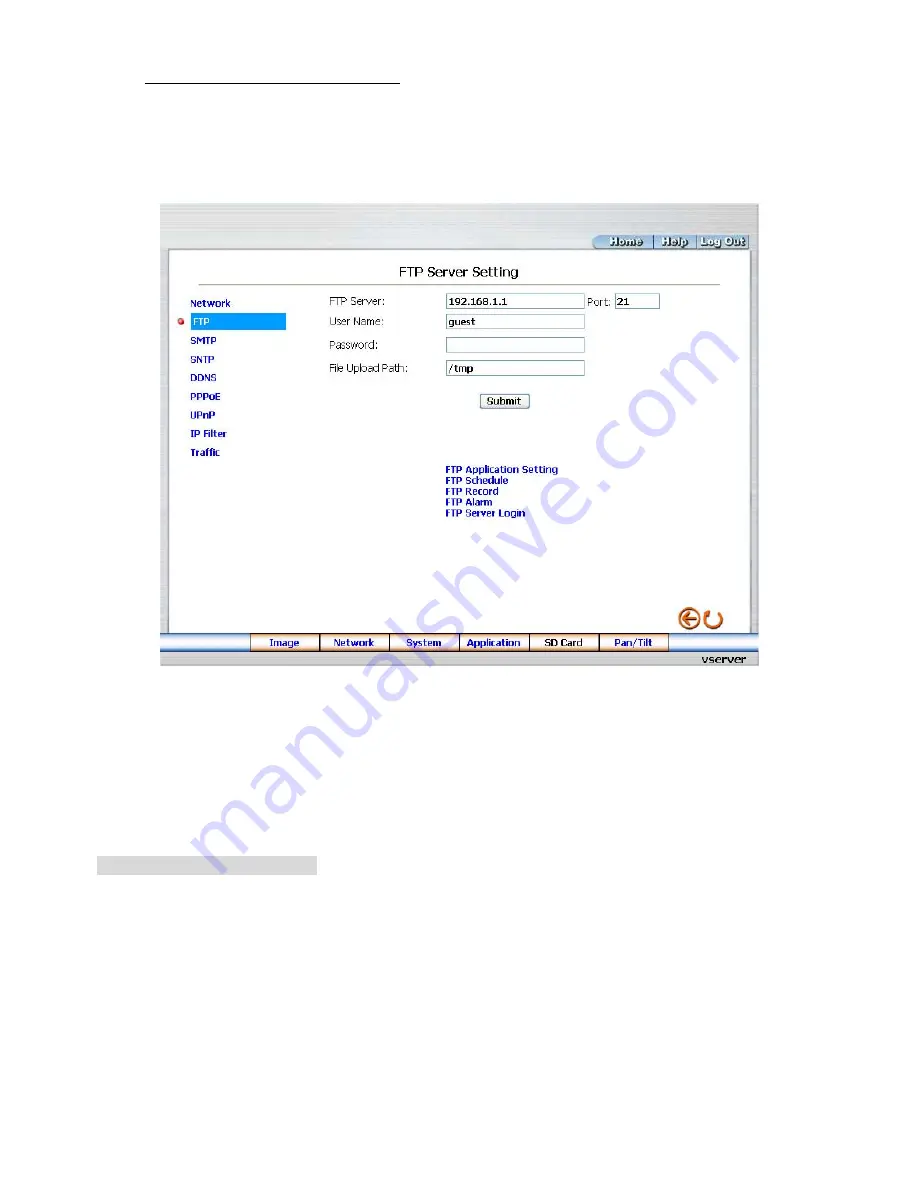
35
Change the Network Setting — FTP
Please follow the steps below to change the FTP setting via the network if necessary to upload live
recording data.
1. Click
the
FTP
button at top left to enter the “FTP Server Setting” page.
2.
Type in the “FTP Server” address, the “User Name”, and the “Password” of the FTP Server; and
set the “Upload Path” of the image files when necessary.
3. Click
the
Submit
button to submit the new FTP setting of the recording.
4. Click
the
Home
button to return to the home page.
Description of function keys:
FTP IP Address:
Enter the FTP server DOMAIN NAME in the appropriate blank spaces.
User Name:
Fill in the FTP login user name in the attached blank space (if the data is not provided,
warning messages will show up).
Password:
Type in the FTP login password in the attached blank space (if the space is blank,
warning messages will show up).
Upload Path:
Enter the upload path while doing the FTP.
Submit
: Click to submit the new FTP setting to the Video Server.
Содержание VS-2311BE
Страница 2: ......
Страница 93: ...91 Figure 6 ...






























