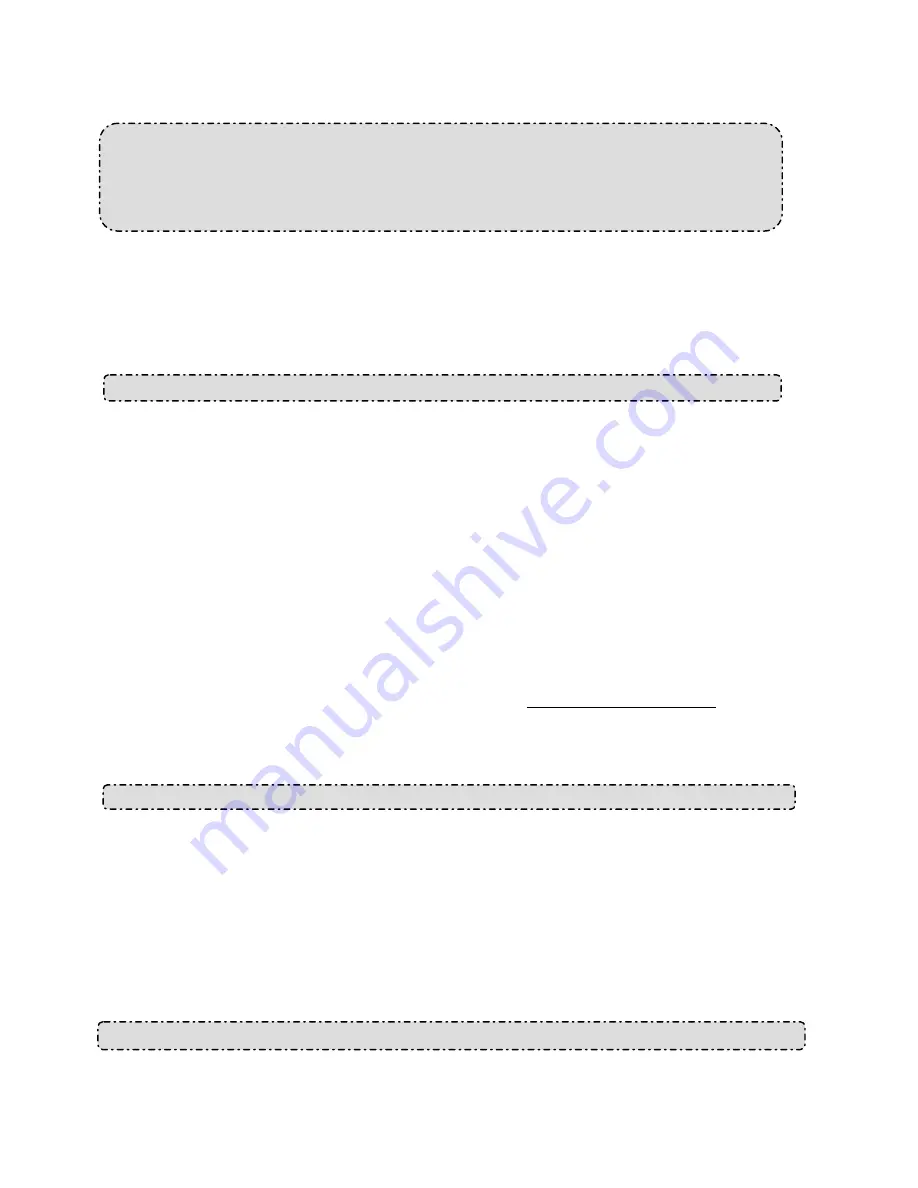
87
6. ADVANCED OPERATION
Question 1:
How do I view the live images of the IP camera via the Microsoft Internet Explorer on the
Desktop PCs or the laptop computers in a situation where there are no monitors or
television?
◇
To get the IP address of the IP camera without a monitor, use one of the following two methods
to get the IP address: UPnP and USB function.
UPnP: Please refer to
APPENDIX 1
.
IP function: Please refer to
2.6 The USB function
.
Question 2:
How to activate UPnP?
1. Follow the default settings to set up the related settings, and connect the hardware.
2. Activate the Web browser and key in the camera URL.
3. SETUP
Network button.
4. Select “Enable UPnP presentation”.
5. Select “Enable UPnP port forwarding”; make the “Forwarding Port” setting.
NOTE:
1. Perform the step 4 above; turn on the PC’s “My Web Neighbors” and confirm if the camera
can be found, and click to go online to the camera’s first page.
2. Perform the step 5 above; make the Route UPnP port forwarding setting.
3. Your PC can connect to the camera webpage via the router.
By working with the router, the IP cameras can operate the port mapping (the port
forwarding) function. For example, if the router configures a particular port, say port “8080”,
to your IP camera, you can input the IP address as http://xxx.xxx.xxx.xxx:8080 on the URL
entry box of the web browser to access the IP camera’s web setting page.
Question 3:
How to change the Video Profiles 1, 2, 3?
1. Plug the power cable into the IP camera power connector.
2. Plug the network cable into the IP camera Ethernet terminal.
3. Confirm the web-connection status; the connection between the PC & HUB and between
the IP camera & HUB is now activated.
4. Confirm that the IP addresses of the PC and the IP camera are in the same sub-net.
5. Activate the Web browser and key in the IP camera’s URL.
6. Switch to the front-page of Live; click Profiles 1, 2 & 3.
Question 4:
How do I set up the motion detection area and its sensitivity?
◇
Set up the motion detection
1. Activate the Web browser and key in the camera IP Address.
Содержание LC-7411
Страница 2: ......
Страница 14: ...12 2 5 The Alarm wiring diagrams The LC 7411 IP Box Camera PoE ALM i ALM o 485 485 DC o GND 12V 12V ...
Страница 15: ...13 The LC 7421 LC 7431 Fixed IP Indoor Outdoor Mini Dome PoE GND 12V Di Di Do Do 12V 12V ...
Страница 16: ...14 The LC 7451 Bullet IP Camera Indoor Outdoor PoE GND 12V Di Di Do Do 12V 12V ...






























