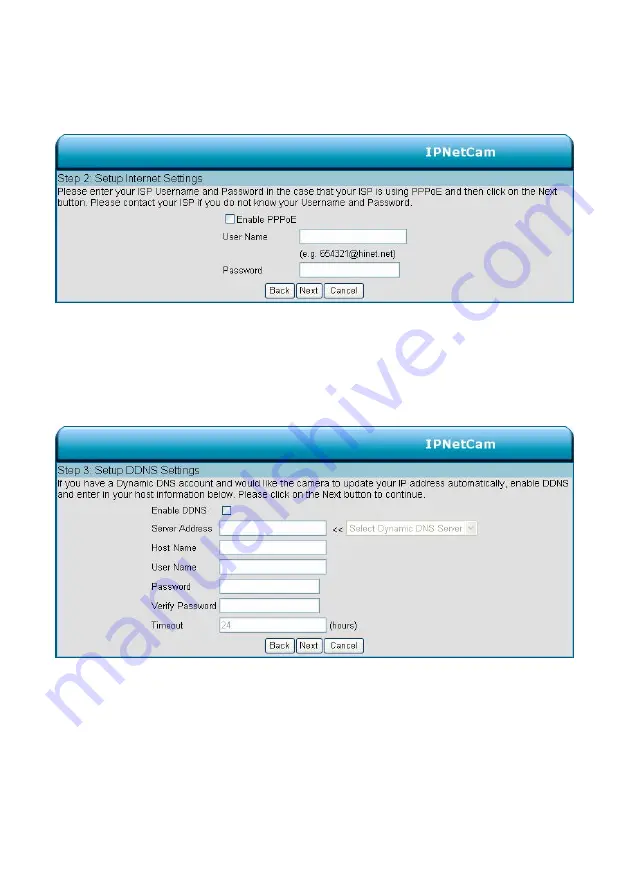
Click
Next
to continue.
Step 2:
If you are using PPPoE, select Enable and enter your user name and password, otherwise select
Disable and click
Next
to continue.
Step 3:
If you have a Dynamic DNS account and would like the camera to update your IP address
automatically, Select
Enable
and enter your host information.
Click
Next
to continue.
29
Содержание LC-6770
Страница 2: ......






























