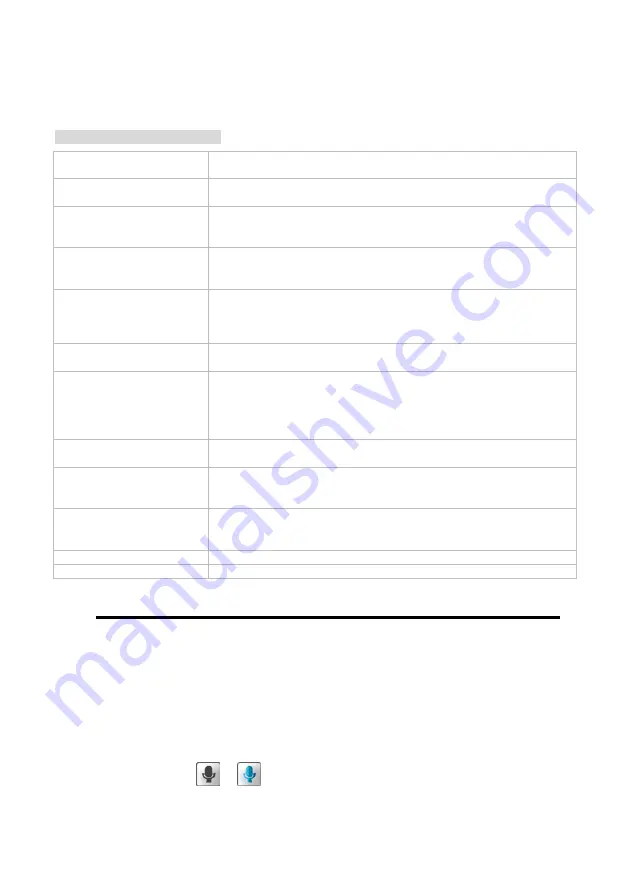
4. Set the details of the audio functions.
5. Select 50 Hz or 60Hz of the Power Line.
6. Click on the
Submit
button to submit the new setting.
Description of function keys:
Aspect ratio:
The aspect ratio of an image is the ratio of the width of the image to its height.
Select 4:3 or 16:9 of the ratio that best suits your needs.
Mode:
Choose the video format from “H.264” or “JPEG”. In JPEG mode, the video
frames are independent.
Frame size:
This option allows the user to choose the video resolution of the live view area:
4:3 - 1024x768, 800x600, 640x480, 480x360, 320x240, 176x144.
16:9 - 1280x720, 800x450, 640x360, 480x270, 320x176, 176x144.
Viewer window area:
This option allows the user to choose the video resolution of the live view area:
4:3 - 1024x768, 800x600, 640x480, 480x360, 320x240, 176x144.
16:9 - 1280x720, 800x450, 640x360, 480x270, 320x176, 176x144.
Intra Frame Period:
In the H.264 mode, if there is little motion and most of the video content does
not change from frame to frame, the H.264 encoding can compress the video
by intra-frame way to keep the quality from loss.
You can set the desired time period to use intra-frame compression.
Maximum frame rate:
Click on the drop-down list to choose the frame rates of “30FPS”, “15FPS”,
“7FPS”, “4FPS” and “1FPS” in all resolution.
Video quality:
Selects the image quality level of JPEG images captured from “Highest”,
“High”, “Medium”, “Low” and “Lowest”.
Selects the image quality level of H.264 images captured from “Constant bit”
(4M, 2M, 1M, 512K, 256K, 200K, 128K and 64K) or “Fixed Quality“ (Highest,
High, Medium, Low and Lowest).
Audio Settings:
You can use the option to switch the external microphone on/off or adjust the
volume.
Encoding:
Click on the drop-down list to choose the audio encoding of “G.711” and
“G.726”. G.726 offers quality nearly identical to G.711, but it uses only half the
bandwidth.
Audio Mechanism Setting:
Check to activate this function. Then select MIC or Line In.
NOTE: The option of 26dB is for long-distance audio receiving,
especially longer than 3 meters.
Enable audio out:
Check to activate this function. Then set the Audio out volume level.
Power Line
Select 50 Hz or 60Hz that depends on your local electric utility configuration.
Note
In order to use the Audio In/ Out signal function, please follow the steps given below.
1.
Connect to the camera webpage over the PC IE Browser.
2.
Ensure “Audio Mechanism Setting” & “Enable audio out” are both selected. Click
Submit.
3.
Connect the Mic to the PC, and connect the camera Audio out to the speaker.
4. Select
“Talk”
Æ
; speak to the PC-connected microphone.
5.
Confirm the sounds made in the camera-connected speaker.
44
Содержание LC-6740B
Страница 1: ...User Manual Before trying to connect or operate this product please read this manual completely ...
Страница 21: ...19 Figure 3 2 1 Figure 3 2 2 Figure 3 2 3 Figure 3 2 4 Figure 3 2 5 Figure 3 2 6 ...
Страница 32: ...30 ...
Страница 35: ...33 ...
Страница 107: ...RMN_V1 0 105 ...






























