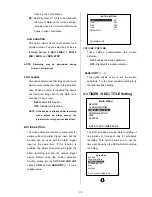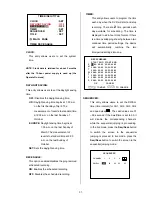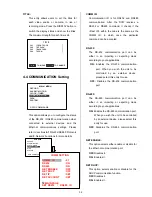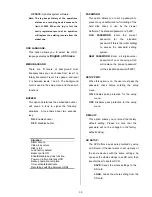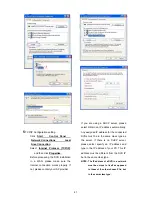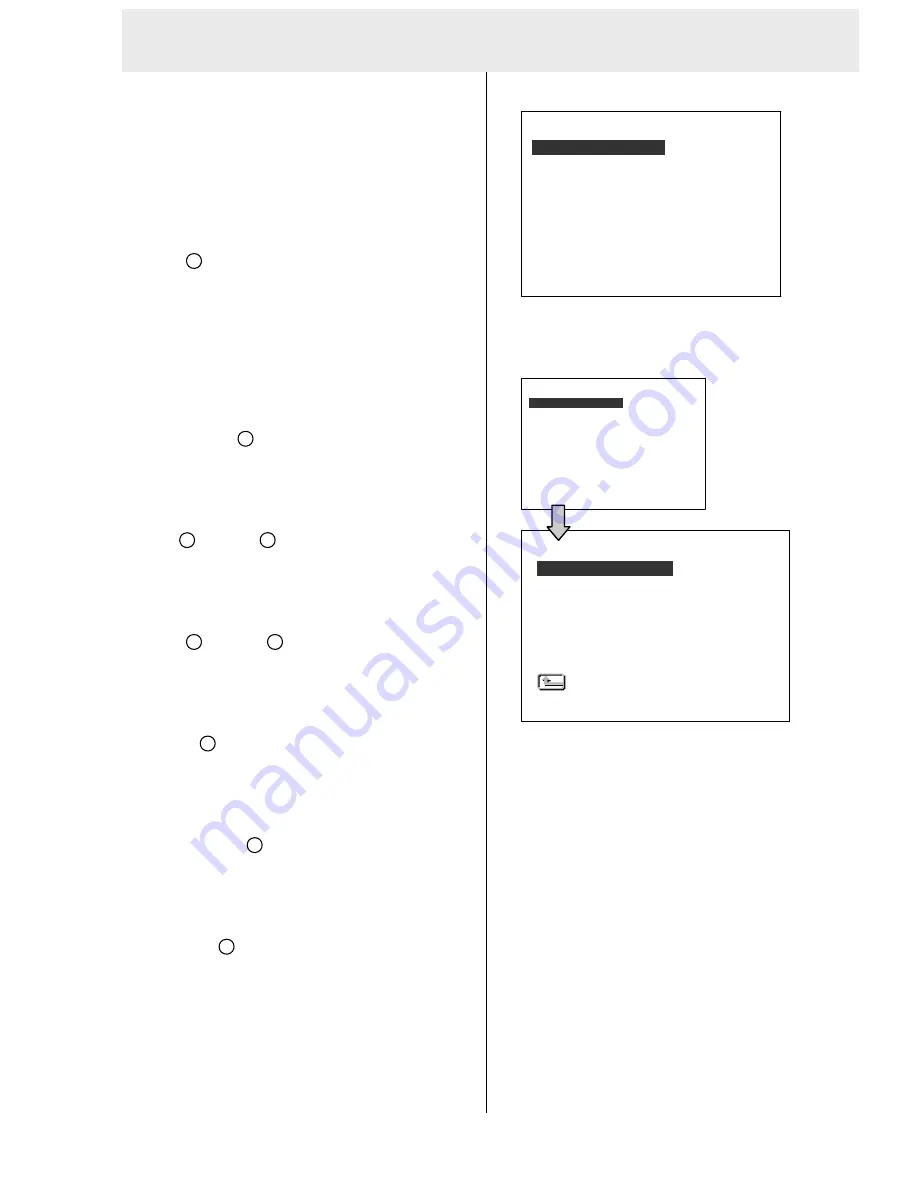
28
4. MENU SETUP
RECORD
ALARM/ MOTION
TIMER/ SEQ/ TITLE
COMMUNICATION
DISK
SYSTEM
MAIN MENU
GOTO REC PAGE
RECORD
ALARM/ MOTION
TIMER/ SEQ/ TITLE
COMMUNICATION
DISK
SYSTEM
MAIN MENU
GOTO REC PAGE
REC RATE
REC QUALITY
DISK FULL
AUDIO
REC SETTING
MAIN PAGE
: 15 F/S
: BEST
: REWRITE
: OFF
4. MENU SETUP
There are
6
categories for operation setting in the
menu setup system as shown below. The following
sections will instruct you step by step how to
configure the operation setting and state each
menu’s purpose and options. Press the
Setup
button
9
to access the setup menu. Once inside
the menu system, the on-screen menu allows you
to set up the key features of the unit. The functions
of various buttons within the menu-setup mode are
described in the paragraphs below.
KEY FUNCTIONS
Setup
button
9
:
Press to enter the setup menu. Press again to
exit the setup mode.
“
^
”
12
and
“v”
13
buttons
:
Press to select the desired item or entry for
setting.
“<”
11
and
“>”
14
buttons
Press to highlight the desired option or to select
the context for setting.
Enter
15
button
:
Press to enter the selected item and to save the
setting.
Shuttle Ring
20
:
Turn to highlight the desired option or to select
the context for setting.
Jog Dial
21
:
Turn to select the desired item or entry for
setting.
4.1 REC Setting
This page allows you to set the recording rate
and recording quality, and enables you to
continue recording when the disk is full.
REC RATE :
This option is for adjusting the number of
pictures recorded every second into a storage
disk. The recording rate controls the frequency
at which the number of video pictures can be
recorded.
●
For an NTSC unit, there are 2 different
recording rates you can select from:
30F/S
(30 frames per second) and 15F/S
●
For a PAL unit, there are 2 different
recording rates you can select from:
25F/S
(25 frames per second) and 12.5F/S.
Please refer to the table in section 4.1 for
details.
Содержание DVR-3024M
Страница 2: ......