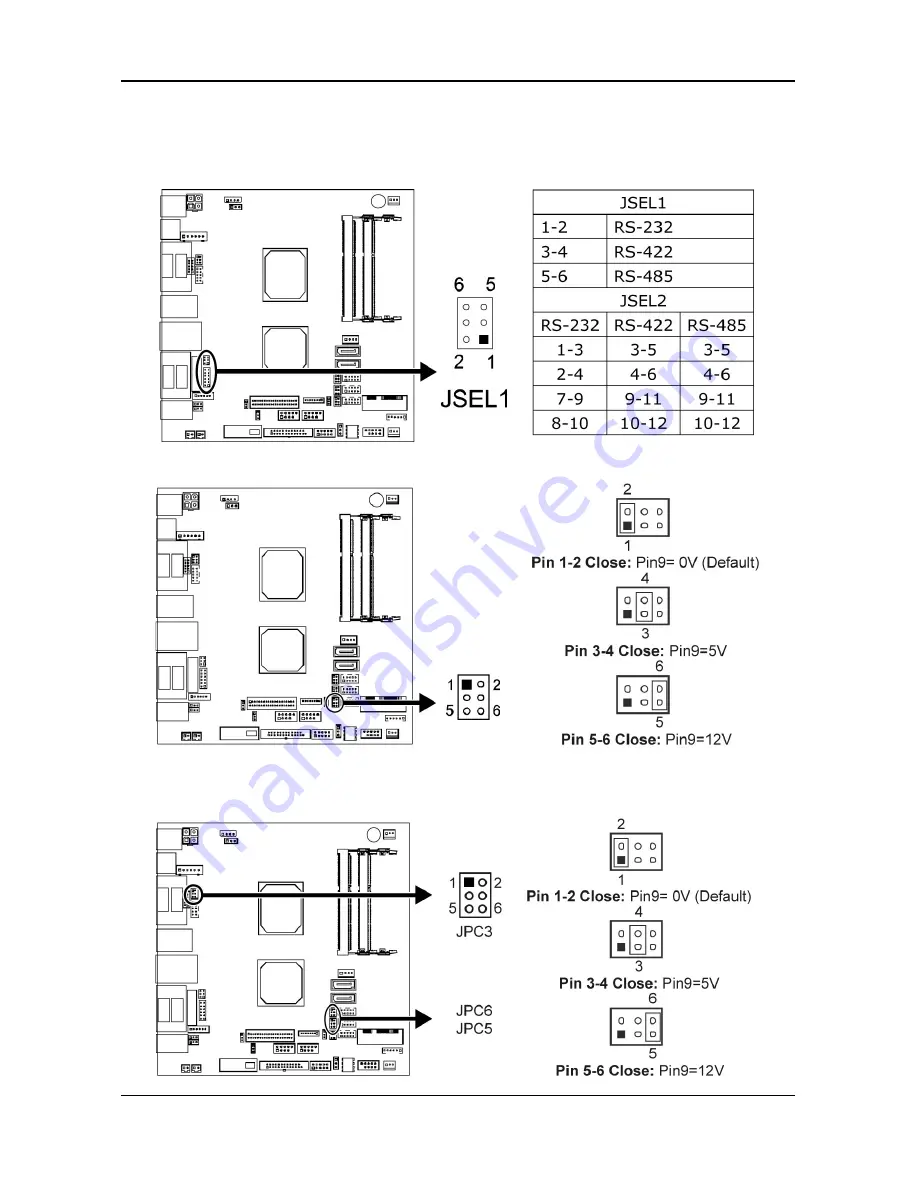
BOARD SETTING
KP-5374 Touch POS Terminal
21
Serial Port Connectors & Headers:
JSEL1/JSEL2: RS-232/422/485 Switch Headers for COM1 (optional)
The headers determine that COM1 belongs to RS-232 (Default), 422, or 485.
JPC4: Serial Port Voltage Switch Jumper for JCOM4
JPC3/JPC5/JPC6: Serial Port Voltage Switch Jumpers for
JCOM3/JCOM5/JCOM6
All manuals and user guides at all-guides.com


















