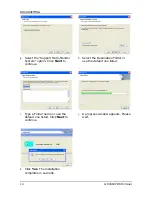BOARD SETTING
16
GP-3460 POS Terminal
JPC2 Voltage Switch jumper for JCOM2 ports
This header is for controlling the Pin1of COM ports to switch Ring/ 5V/12V.
2
1
Pin 1-2 Close:
Pin1=5V (Default)
4
3
Pin 3-4 Close:
Pin1=Ring
6
5
Pin 5-6 Close:
Pin1=12V
Remark:
Max output: 12V@500mA for each COM port
JCOM2: Serial Port Connector
Pin Assignment
1 COM2_RI
2 COM2C_DSR
3 COM2C_TXD
4 COM2C_RXD
5 COM2C_RTS
6 COM2C_CTS
7 GND
8 COM2C_DTR
U
ATTENTION
To avoid system malfunctions, DO NOT change the default setting by yourself.
Contact your dealer for assistance if needed.