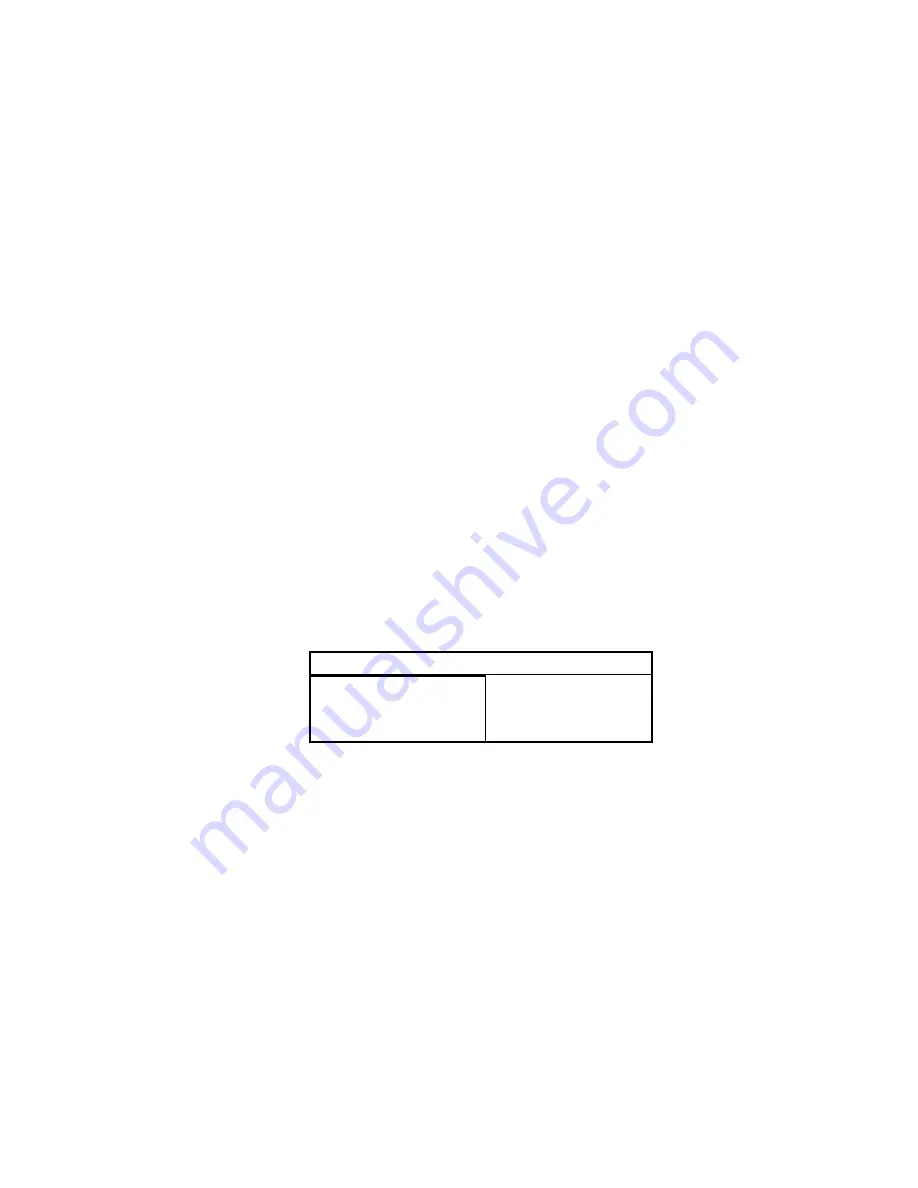
+
Remember: Powering down will in turn erase what is
currently in the temporary RAM disk you have
created. Save any data from the RAM Disk that you do
not want to erase before powering down.
Addressing the GS-RAM III Disk
Some applications may ask you to identify your RAM disk
by slot and drive number.
SLOT:
The GS identifies your mock RAM disk in slot
5 just as it recognizes a 3.5” drive as being in slot 5.
DRIVE: The drive number will depend on what you
decide to use as your startup device. Drive 1 can be
either the RAM disk or a 3.5” drive. Choose one or
the other using the “Slots” heading under the Control
Panel Program.
--
First, make sure slot 5 is set to “Smart Port.”
--
If you want the computer to boot your RAM disk
at startup, select “RAM Disk” next to the “Startup
Slot” heading. The GS will recognize the RAM
disk at, 55,D1 and the 3.5” drive will be 55,D2.
--
If you want the computer to boot your 3.5” drive
at startup, enter “5” (or “Scan”) under the “Startup
Slot” heading. The GS will recognize the 3.5”
drive at S5,D1 and the RAM disk will be 55,D2.
--
A second 3.5” drive will be 52,D1. The following
chart may help you to understand:
Note: If using proDOS
®
1.1.1, your second 3.5” drive
(52,D1) will not be recognized. This early ProDOS
version allows only two devices per slot. See your
authorized Apple dealer to upgrade your applications
which use ProDOS 1.1.1.
6
GS-RAM III
Boot “Slot 5” Boot “RAM Disk
S5,D1 --- 3.5” drive S5,D1 --- RAM disk
S5,D2 ---- RAM disk S5,D2 --- 3.5” drive
S2,D1 ---- 3.5” drive S2,D1 --- 3.5” drive















