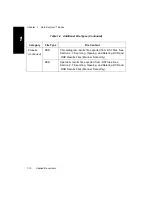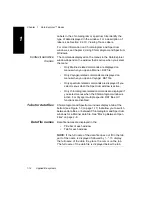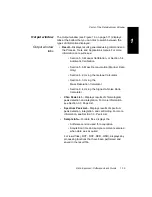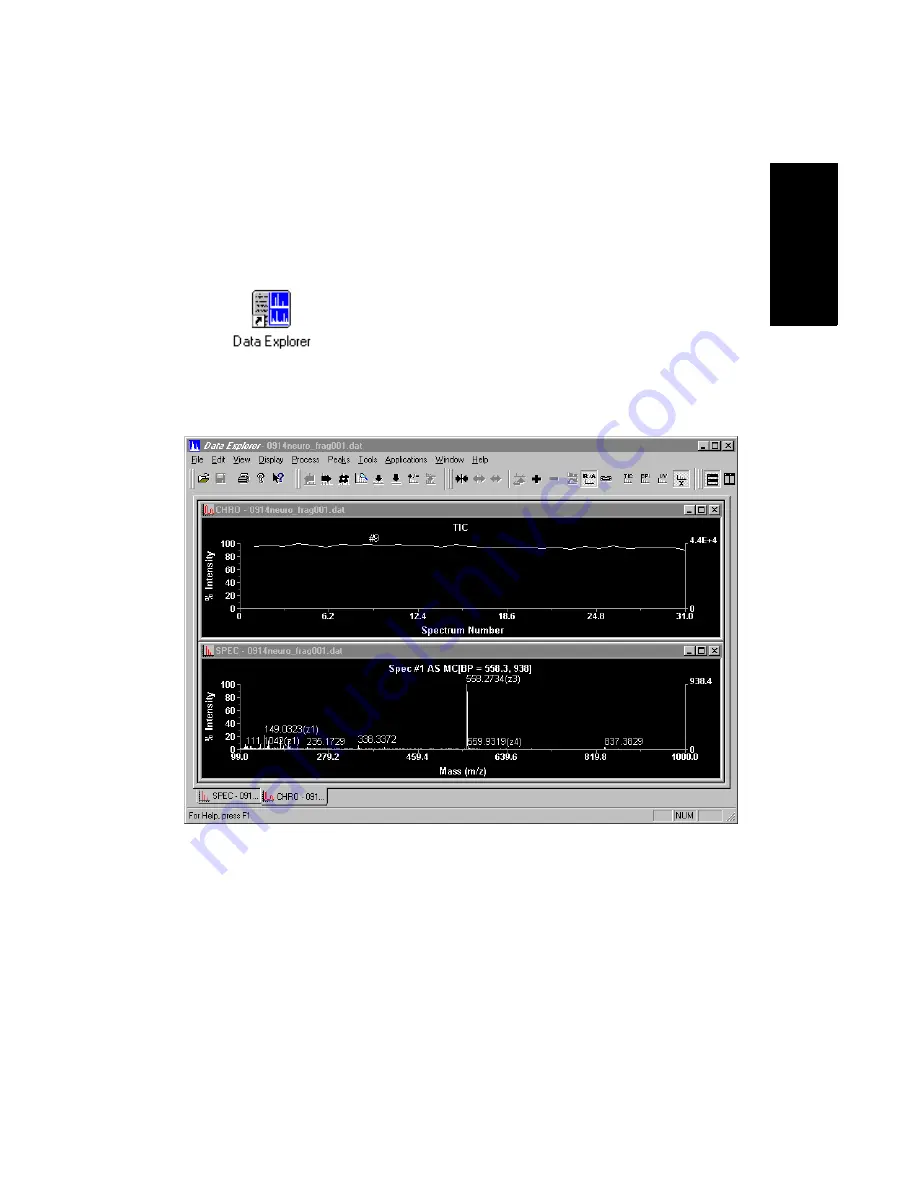
Overview
Data Explorer
™
Software User’s Guide
1-3
1
Starting and
exiting the
software
To start the Data Explorer software from the Windows NT
desktop, double-click the Data Explorer icon on the desktop.
The Data Explorer window opens.
The Data Explorer window is blank with only a few menus
displayed until you open a data file.
Figure 1-1 shows the Data Explorer main window with a
Mariner data file open. Figure 1-2 shows the Data Explorer
main window with a Voyager data file open.
To exit the software, select Exit from the File menu in the Data
Explorer window. The Data Explorer software closes.
Figure 1-1 Data Explorer Window with Mariner Data
Содержание Data Explorer 4 Series
Страница 1: ...Data Explorer Software Version 4 Series Software User Guide ...
Страница 10: ...Table of Contents x Applied Biosystems ...
Страница 56: ...Chapter 1 Data Explorer Basics 1 42 Applied Biosystems 1 ...
Страница 98: ...Chapter 2 Using Chromatogram and Spectrum Windows 2 42 Applied Biosystems 2 ...
Страница 172: ...Chapter 3 Peak Detection and Labeling 3 74 Applied Biosystems 3 ...
Страница 204: ...Chapter 4 Examining Chromatogram Data 4 32 Applied Biosystems 4 ...
Страница 270: ...Chapter 5 Examining Spectrum Data 5 66 Applied Biosystems 5 ...
Страница 316: ...Chapter 6 Using Tools and Applications 6 46 Applied Biosystems 6 ...
Страница 384: ...Chapter 9 Troubleshooting 9 22 Applied Biosystems 9 ...
Страница 388: ...Appendix A Warranty A 4 Applied Biosystems A ...
Страница 416: ...Appendix C Data Explorer Toolbox Visual Basic Macros C 20 Applied Biosystems C ...
Страница 446: ...I D E X N Index 30 Applied Biosystems ...