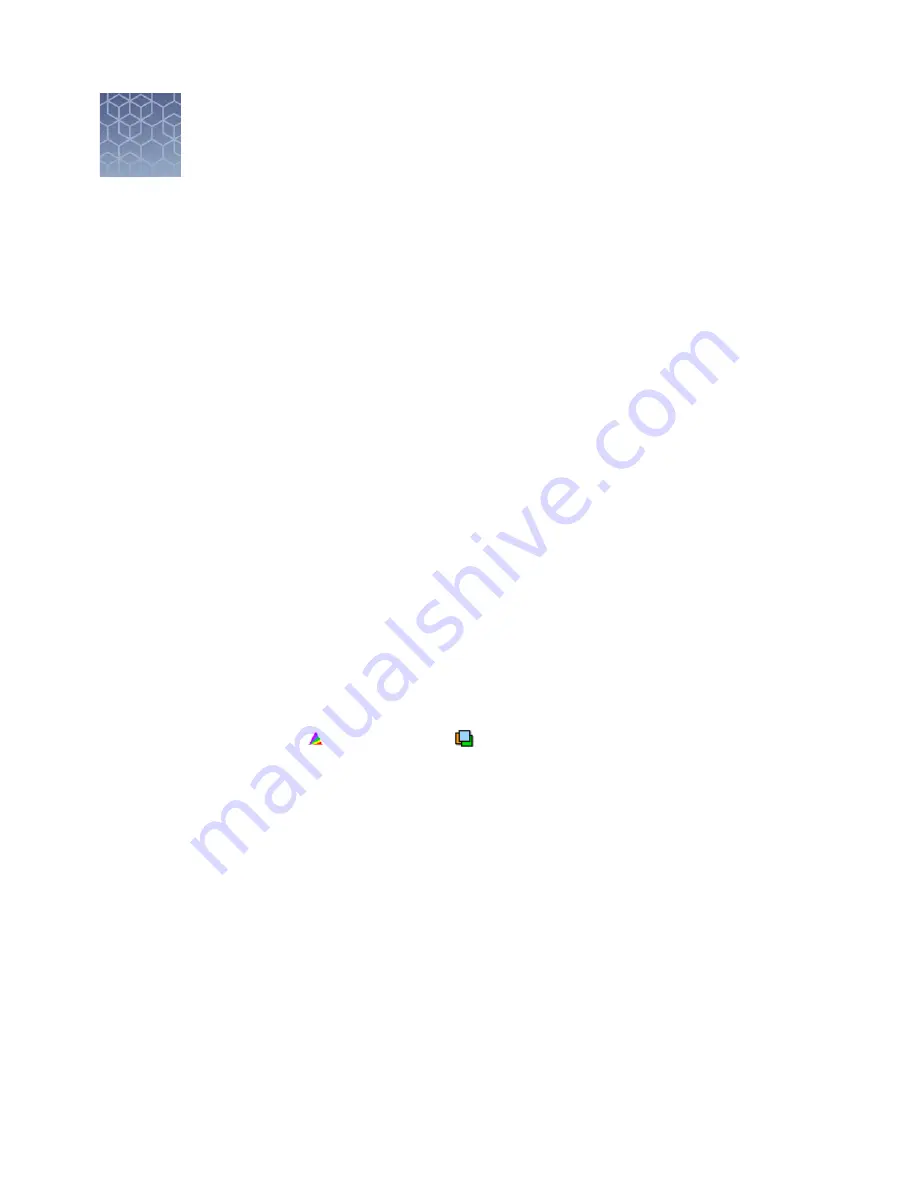
Create results groups and plate
records using default settings
■
Create a results group (using defaults) . . . . . . . . . . . . . . . . . . . . . . . . . . . . . . . . . . 55
■
Create a plate record . . . . . . . . . . . . . . . . . . . . . . . . . . . . . . . . . . . . . . . . . . . . . . . . . 56
This chapter contains simple procedures to create a results group and plate record for
a run. It assumes that instrument and analysis protocols have been developed and are
available for selection.
For information on creating a results group and plate record with more advanced
settings, see Chapter 6, “Create and manage plate records and results groups“.
For information on creating instrument and analysis protocols, see Chapter 7, “Create
and manage instrument protocols, run modules, and analysis protocols“.
Create a results group (using defaults)
This procedure creates a results group that uses the default destination and naming
conventions. For more information on results groups, see the following sections.
• “Overview of results groups“ on page 79.
• To define a custom destination or to specify custom naming conventions, see
“Create a results group (detailed procedure)“ on page 80.
1.
In the navigation pane of the Data Collection Software, select
GA Instruments
4
Results Group.
2.
Click New.
3.
In the General tab, enter a Results Group Name.
4.
Click the Analysis tab, then select the Analysis Type.
For more information, see “Overview of results groups“ on page 79.
For information on autoanalysis, see the documentation for the secondary
analysis software.
5.
Click OK.
4
3730xl DNA Analyzer with 3730xl Data Collection Software 5 User Guide
55
Содержание 3730xl
Страница 169: ......
Страница 170: ...thermofisher com support thermofisher com askaquestion thermofisher com 1 October 2018 ...






























