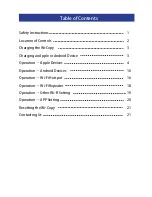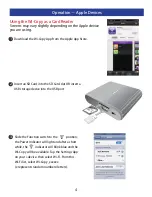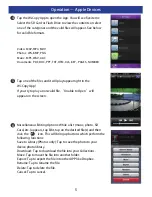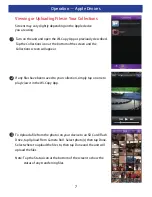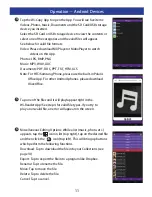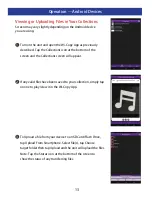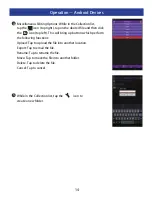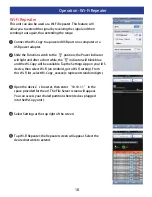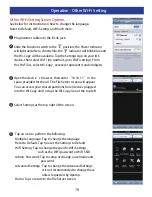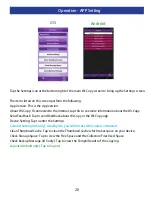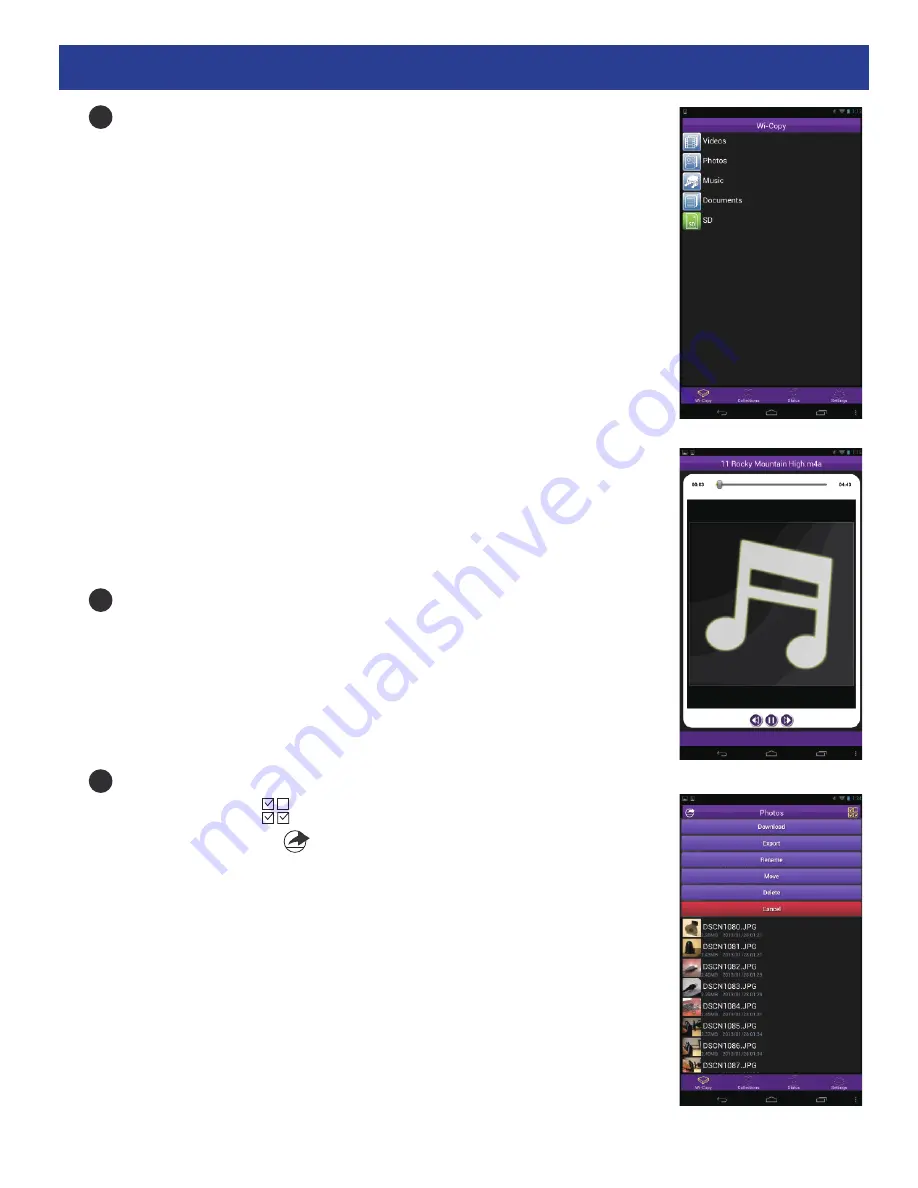
11
Operation – Android Devices
Tap the Wi-Copy App to open the App. You will see five items:
Videos, Photos, Music, Documents and the SD Card/USB storage
device you inserted.
Select the SD Card or USB storage device to view the contents or
select one of the categories and the valid files will appear.
See below for valid file formats.
Video: Please download MX Player or MoboPlayer to watch
videos on this App.
Photos: JPG, BMP, PNG
Music: MP3, WAV, AAC
Documents: PDF, DOC, PPT, TXT, HTM, XLS
Note: For HTC/Samsung Phone, please use the built-in Polaris
Office App. For other Android phones, please download
OliveOffice.
Tap one of the files and it will play/appear right in the
Wi-Reader App! See step 4 for valid file types. If you try to
play a non-valid file, an error will appear on the screen.
Miscellaneous Editing Options: While a list (music, photo, etc.)
appears, tap the icon in list (top right), tap on the desired file
and then click the icon (top left). This will bring up buttons
which perform the following functions:
Download: Tap to download the file into your Collections (see
page 14).
Export: Tap to export the file into a program like Dropbox.
Rename: Tap to rename the file.
Move: Tap to move the file.
Delete: Tap to delete the file.
Cancel: Tap to cancel.
4
5
6