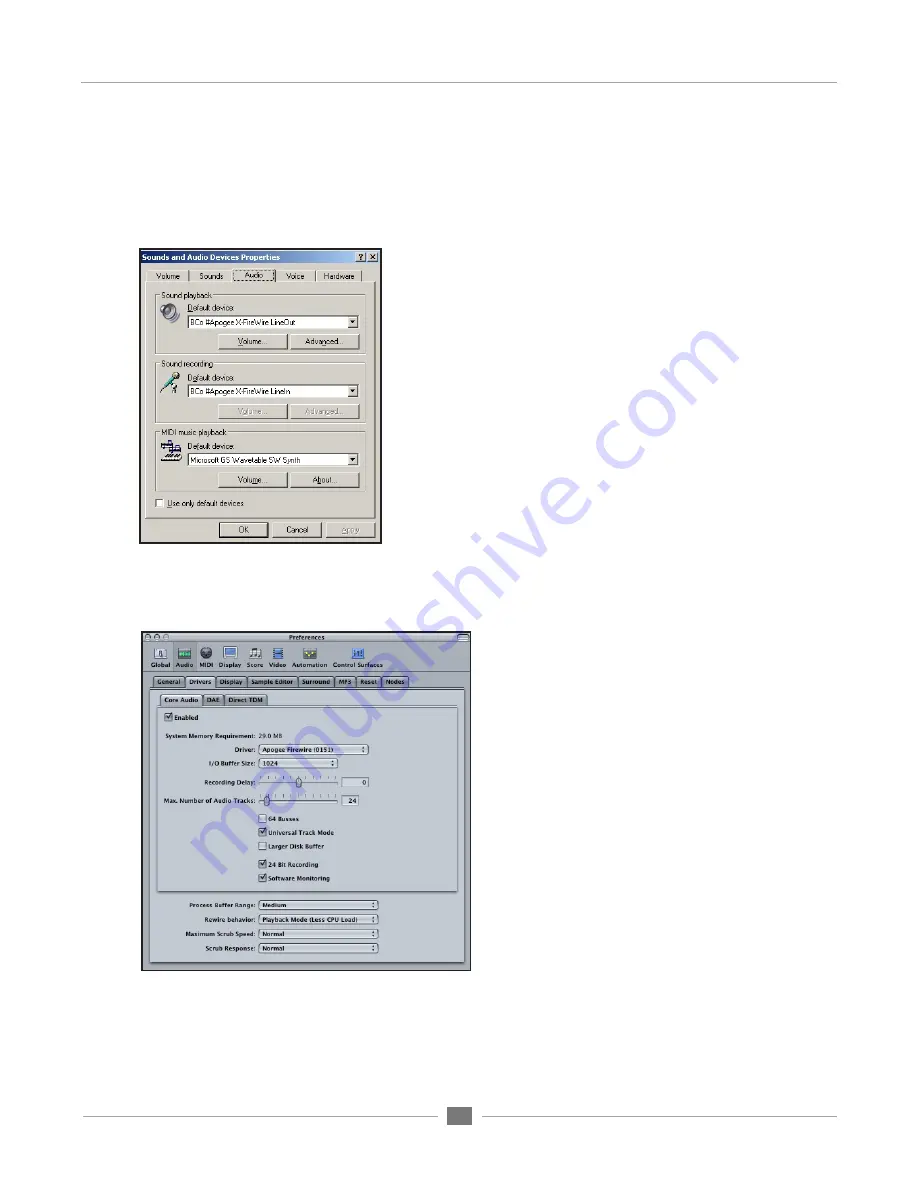
APOGEE ELECTRONICS
16
Mini FireWire card – User’s Guide
Configuring Audio Applications for use with
Mini FireWire equipped Apogee Interfaces
Configuring Windows Media Player on Windows XP
1
From the Windows XP control panel, open the
Sounds and
Audio Devices
control panel.
2
Select the
Audio
tab.
3
Set
Sound playback
and
Sound recording Default devices
to
Bco#ApogeeFireWire LineOut
and
LineIn
, as depicted below.
4
Open Windows Media Player and….play!
Configuring Apple Logic on OS X
1
Connect the Apogee interface and open Apple
Logic.
2
In Logic, select
Audio > Audio Hardware &
Drivers
to open the Core Audio driver page.
3
First click on the
Drivers
tab, then the
Core Audio
tab.
4
Check the
Enabled
checkbox (click
OK
when the
“Reboot Logic” message is displayed”).
5
Select
Apogee FireWire (xxxx)
in the
Driver
field
(click
Try (Re)Launch
when the “Reboot Logic”
message is displayed”).
6
Set
I/O Buffer Size
to
512
; once the proper
operation of the Apogee hardware is verified, this
value may be reduced to lower latency.
7
Though it’s not specific to Apogee hardware, you’ll
probably want to check the
24 Bit Recording
as well
as
Software Monitoring
check boxes.
Содержание Mini-Series FireWire
Страница 1: ...User s Guide V1 0 March 2007 Mini Series FireWire Expansion Card...
Страница 2: ......
Страница 3: ...User s Guide V1 0 March 2007 Mini Series FireWire Expansion Card...
Страница 8: ......
Страница 29: ......
Страница 30: ...Mini Series FireWire card USER S GUIDE v1 0 March 2007...





















