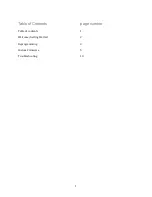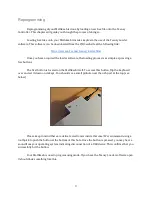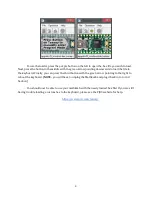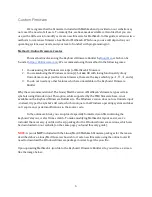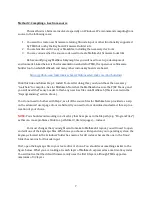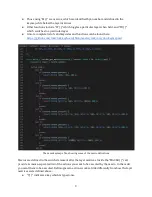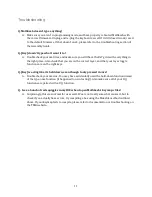●
“D( )” indicates a key which is held down
●
“U( )” indicates to release a held-down key (used in combination with “D( )”)
●
“END” indicates the end of the macro - each macro definition must have END as the last item
●
The argument of the T, D, and U actions above is a keycode
○
Note that you do not include the “KC_”, only the letter/key itself
○
If in doubt, look at the 80 macros which are defined already
●
The list of valid macro functions can be found here (scroll down a bit):
https://github.com/tmk/tmk_keyboard/blob/master/tmk_core/doc/keymap.md
If you are confused by the macro definitions, note that the first macro (case 0) types 00, the 2nd
macro (case 1) does Ctrl+A, the 4th macro (case 3) types f(x), etc. We are not really sure if there is a
maximum number of macros allowed, so if you would like to test that and make 100+ macros please
be our guest and let us know how it goes.
When satisfied with your new firmware, simply follow the process outlined in the “Build
Firmware” section of the TMK docs linked above. You will need to navigate to the directory
containing the directo(ies) containing the keymap.c file and then run the make command as shown.
If you do not specify a variant, you will get files that look like “mathkeeb_windows.hex” or
“mathkeeb_my_new_version.hex” where “my_new_version” is the name of the directory containing
the keymap.c file you created.
NOTE:
In Windows, you will need to run the make command from the GNU-like terminal
(MinGW-64 or MSYS2) you downloaded in step 1, it does NOT work from Windows Command
Prompt or Powershell.
10