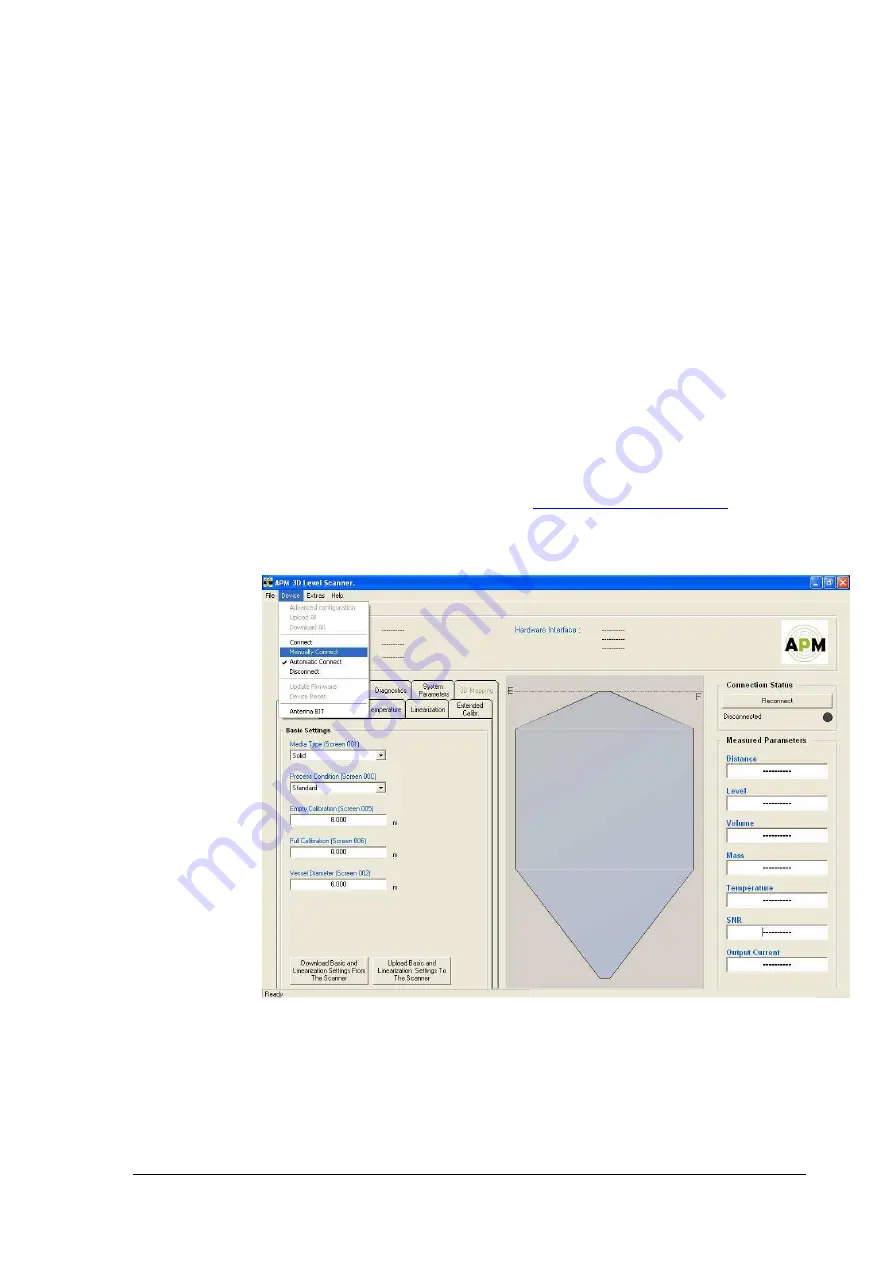
APM 3DLinkPro Product Information Manual
8
© 2007 APM Automation Solutions Ltd. All rights reserved.
5
Operation Overview
5.1
Getting connected and Parameter
adjustment with 3DLevel Manger
The APM 3DLinkPro does not need to be adjusted.
The APM 3DLevelScanner can be adjusted using the APM 3DLinkPro
by a windows PC running APM 3DLevel Manager software
connected to a local GSM unit.
To get connected to an APM 3DLevelScanner that is connected to
an APM 3DLinkPro:
•
Open the 3DLevel Manager Software. (The most up-to-date
basic APM 3DLevel Manger software may be downloaded free-
of-charge from our homepage
www.apm-solutions.com
).
•
On the drop-down Device menu select > Manually Connect
(see below):
After selecting Manually Connect, a window will appear. Execute
the steps below:














