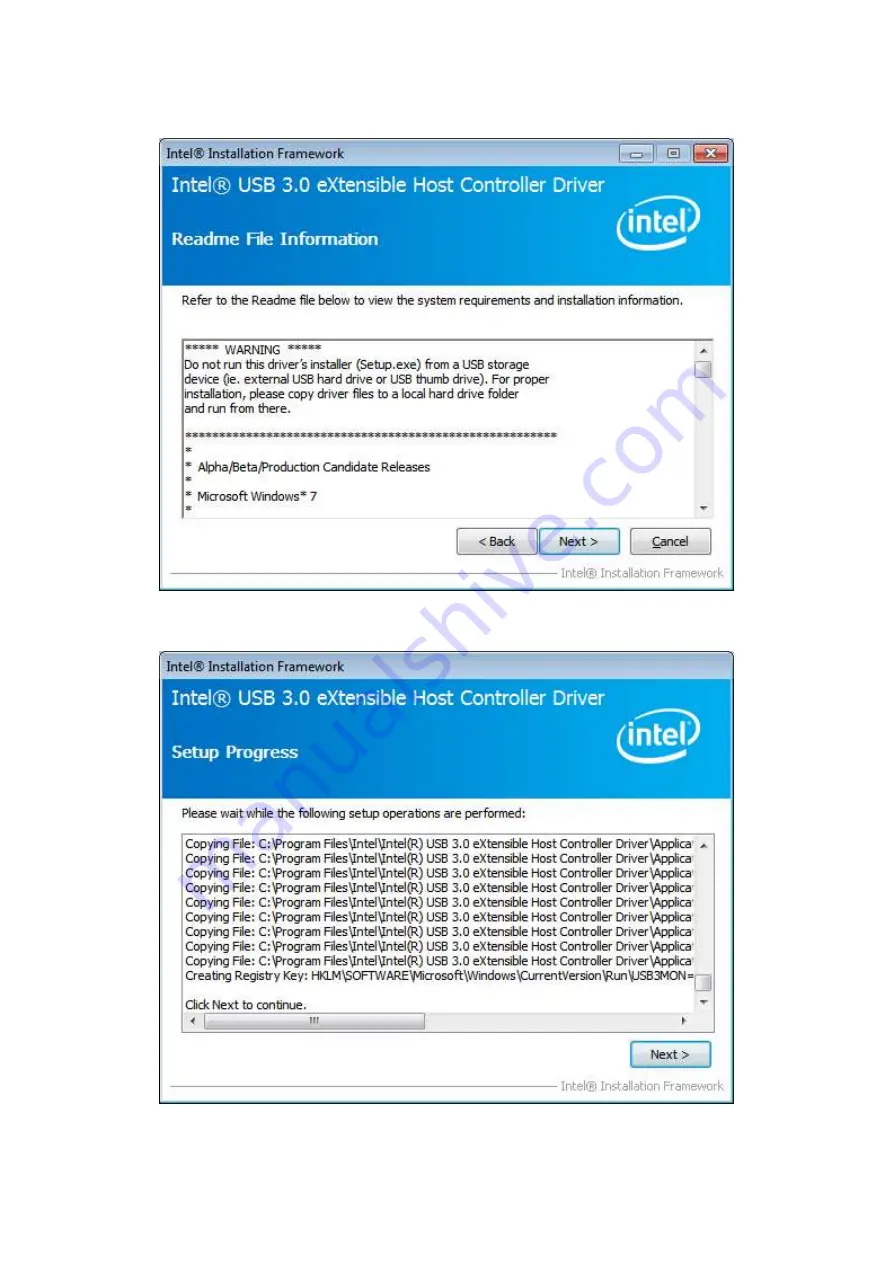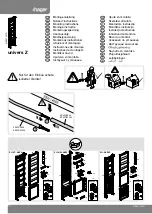Содержание ARCHMI-8 H Series
Страница 71: ...ARCHMI 8XX P H Series User Manual 70 Step 3 Read license agreement Click Yes Step 4 Click Next ...
Страница 72: ...ARCHMI 8XX P H Series User Manual 71 Step 5 Click Install Step 6 Click Install ...
Страница 80: ...ARCHMI 8XX P H Series User Manual 79 Step 4 Click Next to continue Step 5 Click Next to continue ...
Страница 83: ...ARCHMI 8XX P H Series User Manual 82 Step 4 Click Finish to complete the installation ...
Страница 85: ...ARCHMI 8XX P H Series User Manual 84 Step 2 Select Resistive Touch Step 3 Click Next to continue ...
Страница 87: ...ARCHMI 8XX P H Series User Manual 86 Step 6 Click Yes to continue Step 7 Click Finish to complete installation ...
Страница 90: ...ARCHMI 8XX P H Series User Manual 89 Step5 Click Next to continue Step6 Click Install RS232 interface driver ...
Страница 92: ...ARCHMI 8XX P H Series User Manual 91 Step10 Go to C Program Files eGalaxTouch Click Next Step11 Click Next ...
Страница 99: ...ARCHMI 8XX P H Series User Manual 98 Edge Compensation You can use Edge Compensation to calibrate more subtly ...
Страница 110: ...ARCHMI 8XX P H Series User Manual 109 Hardware Saturn Hardware Configuration ...
Страница 111: ...ARCHMI 8XX P H Series User Manual 110 About To display information about eGalaxTouch and its version ...