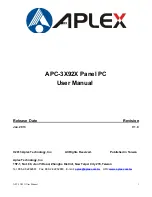APC-3X92X User Manual
1
APC-3X92X Panel PC
User Manual
Release Date Revision
Jan. 2013 V1.0
® 2013 Aplex Technology, Inc. All Rights Reserved. Published in Taiwan
Aplex Technology, Inc.
15F-1, No.186, Jian Yi Road, Zhonghe District, New Taipei City 235, Taiwan
Tel: 886-2-82262881 Fax: 886-2-82262883 E-mail:
URL:
www.aplex.com.tw
Содержание APC-3X92X
Страница 8: ...APC 3X92X User Manual 8 1 2 Dimensions Figure 1 1 Dimensions of APC 3592 ...
Страница 9: ...APC 3X92X User Manual 9 Figure 1 2 Dimensions of APC 3592A ...
Страница 10: ...APC 3X92X User Manual 10 Figure 1 3 Dimensions of APC 3792R ...
Страница 11: ...APC 3X92X User Manual 11 Figure 1 4 Dimensions of APC 3792P ...
Страница 56: ...APC 3X92X User Manual 56 Step 5 Click Next Step 6 Click Next to continue ...
Страница 62: ...APC 3X92X User Manual 62 Step 3 Click Yes to continue the installation Step 4 Wait for installation ...
Страница 63: ...APC 3X92X User Manual 63 Step 5 Select Yes I want to restart my computer now then click OK ...