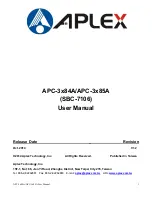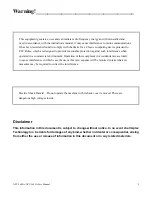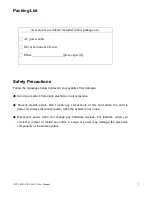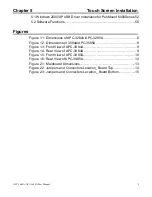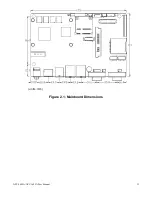APC-3x84A /APC-3x85AUser Manual
1
APC-3x84A/APC-3x85A
(SBC-7106)
User Manual
Release Date _ Revision
Oct. 2014 V1.2
® 2014 Aplex Technology, Inc. All Rights Reserved. Published in Taiwan
Aplex Technology, Inc.
15F-1, No.186, Jian Yi Road, Zhonghe District, New Taipei City 235, Taiwan
Tel: 886-2-82262881 Fax: 886-2-82262883 E-mail:
URL:
www.aplex.com.tw
Содержание APC-3x84A
Страница 10: ...APC 3x84A APC 3x85AUser Manual 10 Figure 1 5 Front View of APC 3X85A Figure 1 6 Rear View of APC 3X85A ...
Страница 13: ...APC 3x84A APC 3x85AUser Manual 13 units mm Figure 2 1 Mainboard Dimensions ...
Страница 15: ...APC 3x84A APC 3x85AUser Manual 15 Board Bottom Figure 2 3 Jumpers and Connectors Location_ Board Bottom ...
Страница 46: ...APC 3x84A APC 3x85AUser Manual 46 Step 3 Read license agreement click Yes Step 4 Click Next ...
Страница 49: ...APC 3x84A APC 3x85AUser Manual 49 Step 3 Click Next to continue Step 4 Click Install to begin the installation ...
Страница 55: ...APC 3x84A APC 3x85AUser Manual 55 Step 6 Click Continue Anyway Step 7 Click Finish to complete installation ...