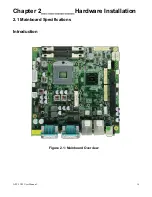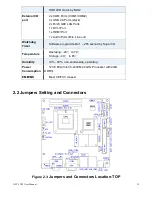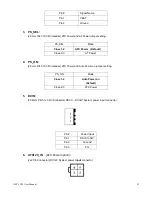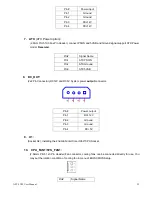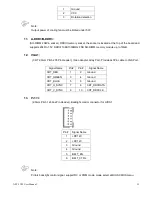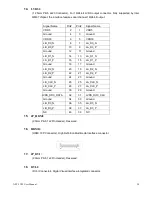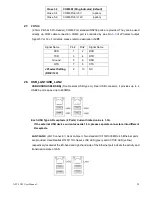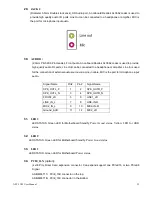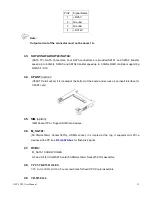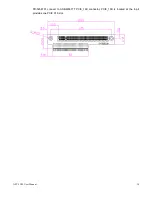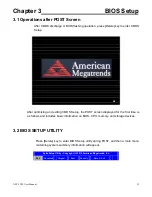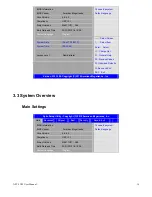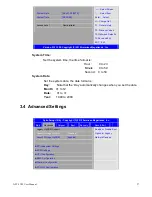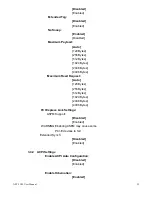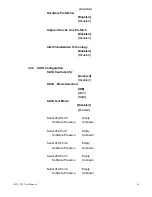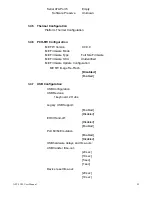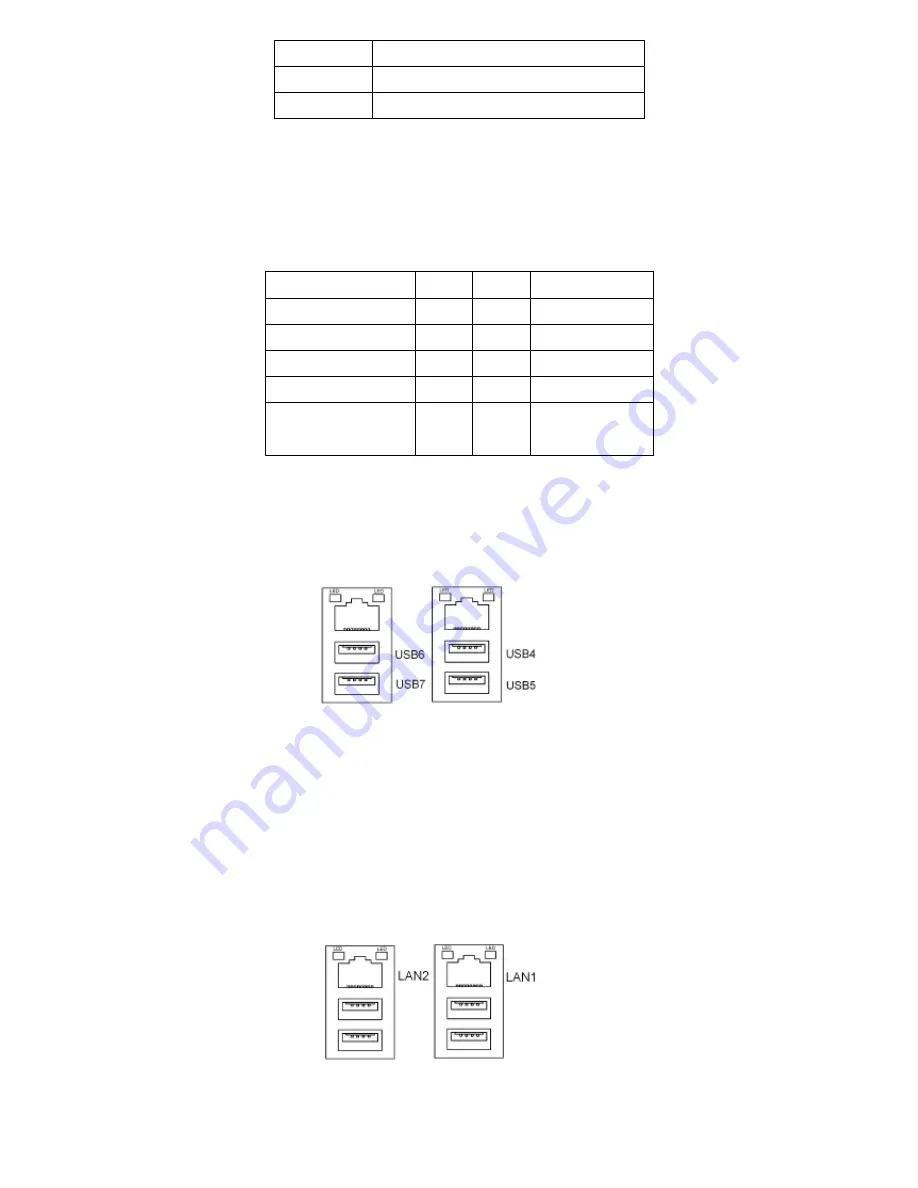
APC-3X19 User Manual
28
Close 1-2
COM6 RI (Ring Indicator) (default)
Close 3-4
COM6 Pin9=+5V (option)
Close 5-6
COM6 Pin9=+12V (option)
27.
COM6
:
(2.0mm Pitch 2x5 Pin Header), COM6 Port, standard RS232 ports are provided. They can be used
directly via COM cable connection. COM6 port is controlled by pins No.
1~3
of JP3,select output
Signal 5V or 12v, For details, please refer to description of
JP3
.
Signal Name
Pin#
Pin#
Signal Name
DCD
1
2
RXD
TXD
3
4
DTR
Ground
5
6
DSR
RTS
7
8
CTS
JP3select Setting
(RI/5V/12V)
9
10
NC
28. USB_LAN1/USB_LAN2
:
USB4/USB5/USB6/USB7
:
(Double stack USB type A), Rear USB connector, it provides up to 4
USB2.0 ports, speed up to 480Mb/s.
Each USB Type A Receptacle (2 Ports) Current limited value is 1.5A.
If the external USB device current exceeds 1.5A, please separate connectors into different
Receptacle.
LAN1/LAN2:
(RJ45
Connector
),
Rear LAN port, Two standard 10/100/1000M RJ-45 Ethernet ports
are provided. Used Realtek RTL8111D chipset, LINK LED (green) and ACTIVE LED (yellow)
respectively located at the left-hand and right-hand side of the Ethernet port indicate the activity and
transmission state of LAN.
Содержание APC-3X19
Страница 9: ...APC 3X19 User Manual 9 Figure 1 3 Dimensions of APC 3919 ...
Страница 13: ...APC 3X19 User Manual 13 Step 5 That s how it should look after it has been installed ...
Страница 15: ...APC 3X19 User Manual 15 Step 3 Loosen the screw Step 4 Put the riser card in Step 5 Tighten two screws ...
Страница 64: ...APC 3X19 User Manual 64 Step 5 Click Next Step 6 Click Continue Anyway ...
Страница 65: ...APC 3X19 User Manual 65 Step 7 Click Continue Anyway Step 8 Click Next ...
Страница 66: ...APC 3X19 User Manual 66 Step 9 Select Yes I want to restart this computer now Click Finish ...
Страница 70: ...APC 3X19 User Manual 70 Step 6 Click Finish to compete the installation ...
Страница 74: ...APC 3X19 User Manual 74 Step 2 Wait for installation Step 3 Click Exit to complete the installation ...
Страница 78: ...APC 3X19 User Manual 78 Step 6 Wait for installation Then click Next to continue Step 7 Click OK ...
Страница 79: ...APC 3X19 User Manual 79 Step 8 Click Finish to compete installation ...
Страница 84: ...APC 3X19 User Manual 84 Setting ...
Страница 85: ...APC 3X19 User Manual 85 About This panel displays information about the PenMount controller and driver version ...
Страница 87: ...APC 3X19 User Manual 87 Step 2 When the mapping screen message appears click OK ...
Страница 91: ...APC 3X19 User Manual 91 NOTE The Rotate function is disabled if you use Monitor Mapping ...