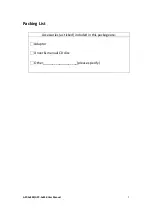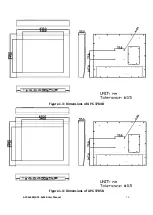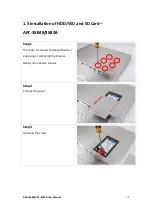Содержание APC-3584B
Страница 1: ......
Страница 12: ...APC 3x84B APC 3x85B User Manual 10 Figure 1 3 Dimensions of APC 3784B Figure 1 4 Dimensions of APC 3785B ...
Страница 13: ...APC 3x84B APC 3x85B User Manual 11 Figure 1 5 Dimensions of APC 3984B Figure 1 6 Dimensions of APC 3985B ...
Страница 72: ...APC 3x84B APC 3x85B User Manual 70 Step 3 Read license agreement Click Yes Step 4 Click Next ...
Страница 73: ...APC 3x84B APC 3x85B User Manual 71 Step 5 Click Install Step 6 Click Install ...
Страница 81: ...APC 3x84B APC 3x85B User Manual 79 Step 4 Click Next to continue Step 5 Click Next to continue ...
Страница 84: ...APC 3x84B APC 3x85B User Manual 82 Step 4 Click Finish to complete the installation ...
Страница 88: ...APC 3x84B APC 3x85B User Manual 86 Step 6 Click Continue Anyway Step 7 Click Finish to complete installation ...