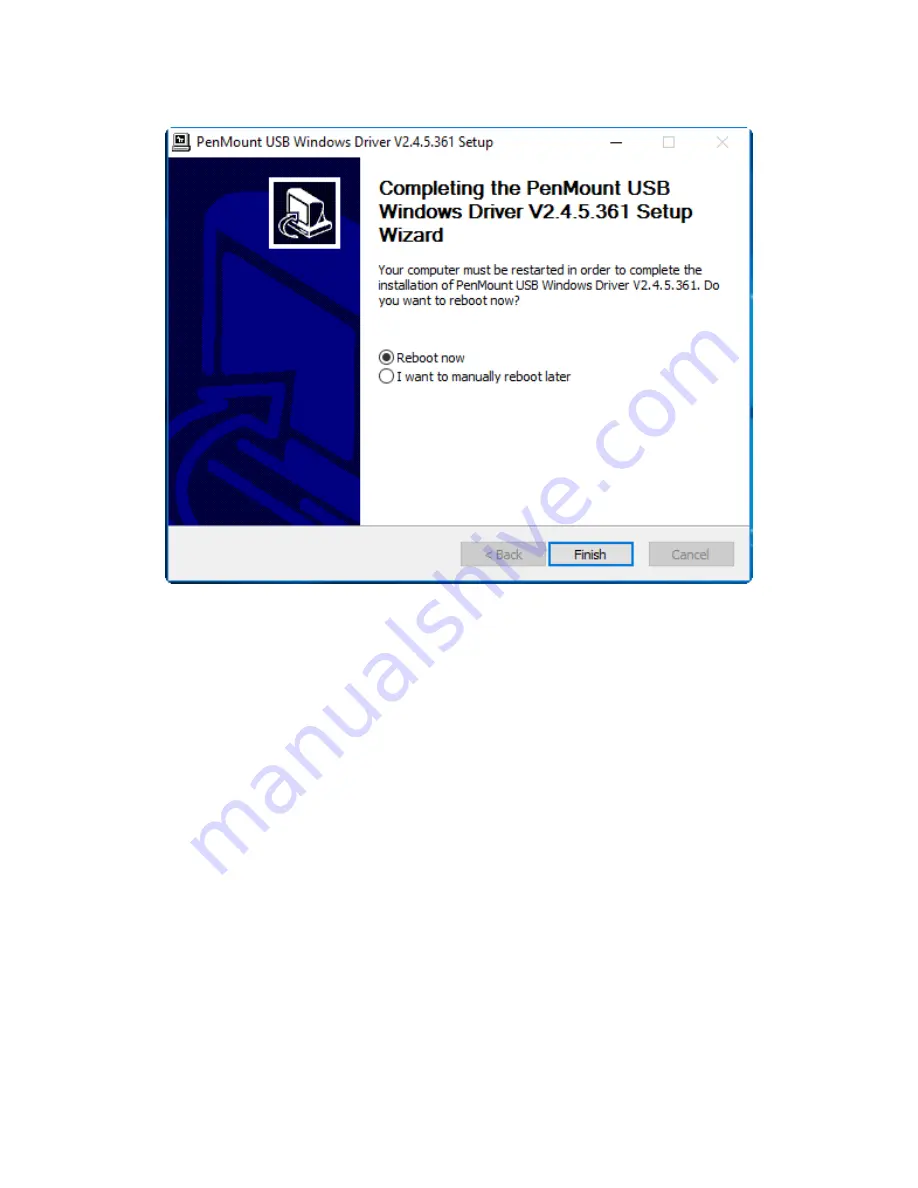Содержание AEx-815P
Страница 11: ...AEx 8XXP H Series User Manual 10 Figure 1 3 Dimensions of AEx 819P H Figure 1 4 Dimensions of AEx 821P ...
Страница 17: ...AEx 8XXP H Series User Manual 16 units mm Figure 2 1 Motherboard Dimensions ...
Страница 52: ...AEx 8XXP H Series User Manual 51 Step 5 Click Finish to exit the wizard ...
Страница 55: ...AEx 8XXP H Series User Manual 54 Step 5 Click Next to continue Step 6 Click Next to continue ...
Страница 63: ...AEx 8XXP H Series User Manual 62 Step 5 Click Finish to complete the installation ...
Страница 67: ...AEx 8XXP H Series User Manual 66 Step 6 Click Finish to complete the installation ...