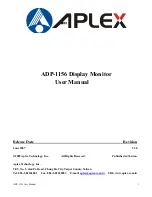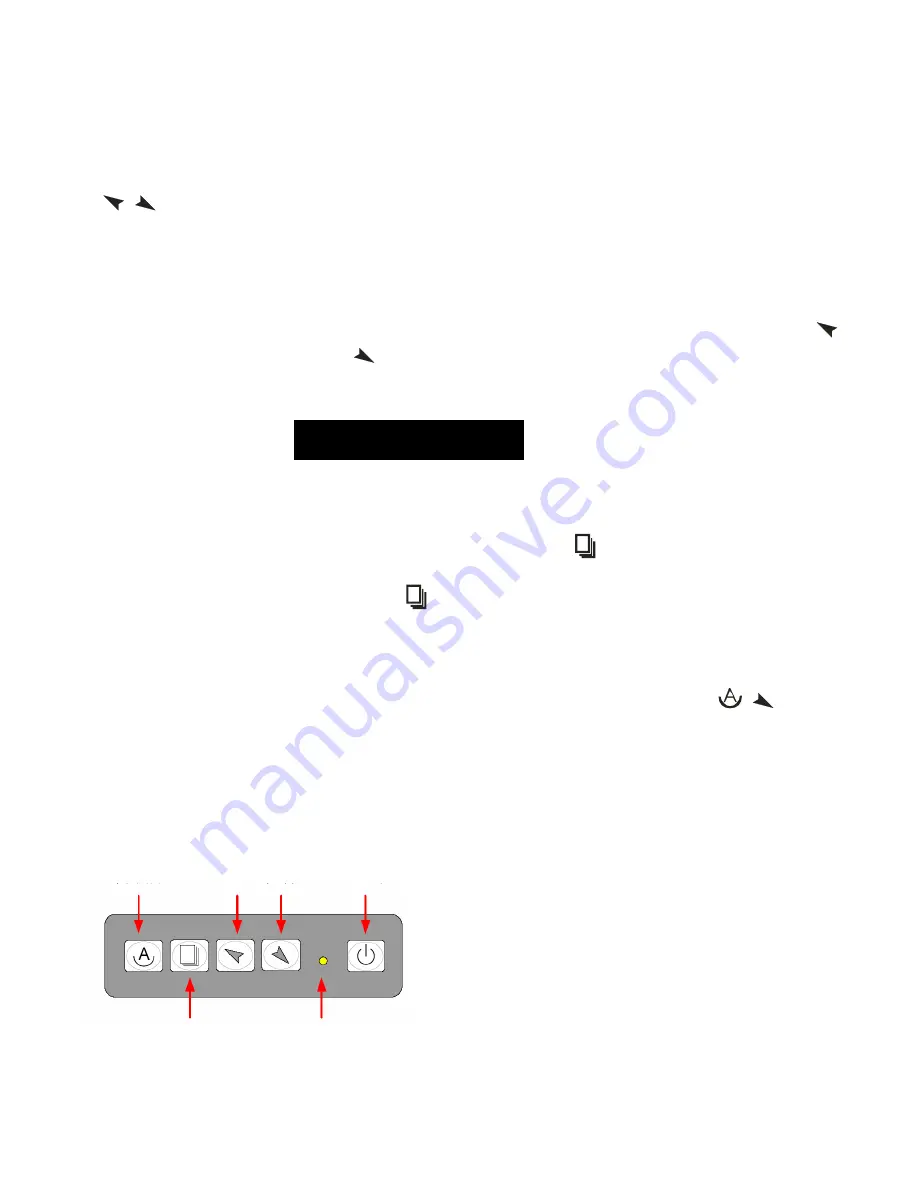
ADP-1156 User Manual
12
2.4 AD Board (TB-6020) OSD Functions
1.) Getting into Burn-in Mode
Before setting into a burn-in mode, first disconnect the AC power cord. Then press (don’t let them go)
the
buttons until the AC power cord is connected and the “RGB” appears on the top left corner
of your screen. Now it can be put into the burn-in mode for changing colors.
2.) Getting Out of Burn-in Mode
Before getting out of the burn-in mode, please first disconnect the AC power cord. Then press the
button (If not workable, press the
button and don’t let them go) until the AC power cord is
connected. Please don’t let your fingers go until the AC power cord is connected again and the
wording of “RGB” appears on the top left corner of your screen, and wait for 3 second. Under the
non-signal entry situation, if is seen, exit is thus successfully made.
When the Burn-in Mode is Unable to Eradicate…
1.) If the “RGB” is still on the top left corner of the screen, press
to enter “Miscellaneous” and
choose “Reset”, and then
Yes,
and press
. When the screen goes black, disconnect power and
repeat the above steps.
2.) If the “RGB” is not found, disconnect the AC power cord first. Then press the
buttons
(don’t let them go) until the AC power cord is connected, and wait for 2 to 3 seconds. When
“RGB” appears, repeat the above steps.
3.) Functions of OSD Keys
Auto Adjust Up/Left Down/Right Power
Menu/Entry Power Indicator
Cable Not Connected