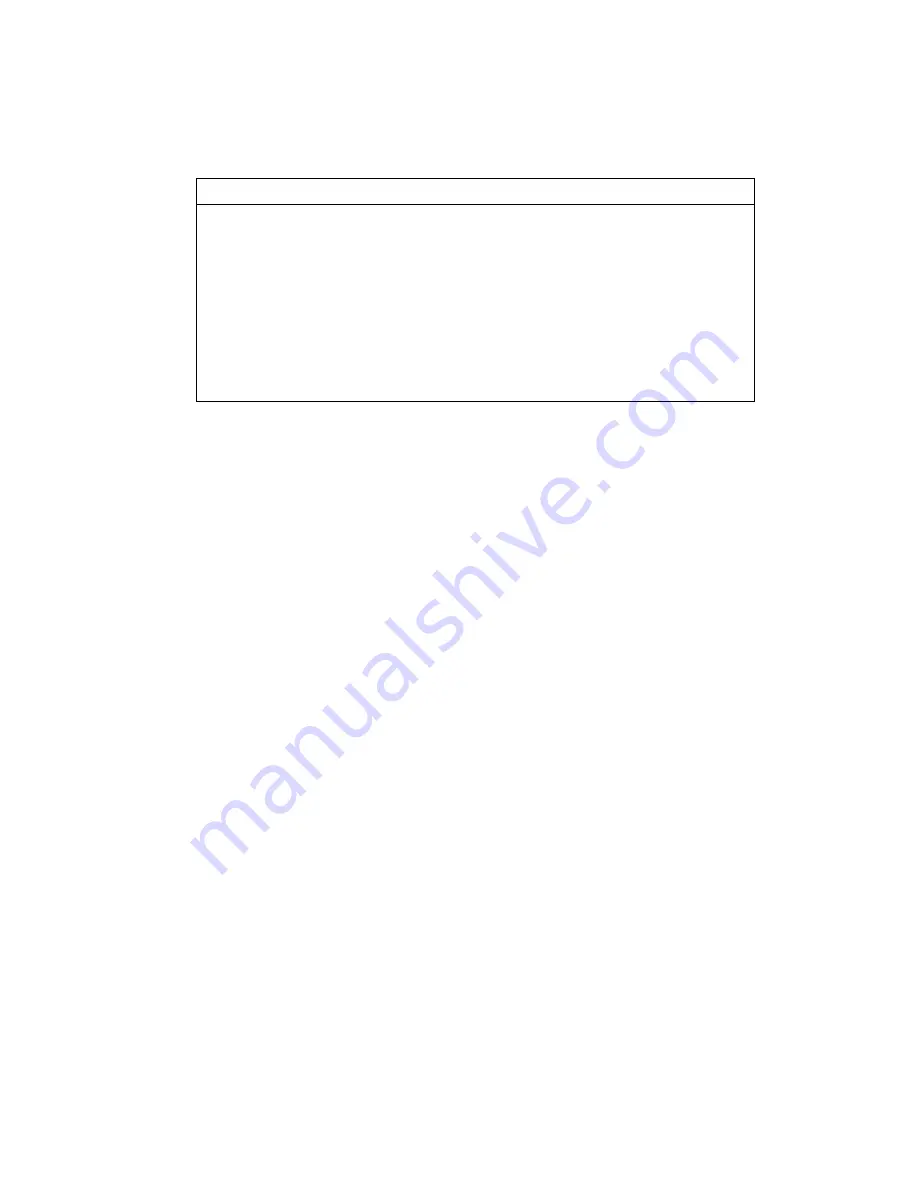
ADP-1XX0A User Manual
3
Packing List
Accessories (as ticked) included in this package are:
□
Adaptor
□
Driver & manual CD disc
□
Other.___________________(please specify)
Safety Precautions
Follow the messages below to prevent your systems from damage:
◆
Avoid your system from static electricity on all occasions.
◆
Prevent electric shock. Don‘t touch any components of this card when the card is
power-on. Always disconnect power when the system is not in use.
◆
Disconnect power when you change any hardware devices. For instance, when
you connect a jumper or install any cards, a surge of power may damage the
electronic components or the whole system.
Содержание ADP-1050A
Страница 9: ...ADP 1XX0A User Manual 8 Figure 1 3 Dimensions of ADP 1080A Figure 1 4 Dimensions of ADP 1100A ...
Страница 10: ...ADP 1XX0A User Manual 9 Figure 1 5 Dimensions of ADP 1120A ...
Страница 12: ...ADP 1XX0A User Manual 11 Figure 1 8 Front View of ADP 1070A Figure 1 9 Rear View of ADP 1070A ...
Страница 13: ...ADP 1XX0A User Manual 12 Figure 1 10 Front View of ADP 1080A Figure 1 11 Rear View of ADP 1080A ...
Страница 14: ...ADP 1XX0A User Manual 13 Figure 1 12 Front View of ADP 1100A Figure 1 13 Rear View of ADP 1100A ...
Страница 15: ...ADP 1XX0A User Manual 14 Figure 1 14 Front View of ADP 1120A Figure 1 15 Front View of ADP 1120A ...
Страница 24: ...ADP 1XX0A User Manual 23 Step 4 Click Yes to continue Step 5 Click Finish to complete installation ...
Страница 26: ...ADP 1XX0A User Manual 25 Step 3 Click Next to continue Step 4 Click Install RS232 interface driver ...
Страница 28: ...ADP 1XX0A User Manual 27 Step 8 Go to C Program Files eGalaxTouch Click Next Step 9 Click Next ...
Страница 35: ...ADP 1XX0A User Manual 34 Edge Compensation You can use Edge Compensation to calibrate more subtly ...
Страница 47: ...ADP 1XX0A User Manual 46 Hardware Saturn Hardware Configuration ...
Страница 48: ...ADP 1XX0A User Manual 47 About To display information about eGalaxTouch and its version ...





































