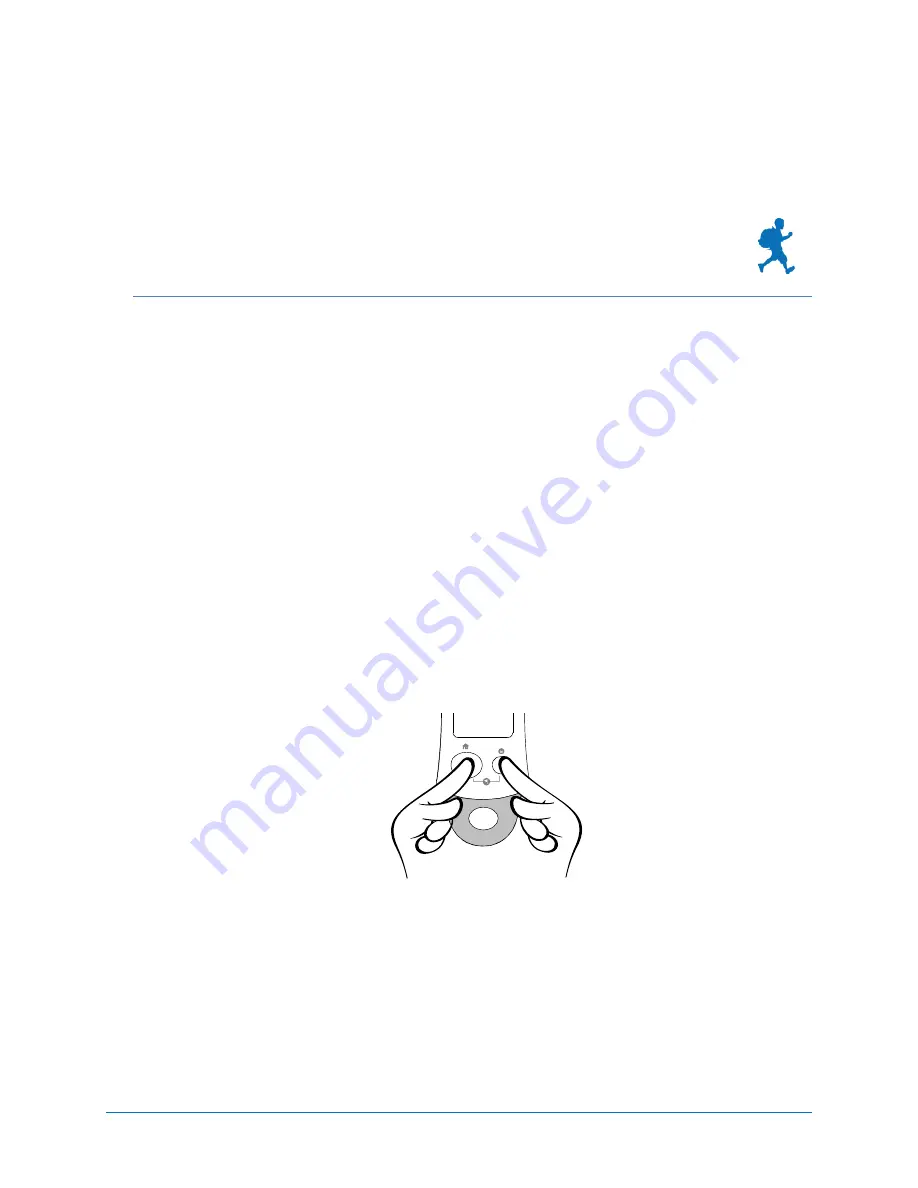
‐
12
‐
3.
Geocaching
With
Your
Geomate.jr
Now
that
you
have
your
Geomate.jr
powered
up,
tracking
satellites,
and
with
a
position,
you
are
ready
to
start
hunting
geocaches!
This
section
gives
you
a
quick
overview
of
what
it
takes
to
go
geocaching
with
your
Geomate.jr
.
Set
Your
Home
Position
Before
you
go
running
off
into
the
woods,
park,
or
open
space
to
go
hunt
some
geocaches,
it’s
a
good
idea
to
“Set
a
Home
Position”
so
you
can
find
your
way
back
later.
To
set
your
home
position:
1.
Make
sure
you
have
a
valid
GPS
position.
(The
satellite
symbol
should
not
be
flashing)
2.
Hold
both
buttons
down
for
a
few
seconds.
You
will
see
the
message
“
HOME SAVED
”
flash
on
the
screen.
This
means
that
you
have
successfully
stored
a
home
position!
Figure
4:
You
can
set
your
home
position
by
holding
both
buttons
for
a
few
seconds
Reviewing
Geocache
Information
As
soon
as
your
Geomate.jr
has
a
valid
GPS
position,
it
will
calculate
the
closest
geocache
to
your
current
position
and
display
information
about
that
geocache.
Your
display
will
look
something
like
this:
Содержание Geomate.jr
Страница 2: ...Page 2 ...
Страница 3: ...Geomate Jr User s Guide Part Number 04 0003 01 Date May 2009 ...


























