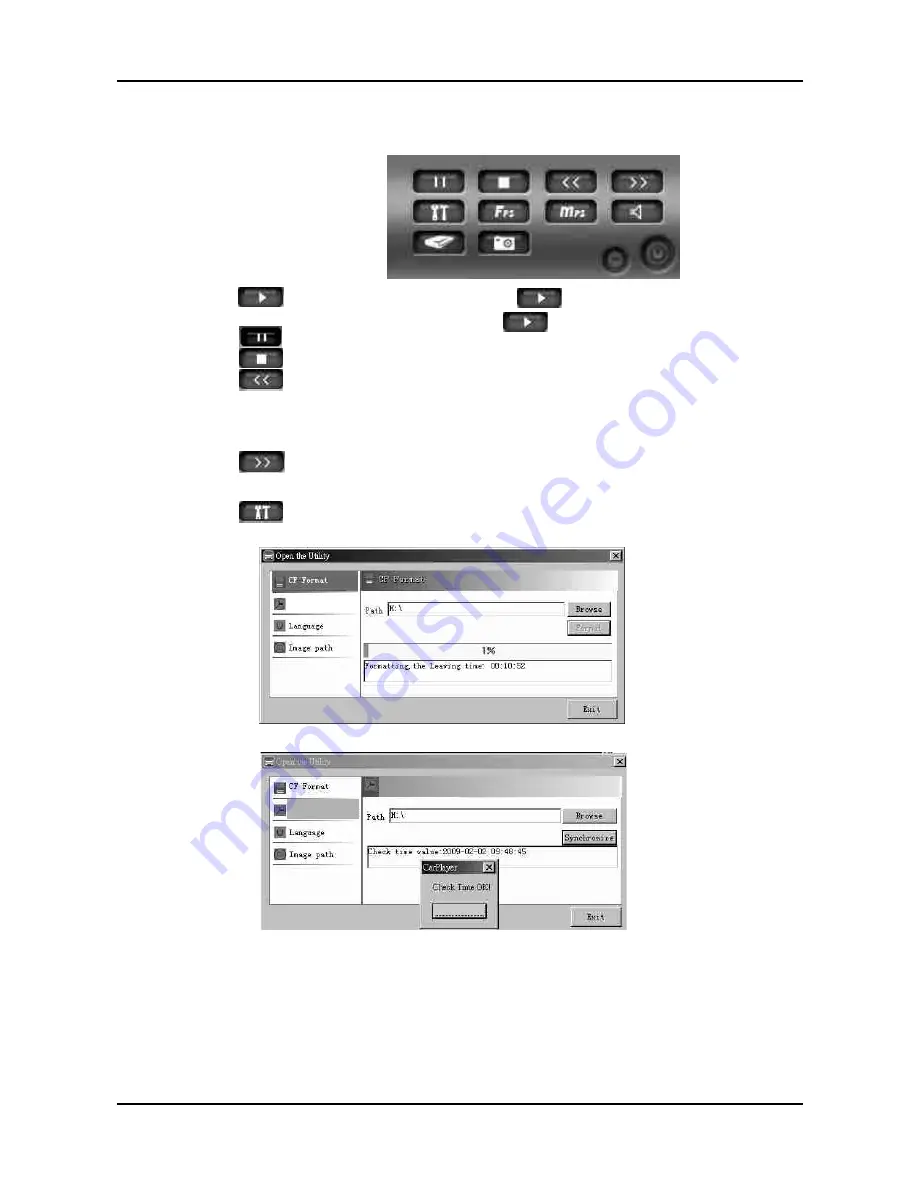
.
9
.
5.Operation instruction
[1]
Event list
:
When each time the power on to the power off, then forms one
『
event recording
』
[2]
Date
[3]
Functional button
operation interface
as follows
:
(1)
:
Play
/
Pause Compound key click to play from select files.
When it is in playing
process
,
the
play key will be changed to
pause key.
(2)
:
Stop key
。
(3)
:
Slow motion
;
the
playing
speed
will
reduce
to
half
of
current
playing speed after click the key in each time
,
the
slowest
forward
can
be up to 1 frame per second
.
The current playing fps will present
in
the
viewing
window
on
the
top
of
left
-
hand
corner
.
(4)
:
Fast forward
;
the fast forward
will
play
in
double
of
original
speed
after
clicking
in
each
time
.
(5)
:
Utility Box
:
(
as following illustration
)
1.
Format CF
card(Page.13)
2.
Time Synchronization
Step1.
Click
the
“
Browse
”
button
to
select
the
path
of
the
CF
card
location
.
After selecting the path then click the
“
Synchronize
”
button
to
proceed
the
time
synchronization
.
When it is completed, the
“
F
inish
”
message
box
will appear
on
the
screen
.
Then click
“
OK
”
to
complete
the
process
.
Step2.please insert CF card back to the recorder after time synchronize.
★
please note margin of error in time will occur during step2
Time Synchronization
Time Synchronization
Time Synchronization
Time Synchronization
OK
Содержание AP-MPF01
Страница 1: ...8GB CF 1 3 CCD MPEG4 30fps NTSC D1 25fps PAL D1 2009 JAN V1 2 Vehicle Video Recorder MANUAL...
Страница 2: ......
Страница 19: ...H11CF01001...



















